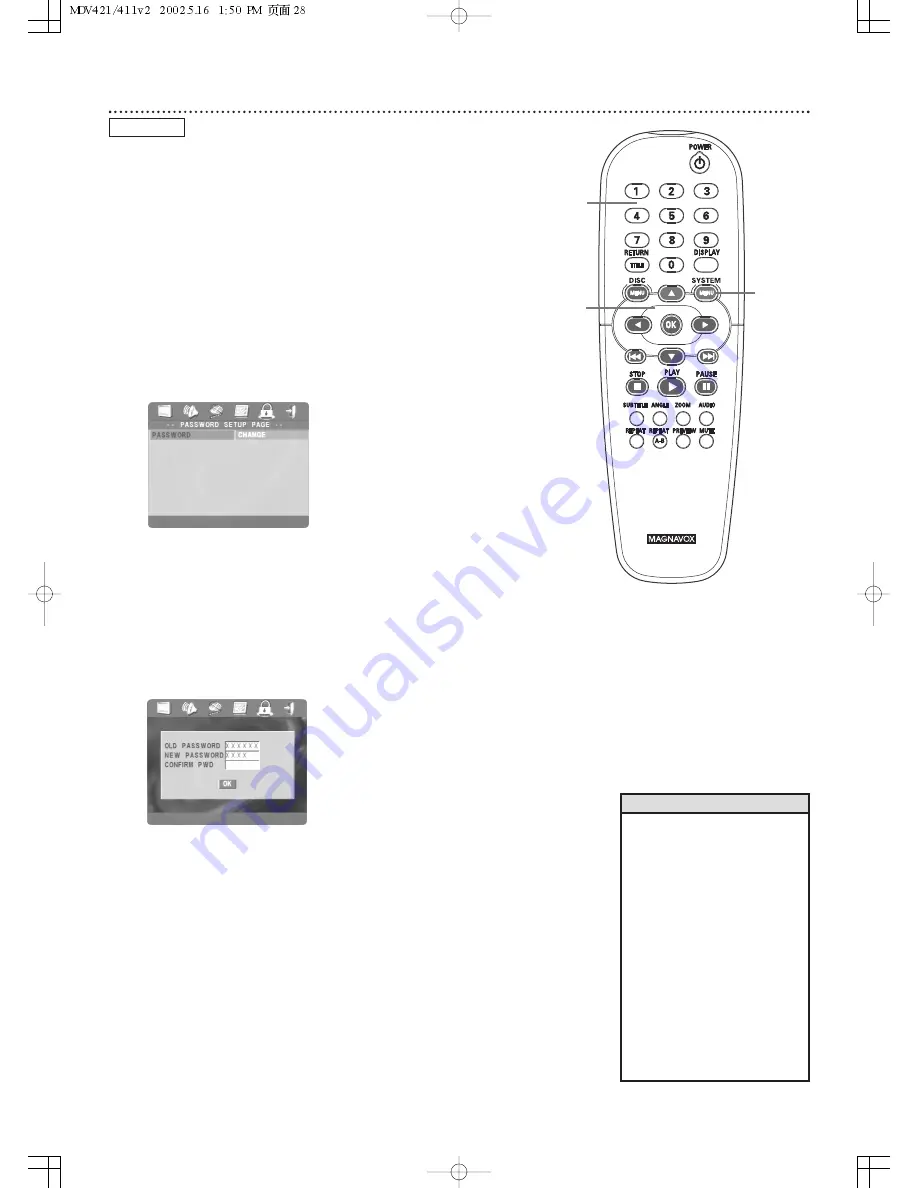
28 Parental Password
The PARENTAL feature limits viewing of DVDs. You need a password to
change the PARENTAL settings or to play Locked Discs.To set your
password, follow the steps below.
To adjust the PARENTAL level so DVDs cannot play if they exceed that
level, see page 30.
To prevent specific DVDs from playing, regardless of how you set the
PARENTAL level, see page 29.
1
Press SYSTEM MENU.
2
Press
2
to select the PASSWORD SETUP PAGE icon
at the top of the menu, then press OK or
4
.
PASSWORD will be highlighted in green.
3
Press
2
to highlight CHANGE in green.Then press
OK.
4
Press the Number buttons to enter your old six-digit
password in the OLD PASSWORD box. (If this is the first time
you have set a password, you may not have to enter an OLD
PASSWORD.The numbers you enter may go into the NEW
PASSWORD box instead.) The box beside NEW PASSWORD will
be selected next automatically. Press the Number buttons to
enter a new six-digit password of your choice. The box beside
CONFIRM PWD will be selected next automatically. Press the
Number buttons to enter the same new six-digit password
you just entered for the NEW PASSWORD.
5
Press OK to save the new password. The previous menu will
appear.
6
Press SYSTEM MENU to remove the menus.
DVD
• The default or factory preset
password is 842100. You can
use it to play a Locked Disc or
enter it as the old password.
The 842100 password is
acceptable even after you set
your own personal password.
• Philips denies any liability
associated with unintended
watching of Discs. Make sure
your Discs play according to your
PARENTAL settings before you
allow children access to the
Player.
• Your password must have
exactly six digits. A series of Xs
will appear instead of your
actual password to protect the
password's identity.
Helpful Hints
2-3,5
1,6
4
Содержание MDV421SL
Страница 50: ...RENEWED 90 DAY LIMITED WARRANTY...
















































