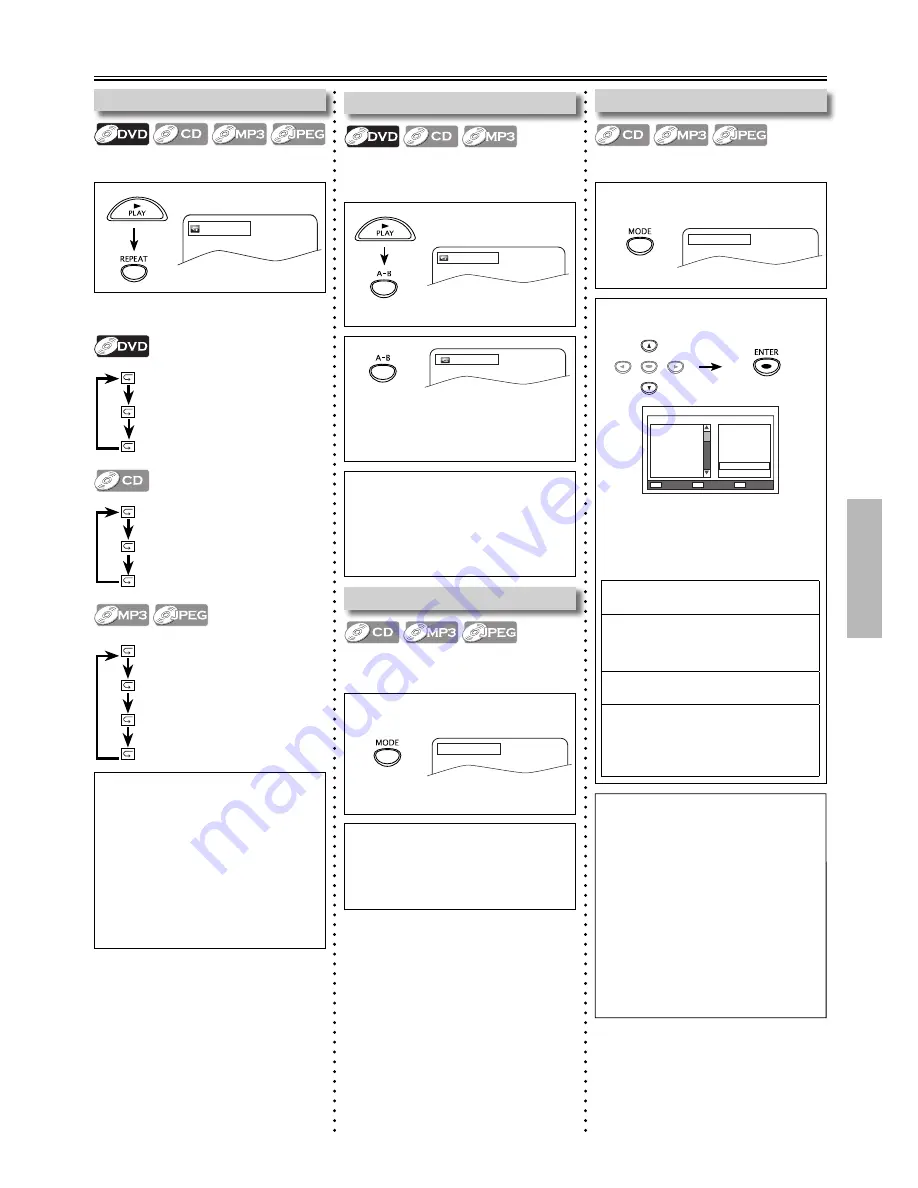
– 13 –
EN
DVD FUNCTIONS
1
at your desired starting point (A)
2
at your desired ending point (B)
• Point B should be in the same title,
track or file as point A.
1
Press
[MODE]
repeatedly to select
“Random”.
1
Press
[MODE]
repeatedly to select
“Program”.
Repeat / Random / Programmed Playback
Off
Title
Chapter
(repeat
off
)
(
current title
repeat)
(
current chapter
repeat)
Each time you press
[REPEAT]
, repeat
function changes as example below.
Repeat Playback
Repeat function is available only during
playback.
Repeat A-B Playback
Repeat function is available only during
playback and set the repeat setting to
“Off”.
Programmed Playback
You may determine the order in which
tracks or files will play back.
Off
All
Track
(repeat
off
)
(
entire disc
repeat)
(
current track
repeat)
A-
A-B
2
Select a track or a file.
Random
Random Playback
This function shuffles the playing order
of files or tracks instead of playback in
the sequence.
Program
Note:
• Repeat setting (except “All”) will be
cleared when moving to another title,
chapter, track, file or folder (only for
DVD and CD).
• To clear the repeat setting for MP3
and JPEG files, set the repeat setting to
“Off”.
• This function is not available with
some discs or during repeat A-B
playback.
Note:
• During random playback, you cannot
go back to the previous track or file,
using
[SKIP
G
]
allows you to search
tracks or files randomly.
Note:
• While a program is being played back,
[STOP
C
]
works as follows;
- Press
[STOP
C
]
and
[PLAY
B
]
next,
so that the programmed playback
restarts.
- Press
[STOP
C
]
twice and
[PLAY
B
]
next, so that playback restarts from
the first track in the original order.
However, your programmed playback
can be restarted when you follow the
above steps. (Your programs are still
stored until either the disc is removed
or power is turned off.)
Note:
• To exit the sequence, press
[A-B]
so
that “Off” appears.
• To cancel point A, press
[CLEAR]
at
step 1.
• This function does not work in the
other repeat modes.
• Up to 20 files or tracks can be
ordered.
When the highlight is in the
track / file list
[RETURN]:
exit from the program menu.
[ENTER]:
select a track / file.
[PLAY
B
]:
start program playback.
When the highlight is in the
programmed list
[CLEAR]:
erase all the track / file in the
program.
[ENTER]:
erase the track / file you select.
[PLAY
B
]:
start program playback.
0005/0030
1. 01_**********.mp3
2. 02_**********.mp3
3. 03_**********.mp3
4. 04_**********.mp3
5. 05_**********.mp3
6. 06_**********.mp3
7. 07_**********.mp3
Clear All
Clear
ENTER
CLEAR
PLAY
PLAY
1. 01_**********.mp3
2. 02_**********.mp3
3. 03_**********.mp3
4. 04_**********.mp3
5. 05_**********.mp3
6. 06_**********.mp3
All
Folder
File
Off
(
entire disc
repeat)
(
current folder
repeat)
(
current file
repeat)
(repeat
off
)
e.g.) MP3
1
Chapter
e.g.) DVD
Random playback will start.
ENTER
e.g.) DVD
e.g.) CD
e.g.) CD
Содержание MDV3110
Страница 22: ... 22 EN Memo ...
Страница 23: ... 23 EN Memo ...
Страница 24: ...E6MY2UD 1VMN29474 Printed in China 1 V M N 2 9 4 7 4 ...










































