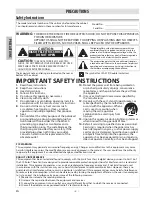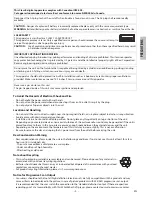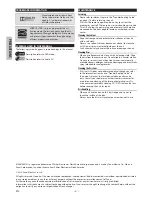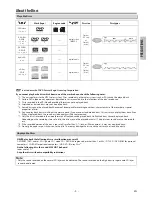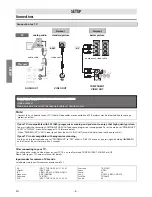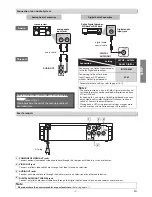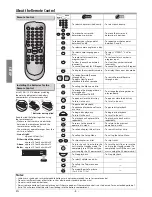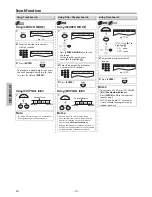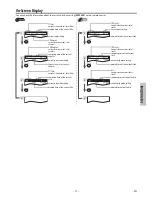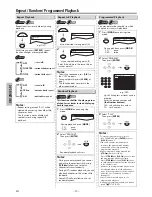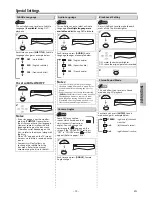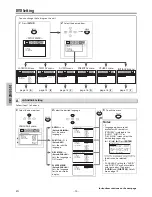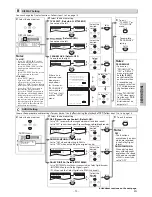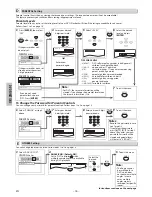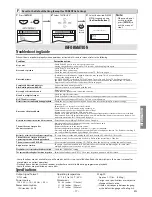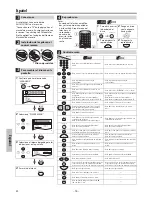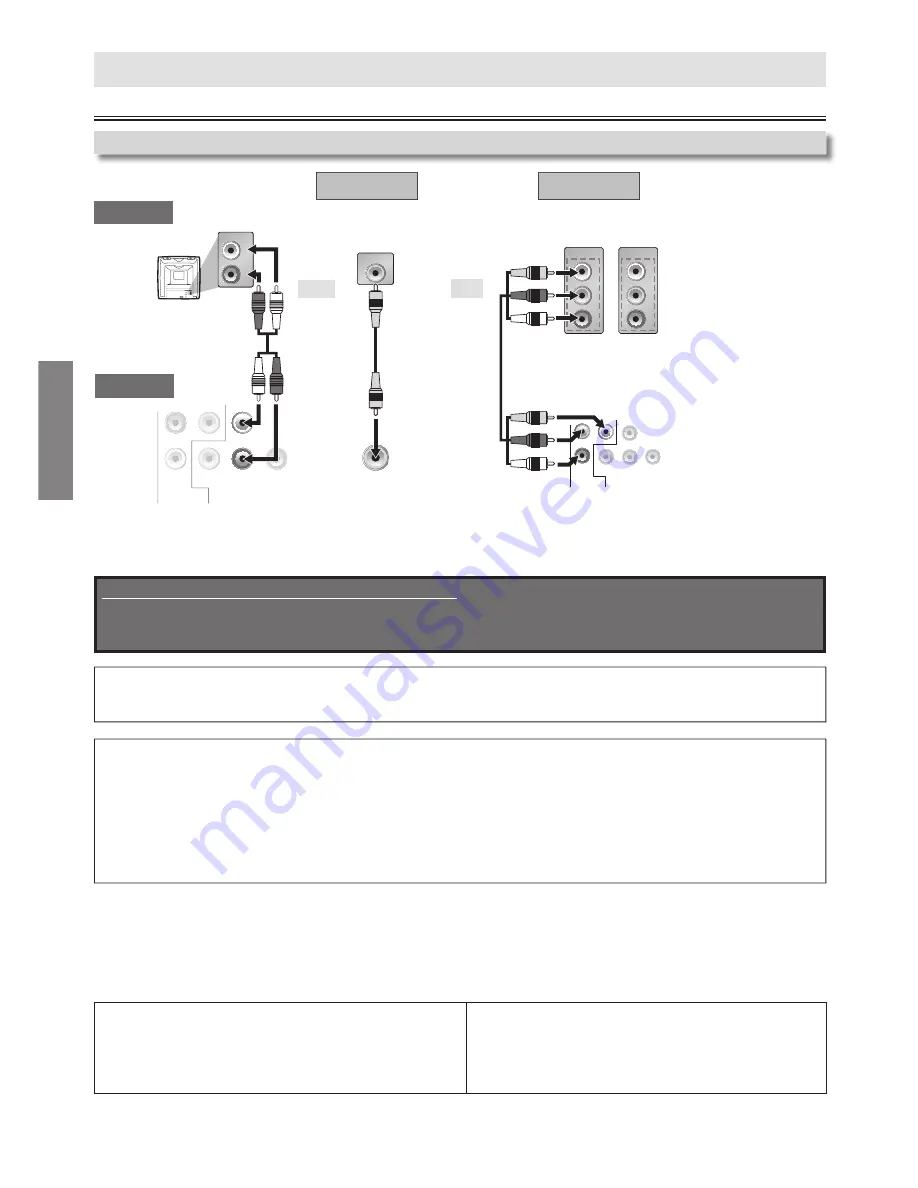
– 6 –
EN
SETUP
Connection to a TV
Connections
SETUP
GE: INPUT, TV/VCR, 00, 90, 91, 92, 93
Hitachi: INPUT, AUX
JVC: VIDEO, VIDEO1, VIDEO2, VIDEO3
Magnavox: AUX
CHANNEL
Panasonic: TV/VIDEO
RCA: INPUT, TV/VCR, 00, 90, 91, 92, 93
Samsung: TV/VIDEO
Sanyo: VIDEO
Sharp: 00
Sony: VIDEO1,
VIDEO2,
VIDEO3
Toshiba: TV/GAME
Zenith:
00
Note:
• Connect this unit directly to your TV. If Audio/Video cables are connected to a VCR, pictures may be distorted due to the copy
protection system.
After connecting to your TV:
You will need to switch to Video Input on your TV. This is usually marked TV/VIDEO, INPUT, SOURCE or AUX.
Please refer to your TV’s owner’s manual for details.
Input modes for common TV brands:
Listed below are inputs for common brand name TV’s.
If your TV is compatible with 525 (480) progressive scanning and you want to enjoy that high quality picture;
You must select the connection COMPONENT VIDEO OUT above and progressive scanning mode. To set the mode, set “PROGRESSIVE”
to “ON” in “DISPLAY” menu. Refer to pages 14-15 for more details.
• When “PROGRESSIVE” is “ON”, video signals from the unit’s VIDEO OUT jack will be distorted or not be output at all.
If your TV is not compatible with progressive scanning;
Use this unit in interlace mode and set “PROGRESSIVE” to “OFF” either in “DISPLAY” menu or by pressing and holding
[
B
(PLAY)]
on the front of the unit for more than 5 seconds.
Supplied cables used in this connection are as follows:
• Audio cable (L/R) x 1
• Video cable x 1
Please purchase the rest of the necessary cables at your local store.
analog audio
standard picture
better picture
COAXIAL
DIGITAL
AUDIO OUT
AUDIO
OUT
VIDEO
OUT
R
L
Y
COMPONENT
VIDEO OUT
C
R
/P
R
C
B
/P
B
COMPONENT
VIDEO IN
COMPONENT
VIDEO IN
or
P
R
Y
P
B
C
R
Y
C
B
AUDIO OUT
VIDEO OUT
COMPONENT
VIDEO OUT
COMPONENT
VIDEO OUT
VIDEO
OUT
AUDIO
OUT
COAXIAL
DIGITAL
AUDIO OUT
C
R
/P
R
R
R
C
B
/P
B
B
B
Y
L
R
AUDIO IN
VIDEO IN
L
R
AUDIO IN
L
R
or
and
video cable
audio cable
component video cable
VIDEO IN
VIDEO
OUT
This unit
TV
Method 1
Method 2
01301746̲E6K0EUD̲E6K0EUH̲MDV2400F7̲EN̲v1.indd 6
2013/01/31 3:39:20