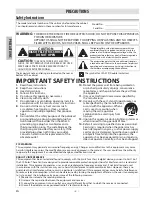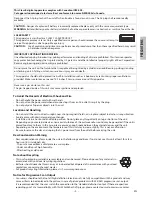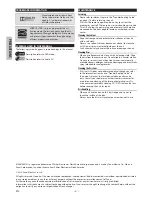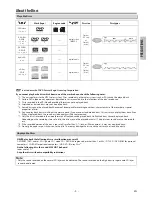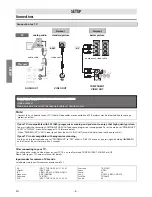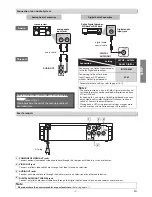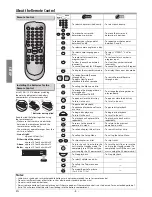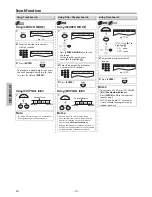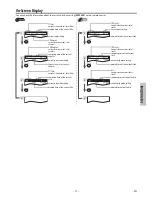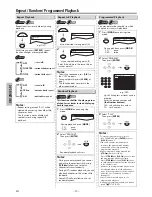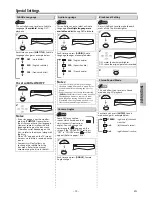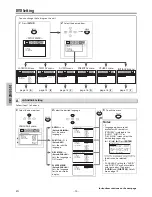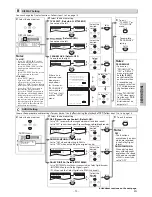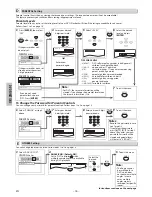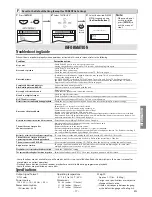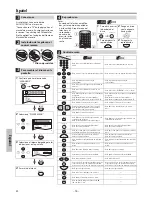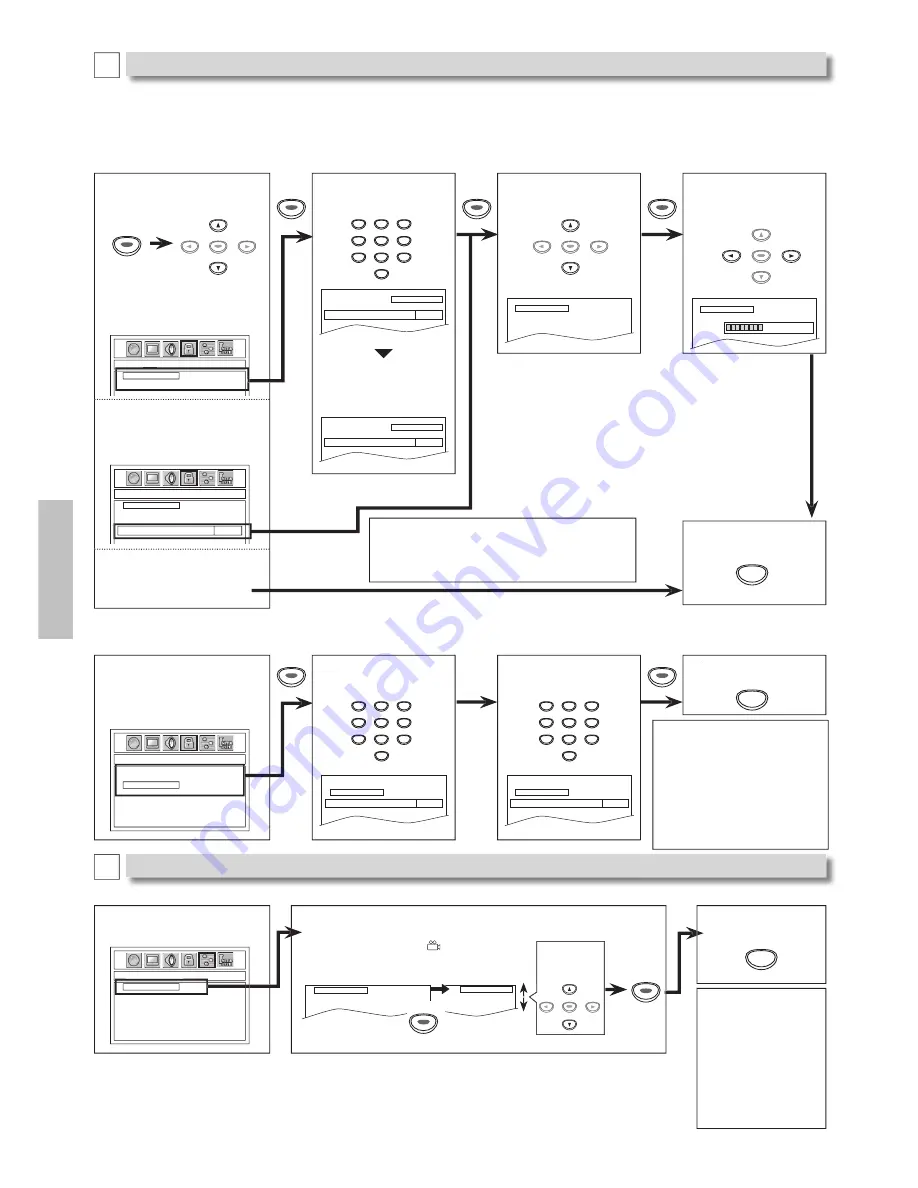
– 16 –
EN
DV
D
FU
NCTI
ON
S
8
Enter your new 4-digit
password again.
3
Press
[ENTER]
, then select
“YES”.
6
Select “CHANGE” at step 5
above.
Notes:
• Record the password in case
you forget it.
• If you forget the password,
press
[4]
,
[7]
,
[3]
,
[7]
at step 3
above, then enter your new
password. Password will be
cleared and parental levels
will be set to “8 [ADULT]”.
PARENTAL_CHANGE
PASSWORD
LEVEL
CHANGE
PARENTAL_PASSWORD
PASSWORD
NO
YES
Parental control limits the disc viewing that exceed your settings. (An incorrect password will not be acceptable.)
This feature prevents your children from viewing inappropriate materials.
Parental Levels
Parental level allows you to set the rating levels of your DVD. Playback will stop if the ratings exceed the levels you set.
Follow steps 1 to 2 on page 14.
To Change the Password for Parental Controls
You can change your password for parental controls. Follow steps 1 to 2 on page 14.
PARENTAL menu
5
Select “LEVEL”.
PASSWORD
LEVEL
CHANGE
_
7
Enter your desired
4-digit password.
Enter new password
- - - -
PASSWORD
LEVEL
CHANGE
9
To exit the menu
PARENTAL menu
4
You can change the other function. Follow steps 1 to 2 on page 14.
3
Select “ANGLE ICON”.
OTHERS menu
5
To exit the menu
ANGLE ICON: (Default: ON)
Set to “ON” to display
when
multiple camera angles are available
during DVD playback.
ANGLE ICON
ON
ON
OFF
OTHERS_ANGLE ICON
ANGLE ICON
ON
_
ENTER
ENTER
ENTER
TIPS FOR LEVELS
• 8 [ADULT]:
DVD software of any grades (adult/general/
children) can be played back.
• 7 [NC-17]:
no one under 17 admitted
• 6 [R]:
restricted; under 17 requires accompanying
parent or adult guardian
• 5 [PGR]:
parental guidance recommended
• 4 [PG13]:
unsuitable for children under 13
• 3 [PG]:
parental guidance suggested
• 2 [G]:
general audience
• 1 [KID SAFE]:
suitable for children
PARENTAL Setting
D
OTHERS Setting
E
4
Enter your desired
4-digit password.
Enter password
- - - -
PASSWORD
NO
YES
6
Select the desired
level, and press
[ENTER]
.
PASSWORD
LEVEL
CHANGE
8 [ADULT]
ENTER
Re-enter password
- - - -
PASSWORD
NO
YES
If you do not need
parental lock, choose
“NO”. Press
[ENTER]
.
Enter a new
password again.
ENTER
ENTER
7
To exit the menu
SETUP
Select the
desired
setting.
ENTER
If the password has not
been set yet.
PARENTAL_PASSWORD
PASSWORD
LEVEL
CHANGE
Enter password
- - - -
NO
YES
If the password has been set
already, enter the current
4-digit password.
ENTER
ENTER
ENTER
ENTER
ENTER
ENTER
ENTER
ENTER
ENTER
ENTER
ENTER
ENTER
SETUP
SETUP
ENTER
ENTER
ENTER
ENTER
ENTER
ENTER
ENTER
ENTER
ENTER
Re-enter password
- - - -
PASSWORD
LEVEL
CHANGE
PARENTAL menu
1
2
3
4
5
6
7
8
9
0
+10
1
2
3
4
5
6
7
8
9
0
+10
1
2
3
4
5
6
7
8
9
0
+10
Note:
• For DVD, the resume information will be
cleared if you change the parental level when
the resume information is On.
Note:
• The Angle cannot
be switched for a
DVD which does
not contain multiple
angles. In some
cases multiple
angles are only
recorded for specific
scenes.
Instructions continue on the next page.
01301746̲E6K0EUD̲E6K0EUH̲MDV2400F7̲EN̲v1.indd 16
2013/01/31 3:39:42