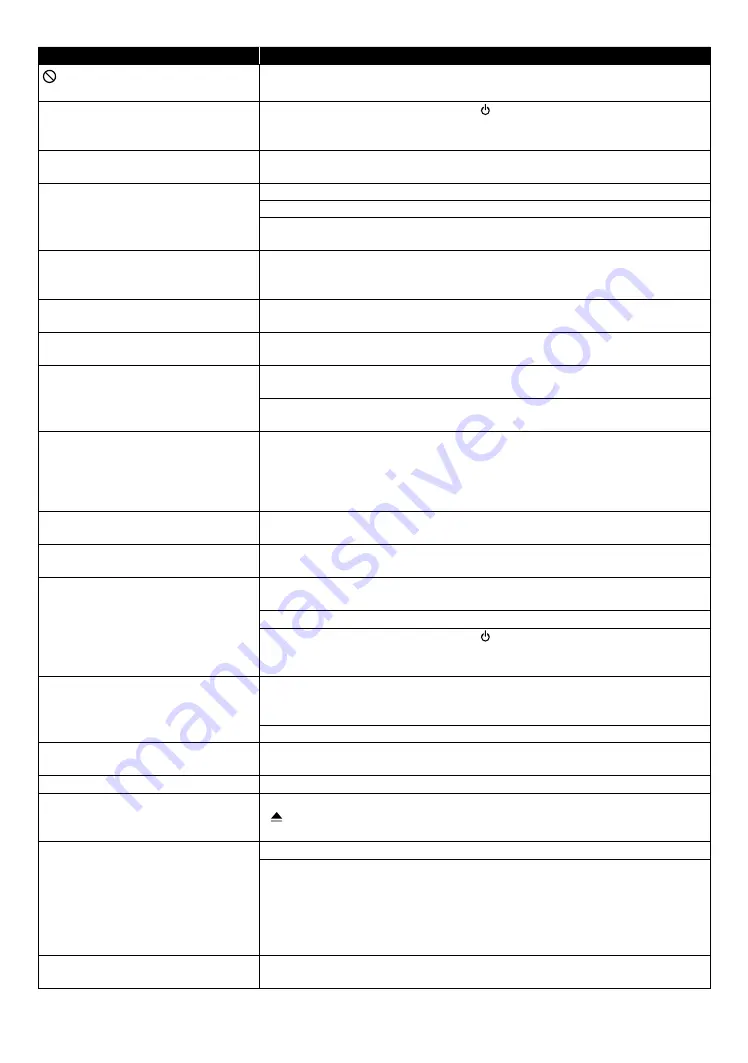
EN
42
Problem
T ip
in the upper right hand corner of
the TV screen.
The operation is not possible.
Buttons do not work or the unit stops
responding.
To soft reset the unit, press and hold
[ (POWER)]
on the front panel for 10
seconds to shut down the unit or to hard reset the unit by unplugging the AC
power cord from the AC outlet for 5-10 seconds.
The unit does not respond to some
operating commands during playback.
The operations may be prohibited by the disc. Refer to the instructions for the
disc.
The unit cannot read Blu-ray Disc™ /
DVD/ CD.
Condensation? (Let the unit sit and dry for 1 or 2 hours)
Check to see if the disc is compatible with this unit. (Refer to page 16.)
Wipe dirt off the disc from the center to the outside or replace the disc. Refer
to ˝Cleaning Discs˝ on page 46.
Scene shooting Angle does not
switch.
Angles cannot be switched for Blu-ray Disc™ / DVD which do not contain
multiple Angles. In some cases multiple Angles are only recorded for specific
scenes.
Playback does not start when a Title
is selected.
Check the settings in ˝Parental˝ menu.
The password for rating level has
been forgotten.
Enter the default password ˝4737˝, then your forgotten password will be
cleared. Then to change password go to ˝Password Change˝ on page 38.
Error message appears when I select
˝Auto˝ in the ˝Language˝.
Make sure that the unit is connected to a MAGNAVOX brand fun-Link
(HDMI CEC) TV and the ˝fun-Link (HDMI CEC)˝ is set to “On”.
This error message may appear when your TV's OSD language is not supported
by this unit.
Cannot play back AVCHD file.
This unit cannot play back stand-alone AVCHD files (*.m2ts, *.mts or *.m2t)
written to a DVD. The DVD containing AVCHD files must have a proper file and
folder structure meeting AVCHD format specifications. Please use AVCHD
compliant device / software to burn or copy AVCHD files to DVD. (Please refer
to user manuals of the device / software for more information.)
The capacity of the USB Memory
Stick decreased.
Data may be written on the USB Memory Stick when a BD-video uses the
Virtual Package feature while a USB Memory Stick is connected to the unit.
Cannot play back a MPEG-2 video and
audio from the USB Memory Stick.
MPEG-2 is not compatible with this unit.
Cannot read the contents on the USB
Memory Stick.
The USB Memory Stick is not compatible with this unit or the contents may be
damaged.
Try and Turn Off the unit, then turn it back On.
To soft reset the unit, press and hold
[ (POWER)]
on the front panel for 10
seconds to shut down the unit or to hard reset the unit by unplugging the AC
power cord from the AC outlet for 5-10 seconds.
Cannot play back BD-Video.
Connect a USB Memory Stick (256MB or more of available memory) which
is formatted on this unit. Some discs require memory when playing back the
content.
Do not disconnect the USB Memory Stick during playback.
Cannot use BD-Live.
BD-Live function cannot be performed because this unit does not connect the
internet.
Cannot play back 3D.
3D Blu-ray™ discs are not supported by this unit.
Cannot load a Blu-ray Disc™ (stuck in
˝Loading…˝ mode) and cannot Open
the disc tray to eject the disc.
Unplug unit from AC outlet for 20 seconds. Plug unit back in and press the
[
(OPEN/CLOSE)]
on the unit to eject the disc.
The software update screen appears
after Turning On the unit.
Please complete the software update.
When the software update has failed, the software update screen will keep
appearing after turning the unit on. If the software update continues failing,
please try it by using a USB Memory Stick with the update software installed in
its root directory. In this case, please change the file name as below.
˝E****UH10000FA1.bin˝
A
˝UPDATE10000FA1.BIN˝
Do not change the numbers. The file name is case sensitive.
Cannot read a USB Memory Stick.
The format of the USB Memory Stick is not compatible with this unit. Please
try and format it on this unit (All data will be deleted).
continued on next page













































