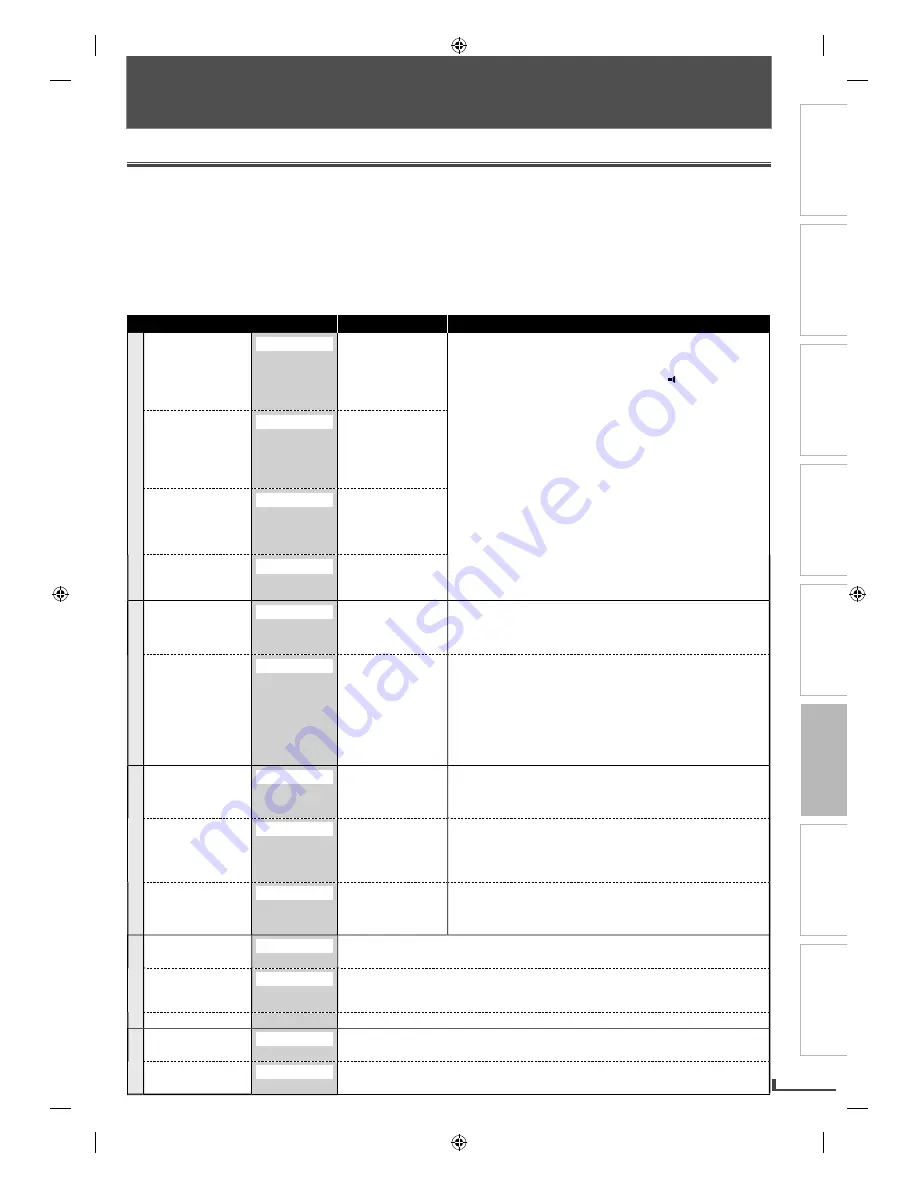
PRECAUTIONS
PREPARATION
ADVANCED PLAYBACK
BASIC OPERATIONS
RECORDING
OPTIONAL SETTINGS
TROUBLESHOOTING
INFORMATION
EN
EN
23
OPTIONAL SETTINGS
Changing the DVD Settings (in the setup menu)
In the setup menu, you can customize the various kinds of settings as you prefer.
Refer to the following instructions to navigate through the setup menus.
1) Press
[SETUP]
.
2) Use
[
s
/
B
]
to select a setup item.
3) Use
[
K
/
L
]
to go up or down in the menu list.
4) Press
[OK]
to access the sub contents of the highlighted item.
5) Use
[
K
/
L
]
to select a setting.
6) Press
[SETUP]
to exit.
• The following table is the contents which you can set and the default settings. Refer to the table for useful operation.
• Your change to each setting stays on even when the unit is turned off.
Setup menu (highlight is the default)
Contents
Notes
LAN
GU
A
GE
AUDIO
ORIGINAL
ENGLISH
FRENCH
SPANISH
••
•
OTHER
Set the language for
audio.
• Language options are not available with some discs.
• Only the languages supported by the disc can be selected.
• “LANGUAGE” setting for “AUDIO” and “SUBTITLE” are not
available with some discs. Then use
[AUDIO
]
and
[SUBTITLE]
.
Refer to page 19.
SUBTITLE
OFF
ENGLISH
FRENCH
SPANISH
••
•
OTHER
Set the language for
subtitles.
DISC MENU
ENGLISH
FRENCH
SPANISH
••
•
OTHER
Set the language for
disc menu language.
PLAYER MENU
ENGLISH
FRANÇAIS
ESPAÑOL
Set the language for
OSD (on-screen
display).
D
IS
PLAY
TV ASPECT
4:3 LETTER BOX
4:3 PAN & SCAN
16:9 WIDE
Set the picture size
according to aspect
ratio of your TV.
• Select “4:3 LETTER BOX” so that black bars may appear on the
top and bottom of the TV screen.
• Select “4:3 PAN & SCAN” for a full height picture with both sides adjusted.
• Select “16:9 WIDE” if a wide-screen TV is connected to this unit.
STILL MODE
AUTO
FIELD
FRAME
Set the type of still
image in pausing
playback.
Select “AUTO”
usually.
• “AUTO” automatically selects the best resolution setting
(“FRAME” or “FIELD”) based on the data characteristics of the
pictures. Some pictures may be blurred when you select “AUTO”
in the still mode due to their data characteristics.
• An individual picture on the TV screen is called a “frame”, which
consists of two separate images called as “field”.
• If you select “FIELD”, the picture in the still mode will be
stabilized. If you select “FRAME”, the picture in the still mode will
be highly defined.
AU
DI
O
DRC
( Dynamic Range Control)
ON
OFF
Set to “ON” to
compress the range
between soft and
loud sounds.
• This function is available only on the discs which are recorded in
the Dolby Digital format.
DOWN SAMPLING
ON
OFF
Set to “ON” when
outputting in 48kHz.
Set to “OFF” when
outputting the
original sound.
• When playing back a 96kHz disc with the copyright protection, or
when virtual surround is set to “1” or “2”, the sound will be down
sampled at 48kHz even if the “DOWN SAMPLING” is set to “OFF”.
• This function is available only on digital outputting of a disc
recorded in 96kHz.
DOLBY DIGITAL
BITSTREAM
PCM
Set the type of sound
signal which outputs
from the digital
audio output jack.
• Select “PCM” when the unit is connected to a 2ch digital audio
device.
• Select “BITSTREAM” when the unit is connected to a Dolby
Digital decoder.
P
A
R
ENTA
L
PASSWORD
NO
YES
Enter the password.
LEVEL
LEVEL8 [ADULT]
LEVEL7 [NC-17] to
LEVEL1 [KID SAFE]
Set the parental level for DVD playback. (Refer to page 24.)
CHANGE
Set and change the password. (Refer to page 24.)
O
THER
S
ANGLE ICON
ON
OFF
Set whether to display the angle icon or not.
AUTO POWER OFF
ON
OFF
Set to “ON” to turn off this unit automatically after 30 minutes of no use.
OPTIONAL SETTINGS
E8K6AUD̲DV220MW9̲EN̲v1.1.indd 23
E8K6AUD̲DV220MW9̲EN̲v1.1.indd 23
2009/11/02 11:12:40
2009/11/02 11:12:40






































