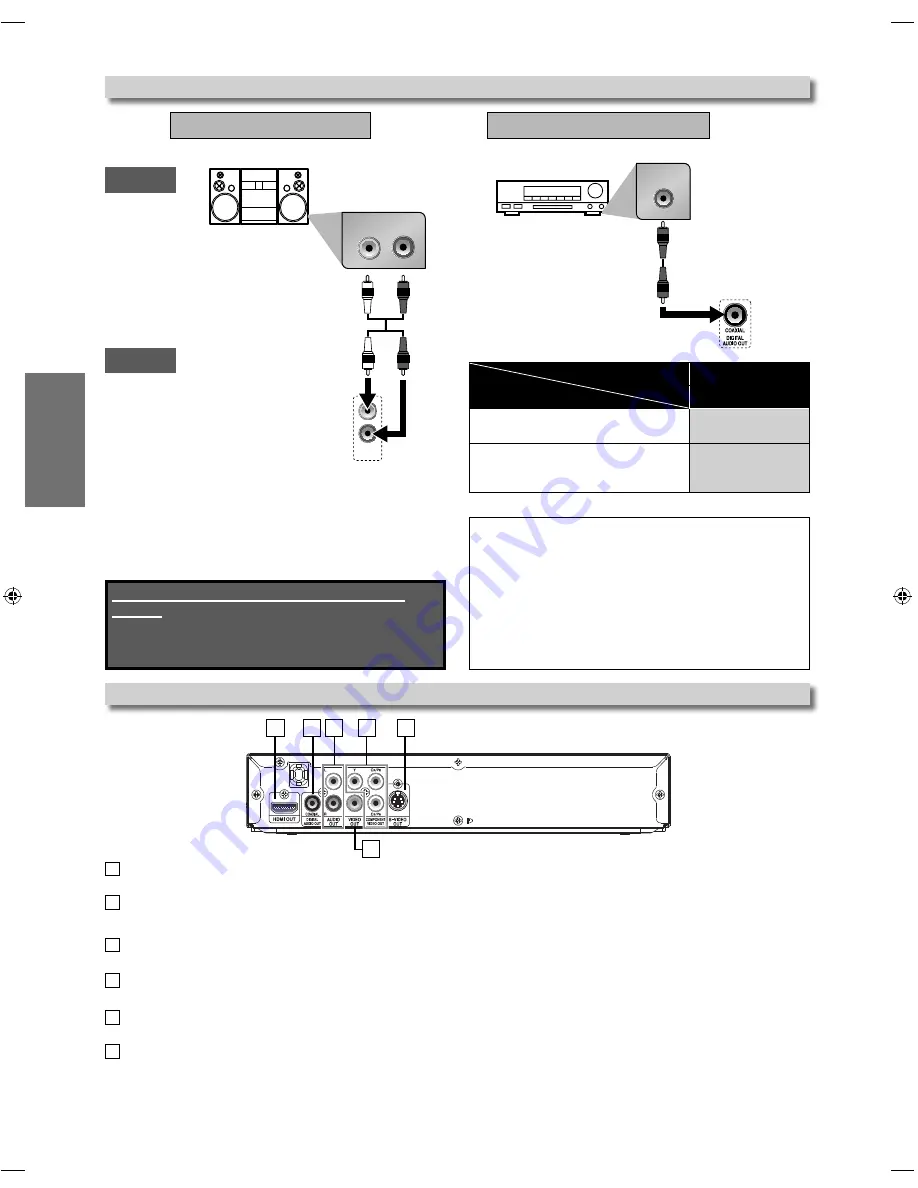
– 8 –
EN
SETUP
COAXIAL
Note:
• The audio source on a disc in a Dolby Digital multi-channel
surround format cannot be recorded as digital sound by an
MD or DAT deck.
• By hooking this unit up to a Dolby Digital decoder, you can
enjoy high-quality Dolby Digital multi-channel surround
sound as heard in the movie theaters.
• Playing back a DVD using incorrect settings may generate
noise distortion and may also damage the speakers.
• “Digital Out” setting is not available while HDMI audio is
output.
stereo system
Audio
This unit
Analog Audio Connection
analog audio
input jacks
AUDIO OUT
DIGITAL
AUDIO OUT
Digital Audio Connection
RCA audio cable
digital audio
coaxial cable
Dolby Digital decoder,
MD deck or DAT deck
Connection to an Audio System
* To complete these settings, refer to pages 15,17.
Setup > Audio>
Digital Out
Connecting to a Dolby Digital decoder
for Dolby Digital audio output.
Bitstream
Connecting to the other device
(an MD deck or DAT deck etc.)
without Dolby Digital decoder.
LPCM
Connection
Setting
digital audio
input jack
Rear Terminals
1
HDMI OUT jack
Use to connect a TV with an HDMI compatible port with an HDMI cable.
2
DIGITAL AUDIO OUT COAXIAL jack
Connect a digital audio coaxial cable here through the digital audio coaxial input jack of a decoder or audio receiver.
3
AUDIO OUT jacks
Connect an audio cable here through the audio input jacks of a television or other audio device.
4
COMPONENT VIDEO OUT jacks
Connect a component video cable here through the component video input jacks of a television.
5
S-VIDEO OUT jack
Connect an S-video cable here through the S-video input jack of a television.
6
VIDEO OUT jack
Connect a video cable here through the video input jack of a television.
Supplied cables used in this connection are as
follows:
• RCA audio cable (L/R) x 1
Please purchase the rest of the necessary cables at
your local store.
L
R
AUDIO
OUT
R
L
1
2
6
4
3
5
E6MY0UD̲DP170MGXF̲EN̲v3.indd 8
E6MY0UD̲DP170MGXF̲EN̲v3.indd 8
2009/08/10 11:41:53
2009/08/10 11:41:53
Содержание DP170MGXF -
Страница 21: ... 21 EN INFORMATION Memo ...
Страница 22: ... 22 EN INFORMATION Memo corte aquí ...









































