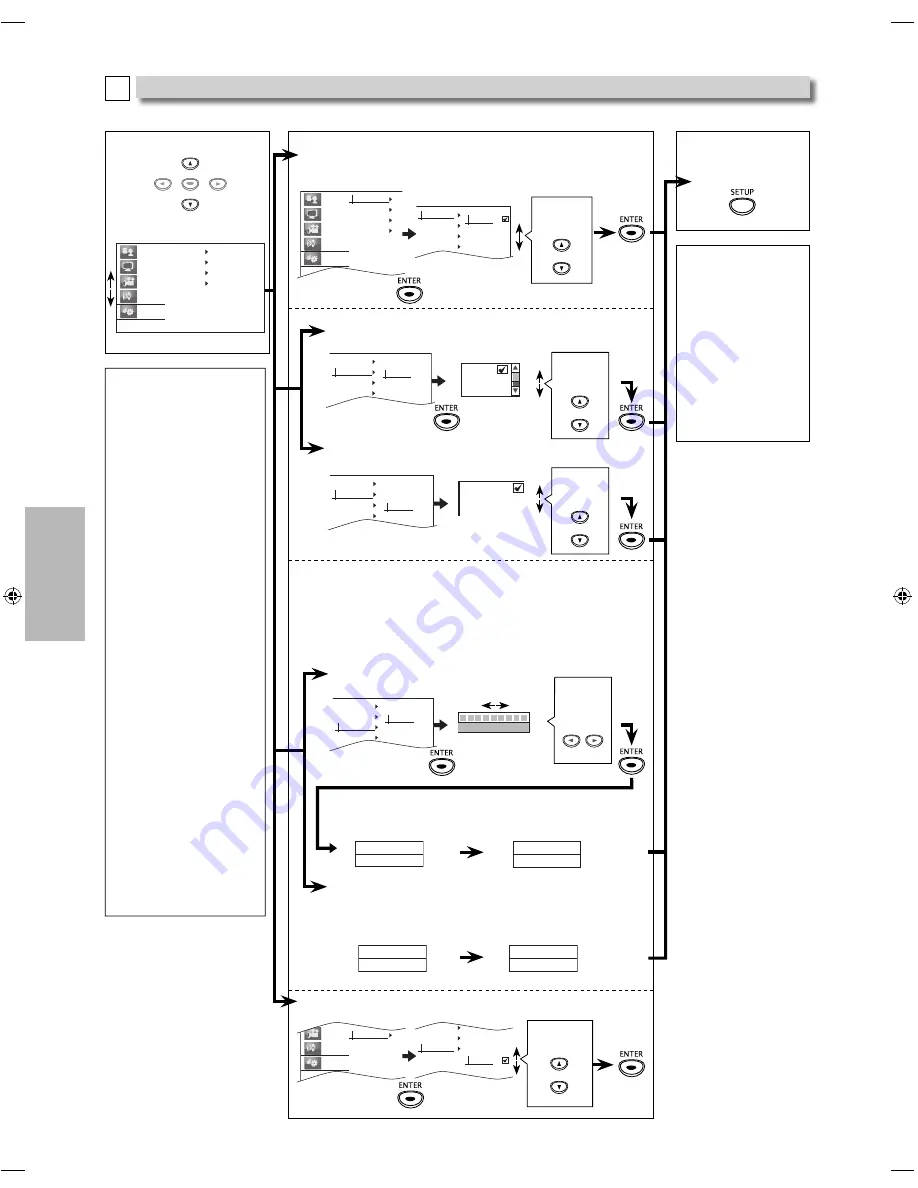
– 18 –
EN
DVD FUNCTIONS
Others Setting
E
Follow steps 1 to 2 on page 15.
Note:
HDMI:
• You cannot select the
video resolutions which
are not supported by the
connected TV, except
when this unit’s HDMI
OUT jack is connected to
a DVI compatible display
devices with an HDMI-DVI
cable (default is 480p in
such case).
• Video and audio signals
may be distorted
temporarily when
switching to / from the
HDMI output mode.
Resolution:
• Auto:
HDMI video resolution will
be selected automatically
depending on the
connected HDMI device.
If you want to change the
resolution manually, press
[HDMI]
repeatedly.
• When you make a
selection, the TV monitor
temporarily goes blank
and then comes back
again. If it does not, press
[HDMI]
to change the
resolution or press and
hold
[PLAY
B
]
on the
front panel for 5 seconds
to change the setting back
to its default.
HDMI Audio:
• This feature is available
only when the display
device is connected by an
HDMI cable.
3
Select the desired item.
Language
Display
Video
Audio
Others
Auto Power Off
HDMI
Parental
Initialize
Others menu
ENTER
Initialize:
Reset to default setting.
Video
Audio
Others
Parental
Initialize
Yes
No
HDMI
Parental
Initialize
Select “Yes”
5
To exit “Auto Power
Off”, “HDMI” or
“Parental” menu
Note:
Parental:
• If you forgert the
password, press
[4]
,
[7]
,
[3]
,
[7]
at step
3 above, then enter
your new password.
Initialize:
• When you do not
wish to initialize, press
[SETUP]
to exit the
menu at step 4.
• The setting for “Paren-
tal” will not be reset.
Select the
desired
setting.
4
Auto Power Off : (Default: On)
Set to “On” to turn this unit off automatically after 30 minutes of
no use.
Language
Display
Video
Audio
Others
Auto Power Off
HDMI
Parental
Initialize
On
Off
Auto Power Off
HDMI
Parental
Initialize
HDMI:
Resolution: (Default: Auto)
You can select the desired “Resolution” among the settings.
Auto Power Off
HDMI
Parental
Initialize
Resolution
HDMI Audio
Auto
480p
720p
Select the
desired
setting.
HDMI Audio: (Default: Bitstream)
Sets the audio format for the sound output from the HDMI OUT.
Auto Power Off
HDMI
Parental
Initialize
Resolution
HDMI Audio
Bitstream
LPCM
Off
Select the
desired
setting.
Parental:
Parental level allows you to set the rating levels of your DVD.
Playback will stop if the ratings exceed the levels you set.
*
1
If you have set a password already, “Enter your PIN” will be
displayed and enter the current 4-digit password.
*
2
If you have set a password already, enter your new PIN after
entering the current password.
Rating Level: (Default: 8[Adult])
Sets the rating level for the disc playback.
Auto Power Off
HDMI
Parental
Itinialize
Rating Level
New PIN
8[Adult]
Select the
desired
setting.
New PIN:
You can change your password for parental controls.
Enter New PIN
----
Enter your new 4-digit
password again.
Confirm PIN
----
Enter New PIN
----
Enter your new 4-digit
password again.
Confirm PIN
----
Enter your new
4-digit password
(except for 4373).
*
1
Enter your new
4-digit password.
*
1,2
E6MY0UD̲DP170MGXF̲EN̲v3.indd 18
E6MY0UD̲DP170MGXF̲EN̲v3.indd 18
2009/08/10 11:44:07
2009/08/10 11:44:07
Содержание DP170MGXF -
Страница 21: ... 21 EN INFORMATION Memo ...
Страница 22: ... 22 EN INFORMATION Memo corte aquí ...





















