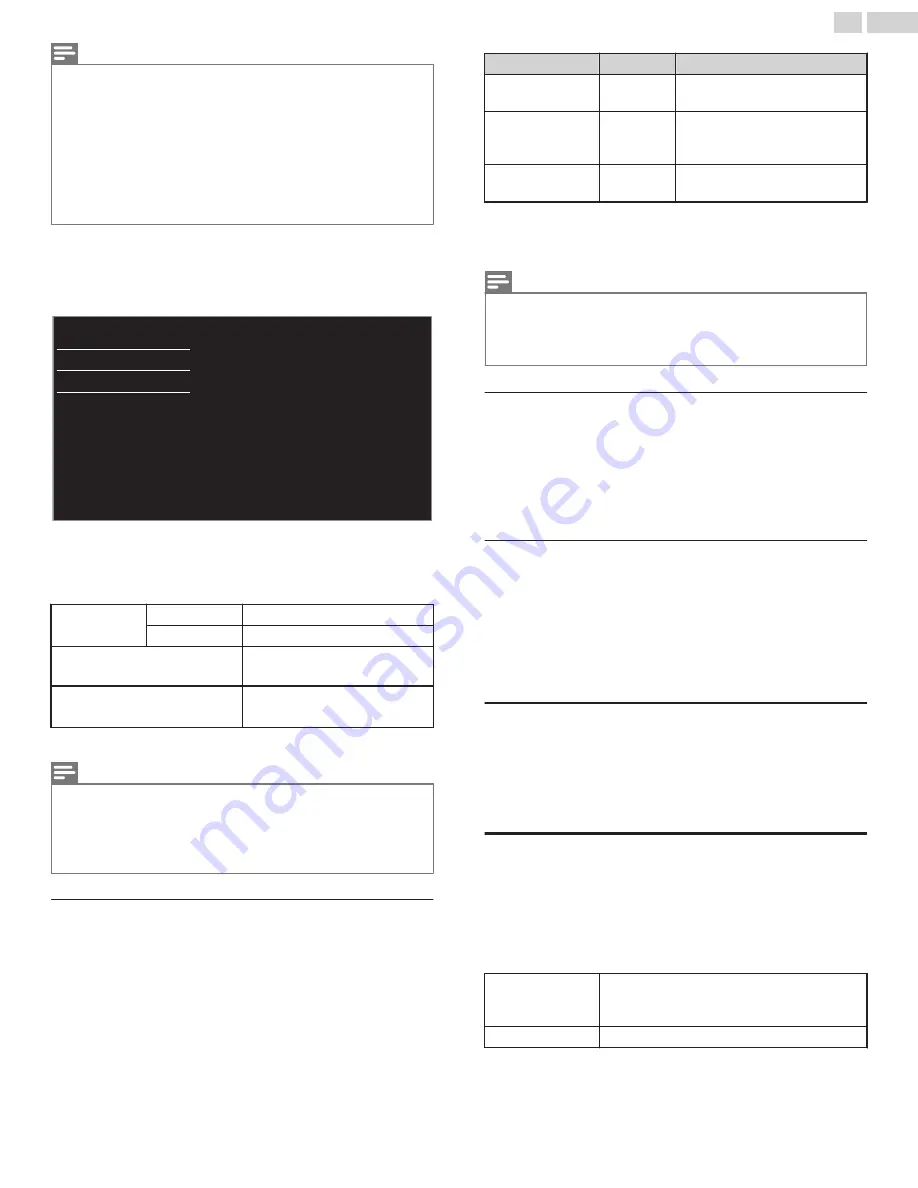
Note(s)
●
The range of input numbers is between 0 and 255.
●
If you enter a number larger than 255, the number will automatically be 255.
●
The manually entered number will be saved even if you change the setting to
Auto
.
●
If you want to enter 1 or 2 digit number in one cell, press
OK
to move on to the next
cell.
●
If the entered IP address or the default gateway or primary DNS number is same as the
default setting, IP address setting will be set to
Auto
. (The manually entered number will
be saved).
●
When IP address setting is set to
Manual
, the setting of DNS setting will automatically be
Manual
and when IP address setting is set to
Auto
, you can set either
Auto
or
Manual
for
DNS setting.
Proxy configuration
3
Use
H
I
to select
Proxy configuration
, then press
OK
.
4
Use
H
I
to select a setting, then press
OK
.
Do not use
Proxy setting
Proxy configuration
IP configuration
Wireless network setting
Network selection
●
Do not use
is selected for default settings.
●
Use is selected if you need to change the proxy setting as
instructed by your Internet service provider to set the designated
proxy address and port, select
Use
.
Proxy setting
Do not use
Does Not use the proxy server.
Use
Uses the proxy server.
Proxy address
*
Selects the number or word by
using
H
I
J
K
, then press
OK
.
Proxy port
*
Use
H
I
or
the NUMBER
buttons
to input numbers.
*
Items can be selected only when
Proxy setting
is set to
Use
.
Note(s)
●
The range of input numbers for the port number is between 0 and 65535. (If you enter
a number larger than 65535, it will be regarded as 65535.)
●
For proxy port, the selected ports may be blocked and not be able to use depending on
your network environment.
●
If the proxy address is entered with blank only, proxy server setting will be set to
Do not
use
.
Connection test
Perform the following steps to test your internet connection after you
have connected an Ethernet cable or entered Network settings such as
IP address, DNS settings, etc. manually.
2
Use
H
I
to select
Connection test
, then press
OK
.
3
Press
OK
to select
Start now
.
●
Connection test will start automatically and the test result for
Home Network and Internet will appear right after the connection
test finishes.
●
“
Testing…
” is displayed while the connection test is in progress.
Home Network
Internet
Description
Pass
Pass
Connection test is successfully
completed.
Fail
-
Connection test for Home
Network failed. Check the
connection settings.
Pass
Fail
Connection test for Internet failed.
Check the connection settings.
●
If the connection test for Internet passes, speed test will start
automatically.
4
Press
OK
to go to the list of Network status confirmation screen.
Note(s)
●
If the connection test for both Home Network and Internet pass, you are ready to use
Internet TV or Network Upgrade function using the internet without making any additional
settings.
●
If the connection test fails, check if the Ethernet cable is connected to this TV properly or
if you have entered all the required details for the wireless LAN connection properly.
Setting status
You can check the status of network settings.
2
Use
H
I
to select
Setting status
, then press
OK
.
●
Network setting list will be displayed.
●
MAC address of this unit will be displayed in the list.
Renderer name (Display name)
You can change the Display name on Tablet / Smart phone via network
connection.
1
Use
H
I
to select
Renderer name
, then press
OK
.
2
Enter a new Renderer name as your preference.
Network
L
p. 33
Reset network settings
You can reset the status of network settings.
2
Use
H
I
to select
Reset network settings
, then press
OK
.
3
Press
OK
to select
Start now
.
Return your settings to default values
You can return settings to their default values.
1
Use
H
I
to select
Restore default settings
, then press
OK
.
2
Use
H
I
to select
Reset AV settings
or
Reset all settings
, then
press
OK
.
Reset AV settings
Return picture and sound settings to their default
values. The channel installation settings are not
affected.
Reset all settings
Return all the settings to their default values.
3
Press
OK
to select
Start now
.
36
.
English
Continued on next page.














































