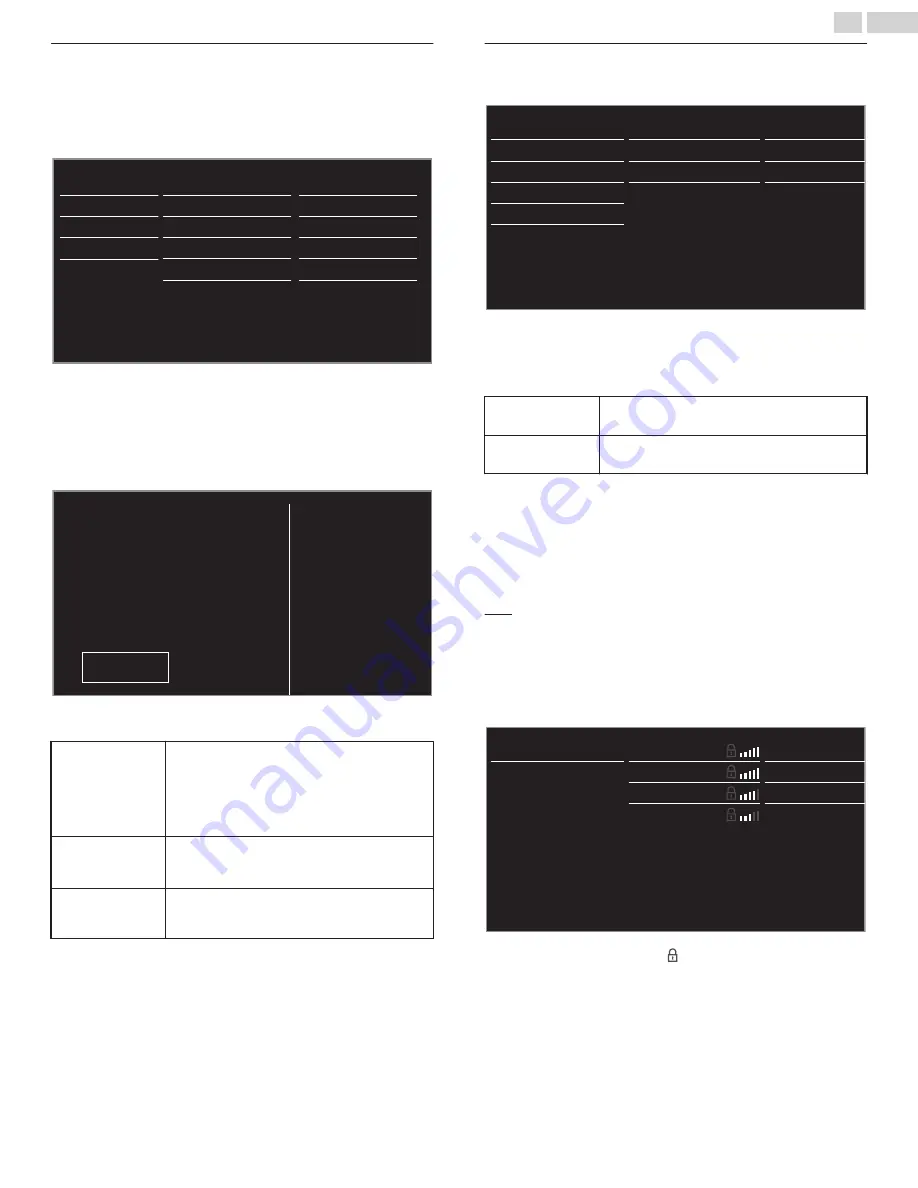
Network settings assistant
Before you proceed to
Connection test
or other settings in
Network
section, run the
Network settings assistant
to connect the TV to your
Network.
2
Use
H
I
to select
Network settings assistant
then press
OK
.
Information
Start now
Network selection
Start now
Start now
Reset network settings
Setting status
Connection test
Manual network settings
Network settings assistant
Restore default settings
Network
Preferences
Channels
Language
Magnavox TV
Renderer name
3
Press
OK
to select
Start now
.
Wireless setting
Select to use a wireless LAN to connect to the internet by a wireless
connection.
4
Use
H
I
to select
Wireless
, then press
OK
.
Wired
Wireless
Cancel
Select your connection type.
network.
This TV can be connected to your home
5
Use
H
I
to select the desired setting, then press
OK
, and follow
the On-screen Instructions.
Simple Connect
Select this setting if your router has a Wi-Fi
Protected Setup (WPS) button. Start scanning
for wireless networks on the TV after pressing
the WPS button on your router. If connection
test fails, try
Simple Connect
again.
*
If it fails then
refer to the router’s manual for more details.
Scan
Search for Wireless Networks automatically and
select the Wireless Network name (SSID) from
the list.
Wireless network setting
L
p. 34
Manual entry
Set up the connection to the Wireless LAN
Access Point (AP) (e.g. wireless router) manually
by entering the Wireless Network name (SSID).
*
WPS (Simple Connect) cannot be used when the security protocol is
set to WEP. Change the Access Point’s security mode from WEP to
WPA or WPA2 (recommended).
Wired setting
Select to use an Ethernet cable to connect to the internet by a wired
connection. Please purchase shielded Ethernet cables at your local store
and use it when you connect to Network equipment.
4
Use
H
I
to select
Wired
, then press
OK
.
●
Connection test
will start automatically.
L
p. 36
Manual network settings
2
Use
H
I
to select
Manual network settings
, then press
OK
.
Proxy setting
IP setting mode
Auto
Wireless
Proxy configuration
IP configuration
Wireless network setting
Network selection
Reset network settings
Setting status
Connection test
Manual network settings
Network settings assistant
Renderer name
Network selection
3
Use
H
I
to select
Network selection
, then press
OK
.
4
Use
H
I
to select the desired setting, then press
OK
.
Wired
If you connect to an Ethernet cable, select
Wired
to connect to the Internet.
Wireless
If you have a router with WPS function, select
Wireless
to connect to the Internet.
Wireless network setting
This menu is displayed only when you set
Wireless
in
Network
selection
. In order to use a wireless network, you must set up a
connection to the AP (e.g. wireless router).
3
Use
H
I
to select
Wireless network setting
, then press
OK
.
Auto
Search for wireless networks automatically and select the SSID from the
list.
4
Use
H
I
to select
Auto
, then press
OK
.
5
The list of wireless networks will be displayed. Use
H
I
to select
the appropriate the SSID, then press
OK
.
Select
Enter Key
Select
Enter Key
Router 4
Router 3
Router 2
Router 1
Manually enter your SSID
Auto
●
If you select the SSID with , WEP
*2
/ WPA / WPA2 Key entry
screen will appear. Enter the WEP
*2
/ WPA / WPA2 key of the
selected wireless network using
H
I
J
K
, then press
OK
.
●
If you select the SSID has a WPS, the WPS setting screen will
appear. Use
H
I
J
K
to select a setting, then press
OK
.
34
.
English
Continued on next page.






























