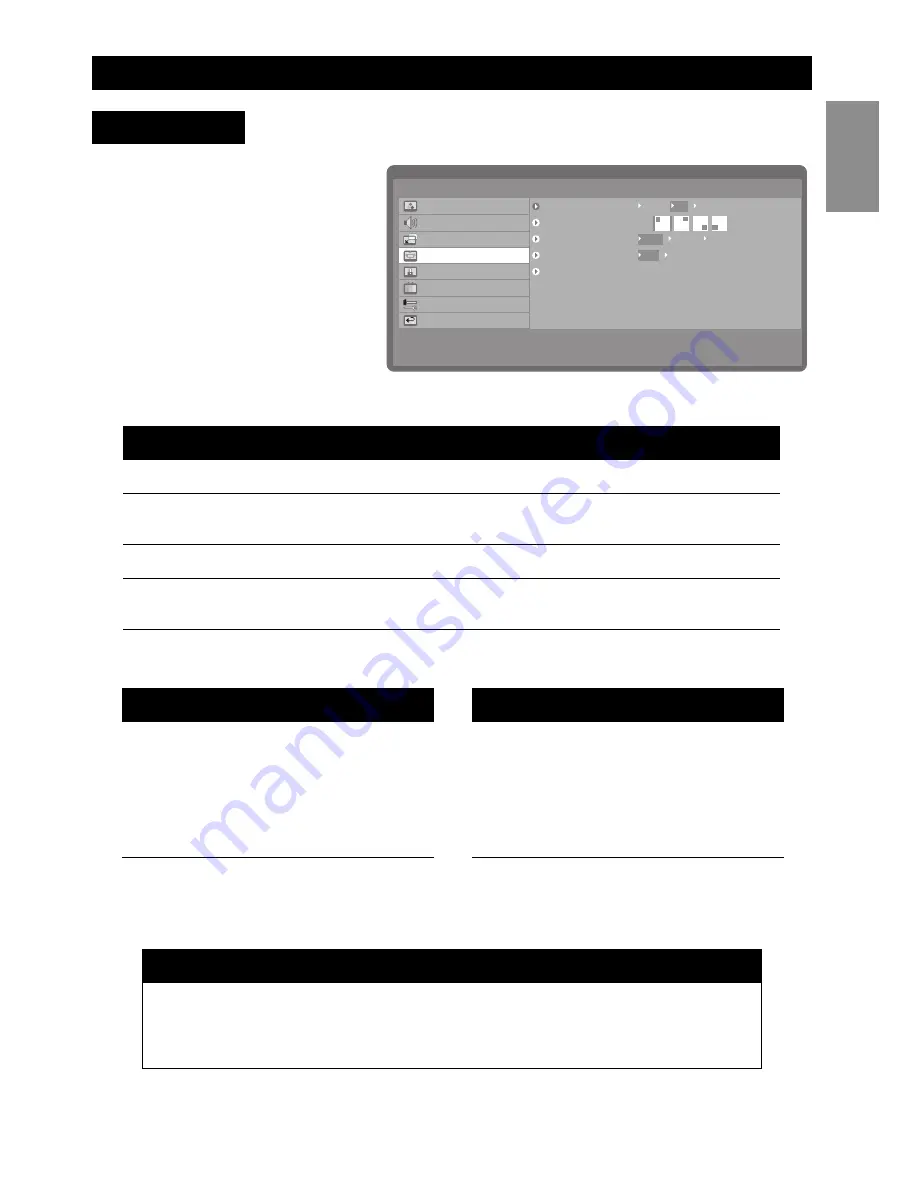
Using the OSD menus
23
English
The PIP/PBP menu provides various
options for the PIP and PBP modes.
The PIP mode helps you to watch
one program on the full screen, and
another program on a smaller
pop-up window, which can be posi-
tioned in any of the four corners of
the screen. The PBP function
divides the viewing area into two
halves, allowing the simultaneous
viewing of two programs in win-
dows placed side by side. Refer to
the following table to learn about the various menu items:
Refer to the following tables for PIP/PBP combinations:
For instance, if the main window displays the Component input signal, you can select the
S-video, Composite, or ATV inputs as the sub window.Similarly, if the main signal is the
Composite input, the sub window can display the Component, VGA, DTV, or HDMI inputs.
Component
Function
Range / Options
Mode
Enables single, PIP, or PBP mode.
Single, PIP, PBP
PIP Position
Sets the position of the PIP window in one of
the four corners of the screen.
Top left, Top right, Bottom right,
Bottom left
PIP Size
Selects the size of the PIP window
Small, Medium, Large
Sound Source
Selects the sound source to be outputted
through the speakers.
Main, Sub
Notes
• You can also use the PIP/PBP, PIP SIZE, ACTIVE, SWAP, and POSITION buttons on the
remote control to activate and control the PIP or PBP mode. See page 4.
• Use the SWAP button to switch programs between the main and secondary windows in
PIP/PBP mode.
PIP/PBP Menu
Mode
PIP Position
PIP Size
Sound Source
Back
Main Menu
Picture
Sound
Size
PIP/PBP
Parental Control
Channel Setup
Setup
Exit
Single
PBP
PIP
Small
Medium
Main
Sub
Large
Main
Sub window
Component
S-Video
VGA
Composite
DTV
ATV
HDMI
Sub window
Main
Component
S-Video
VGA
Composite
DTV
ATV
HDMI
Содержание 50ML8305D/17
Страница 1: ......
Страница 6: ......
Страница 41: ......
Страница 44: ...A 1 Unpainted side Lado no pintado No au sommet peint 3 2 K F D C C 5x 2x 8x...
Страница 45: ...4 4 3 C J B A H M A G 2x 8x 2x 8x 6x M 6x...
Страница 46: ...5 5 6 I E 2x...
















































