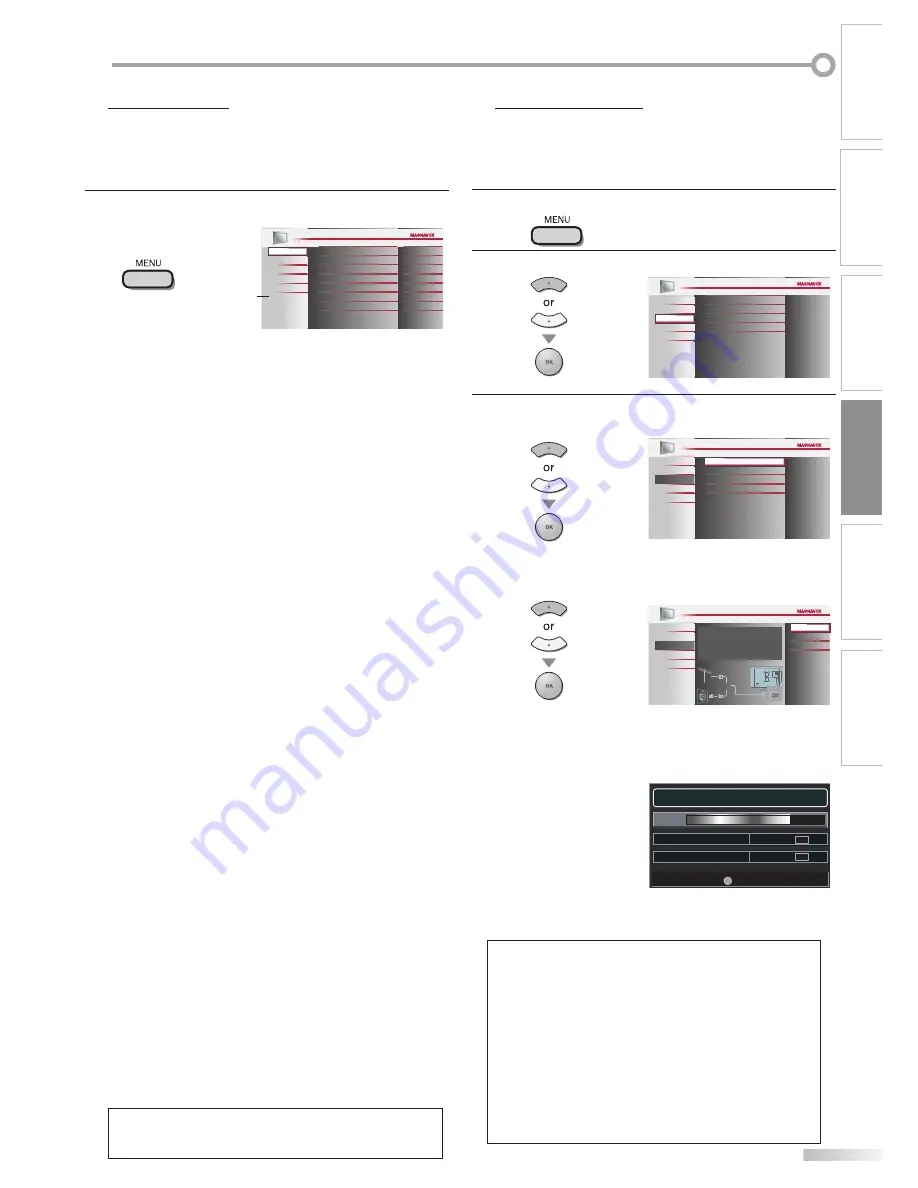
19
EN
O
PTIONAL SETTING
INTRODUCTION
PREPARATION
WATCHING TV
OPTIONAL SETTING
TROUBLESHOOTING
INFORMATION
Main Menu
This section describes the overview of the main menu displayed when you
press
[MENU]
. For more details, see the reference page for each item.
The main menu consists of the function setting items below.
Press
[MENU]
.
PICTURE
SOUND
SETUP
FEATURES
LANGUAGE
Tint
Shar pness
Brightness
Contrast
Color
0
0
30
60
36
Color Temperature
Smar t Picture
Normal
Personal
USB
PICTURE
You can adjust the picture quality.
(Refer to “Picture Adjustment” on page 22.)
SOUND
You can adjust the sound quality.
(Refer to “Sound Adjustment” on page 23.)
SETUP
You can automatically scan the viewable channels.
(Refer to “Autoprogram” on page 19.)
You can skip the undesired channels when selecting
the channels using
[CH
+
/
-
]
.
(Refer to “Channel List” on page 20.)
You can add the channels that were not scanned by
the autoprogram.
(Refer to “Add Channels” on page 20.)
FEATURES
You can change the display format for closed
caption, which displays the dialogue of a TV program
or other information across the TV screen.
(Refer to “Closed Caption” on page 24.)
You can set the viewing limitations.
(Refer to ‘‘Child Lock” on page 27.)
You can adjust the position, stability and clarity of the
PC screen.
(Refer to “PC Settings” on page 31.)
You can select the energy saving mode.
(Refer to “Energy Saving Mode” on page 32.)
When you adjust the desired “PICTURE” and
“SOUND” mode, you must switch the setting from
“Retail” to “Home”. (Refer to “Location” on page 32.)
You can confirm the version of the software currently
used in this unit.
(Refer to ”Current Software Info” on page 33.)
LANGUAGE
You can change the language (English, Spanish,
French) displayed on the main menu.
(Refer to “Language Selection” on page 21.)
USB
You can view the picture or listen to the music that the
JPEG or the MP3 files stored in a USB flash memory.
(Refer to “JPEG/MP3 Playback” on page 33.)
Note:
*
“USB” will appear only when the USB flash memory is
inserted to this unit.
5
•
•
•
•
•
•
•
•
•
Autoprogram
If you switch wires (e.g., between antenna and CATV) or if you move the TV
to a different area after the initial setting, or if you restore the DTV channel
you deleted, you will need to perform autoprogram.
Before you begin:
Make sure if the unit is connected to antenna or cables.
1
Press
[MENU]
to display the main menu.
2
Use
[Cursor
K
/
L
]
to select “SETUP” , then press
[OK]
.
Channel List
Add Channels
Antenna
PICTURE
SOUND
FEATURES
LANGUAGE
SETUP
Autoprogram
USB
3
Use
[Cursor
K
/
L
]
to select “Autoprogram”, then press
[OK]
.
Channel List
Add Channels
Antenna
Autoprogram
PICTURE
SOUND
FEATURES
LANGUAGE
USB
SETUP
Use
[Cursor
K
/
L
]
to select an appropriate option, then
press
[OK]
.
Antenna
Cable
Back
Autoprogram w ll rescan all channels
Autoprogramm ng will take up to 20 m nutes
to complete
Select your signal source
PICTURE
SOUND
FEATURES
LANGUAGE
DVD
SETUP
Antenna
Cab e
Or
ANT IN
When aerial antenna is connected, select “Antenna”.
When connected to CATV, select “Cable”.
“Autoprogram” will begin.
When the scanning and memorizing are completed,
the lowest memorized channel will be displayed.
Note:
• After setting “Autoprogram”, using
[CH
+
/
-
]
on the remote
control skips unavailable programs automatically.
• If you connect the cable system directly, contact the CATV
installer.
• If you press
[
y
y
(power)
]
or
[MENU]
during autoprogram,
the setting will be canceled.
• Even if “Autoprogram“ is completed, the channel setting
will be lost if the AC power cord is unplugged before
turning off the unit by pressing
[
y
y
(power)
]
.
• The PIN Code will be required once you set a PIN Code in
the “Child Lock“ (Refer to page 27).
• If you want to change your PIN Code, follow the instruction
of “Change PIN” (Refer to page 30).
5
•
•
•
•
Exit
MENU
75%
Analog channels
10 ch
6 ch
Digital channels
Now the system is scanning for channels, please wait.
Auto programming will take up to 20 minutes to complete.
Exit
MENU
75%
Analog channels
10 ch
6 ch
Digital channels
Now the system is scanning for channels, please wait.
Auto programming will take up to 20 minutes to complete.
*






























