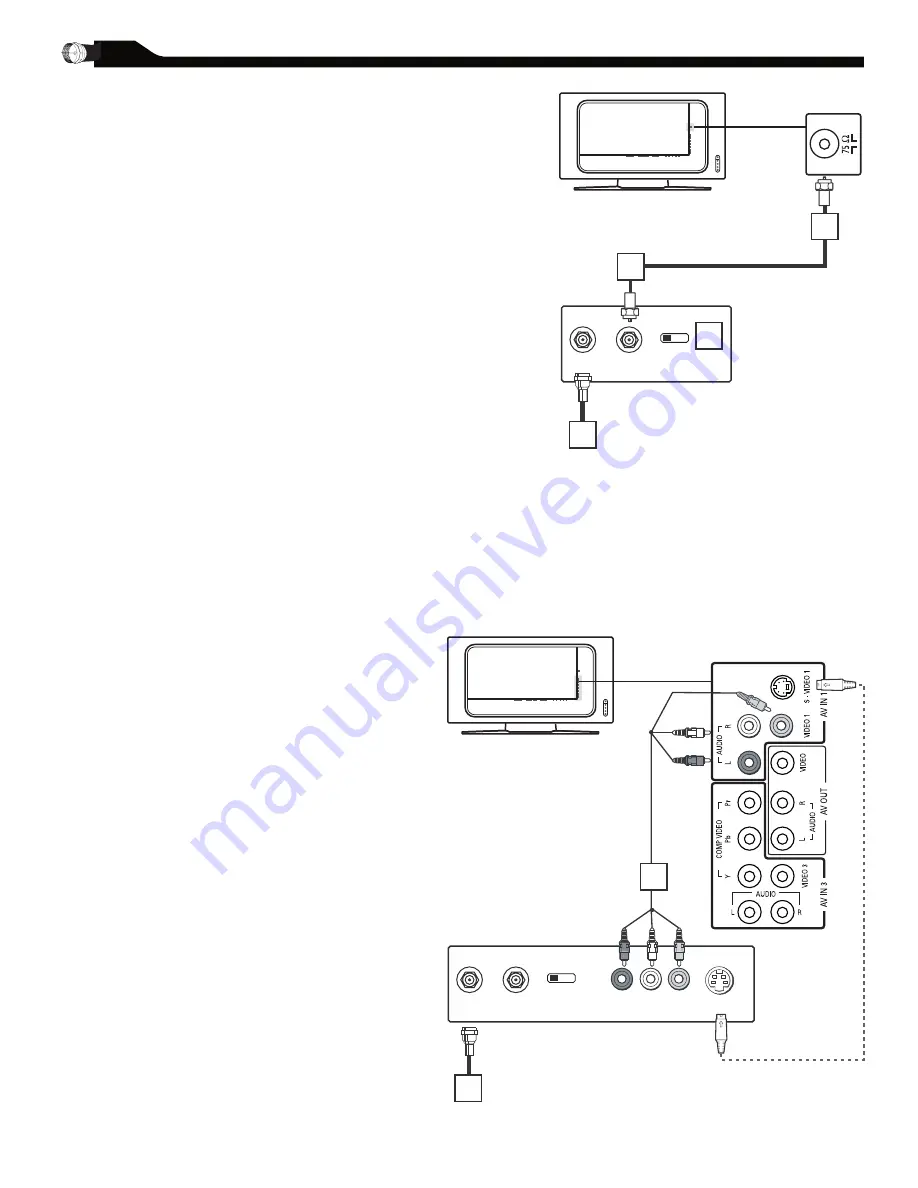
10
I
f you have a Cable Box, follow either set of
these steps to complete your connections.
Connect the Cable TV signal to the IN jack
(or RF IN or CABLE IN) on the Cable Box.
Connect an RF coaxial cable (not supplied)
to the OUT jack (or TO TV or RF OUT) of
the Cable Box.
Connect the other end of the coaxial cable
to the TV jack (marked 75
Ω
) on the rear
of the LCD TV.
Set the Channel (or Output channel) switch
of the Cable Box to 3 or 4. Set the TV to
the same channel. When watching TV
programming, change channels at the Cable
Box, not the LCD TV.
Cable Box with AV (Audio/Video) Out
Jacks
This connection will supply Stereo sound to the
LCD TV.
Connect the Cable TV signal to the
IN jack (or RF IN or CABLE IN) on the
Cable Box.
Using an RCA-type Video and Audio cable
(marked with yellow, red, and white),
connect the Cable Box’s Video and Audio
Out jacks to the TV’s Video and Audio In
jacks.
Note:
1. If your Cable Box is equipped with a
S-Video Out Jack, use the S-Video
connection for a better picture detail
and clarity. Use the S-Video cable to
connect the Cable Box’s S-Video Out
jacks to the TV’s S-Video In jacks.
2. You can also use the Video and Audio
jacks in AV IN 2 and AV IN 3 located
on the rear of the TV to connect your
Cable Box.
3. Use the SOURCE button on the remote
control to select AV 1 (or AV2, AV3,
S-Video1, or S-Video2 if you use the
different jacks for this hookup) to watch
Cable TV (your Cable Box must be
turned on).
1
2
3
4
1
2
Disconnect all power sources before
making any connections.
Cable Box with RF In/Out Jacks
This connection will not supply Stereo sound to
the LCD TV.
C
ABLE
B
OX
C
ONNECTIONS
CABLE
IN
TO
TV
3
4
OUTPUT
CH
Cable Box
The Cable TV singal from Cable Company
75
Ω
coaxial cable
1
2
4
3
CABLE
IN
TO
TV
VIDEO
OUT
S VIDEO
L
R
AUDIO
OUT
3
4
OUTPUT
CH
Cable Box
Cable TV singal
1
2











































