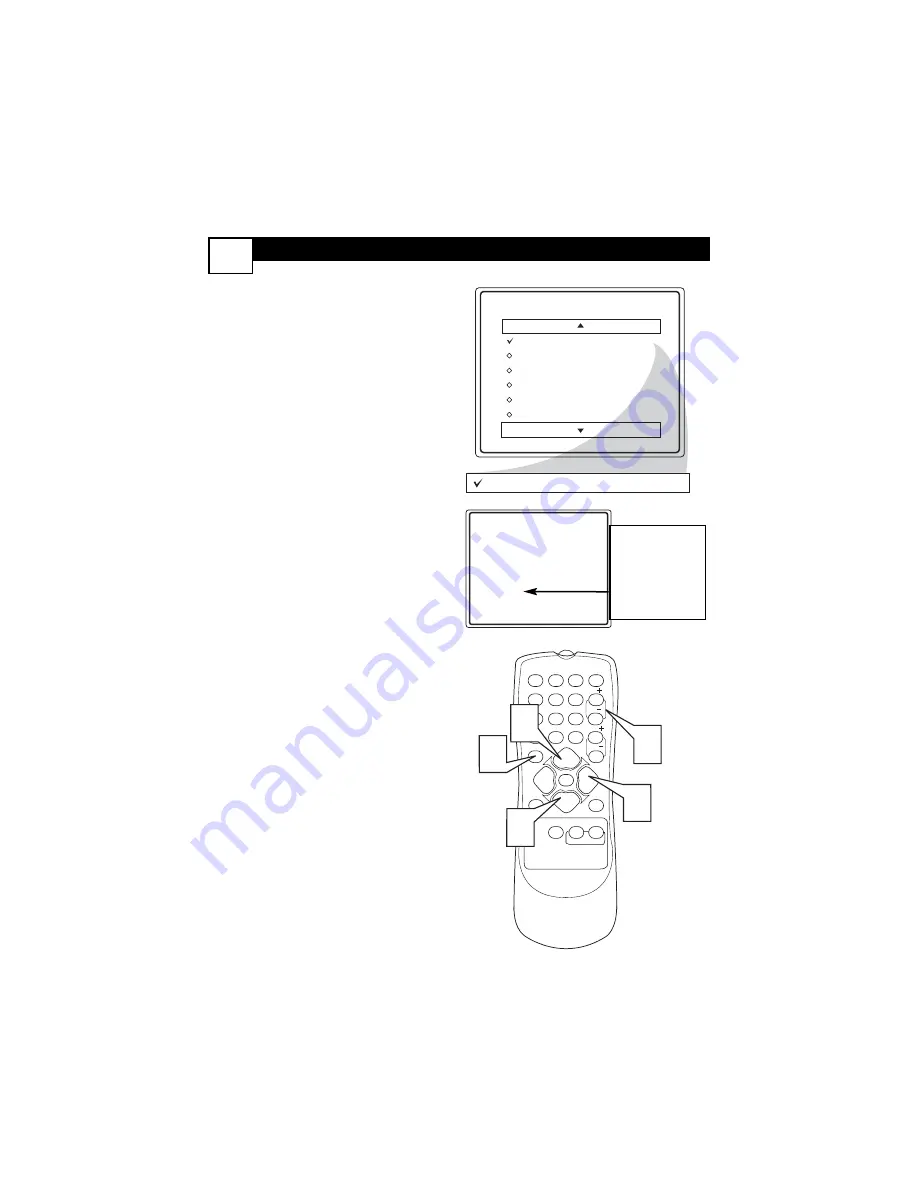
H
OW TO
B
LOCK
C
HANNELS
22
1
2
3
POWER
CH
CH
VOL
VOL
STATUS
EXIT
SLEEP
MUTE
SMART
PICTURE
SOUND
SURF
A/CH
4
5
6
7
8
9
0
CC
MENU
MAGNAVOX
AutoLock
Block Channel
Setup Code
Clear All
Block All
Movie Rating
TV Rating
Off
Stop Time
Channel
Activate
Display
Channel 12
Blocked By SmartLock
Channel Blocking
Access Code
- - - -
Block Channel
On
1
1
3
2
4
A
fter your personal access code has been
set (see previous page), you are now
ready to select the channels or the A/V
Inputs you want to block out or censor.
Once you’ve entered your access code and
the AutoLock™ features are displayed on
the screen:
1
Press the CURSOR UP
5
or
DOWN
▼
buttons
until the
words
BLOCK CHANNELS
are
highlighted.
2
Press the CURSOR RIGHT
3
button
to turn blocking ON or
OFF for that channel.When ON is
selected the channel will be
blocked.
3
Press the CH + or CH – button
to select other channels you wish
to block. Repeat step 2 to block the
new channel.
4
When finished, press the
STATUS/EXIT button
to
remove the menu from the screen.
NOTE
: If you ever forget your code, the
0, 7, 1, 1 code is the factory default and
can be used to enter and create a new
access code.
Enter your
Access Code to
view a tuned
channel that is
blocked with
Block Channel.

























