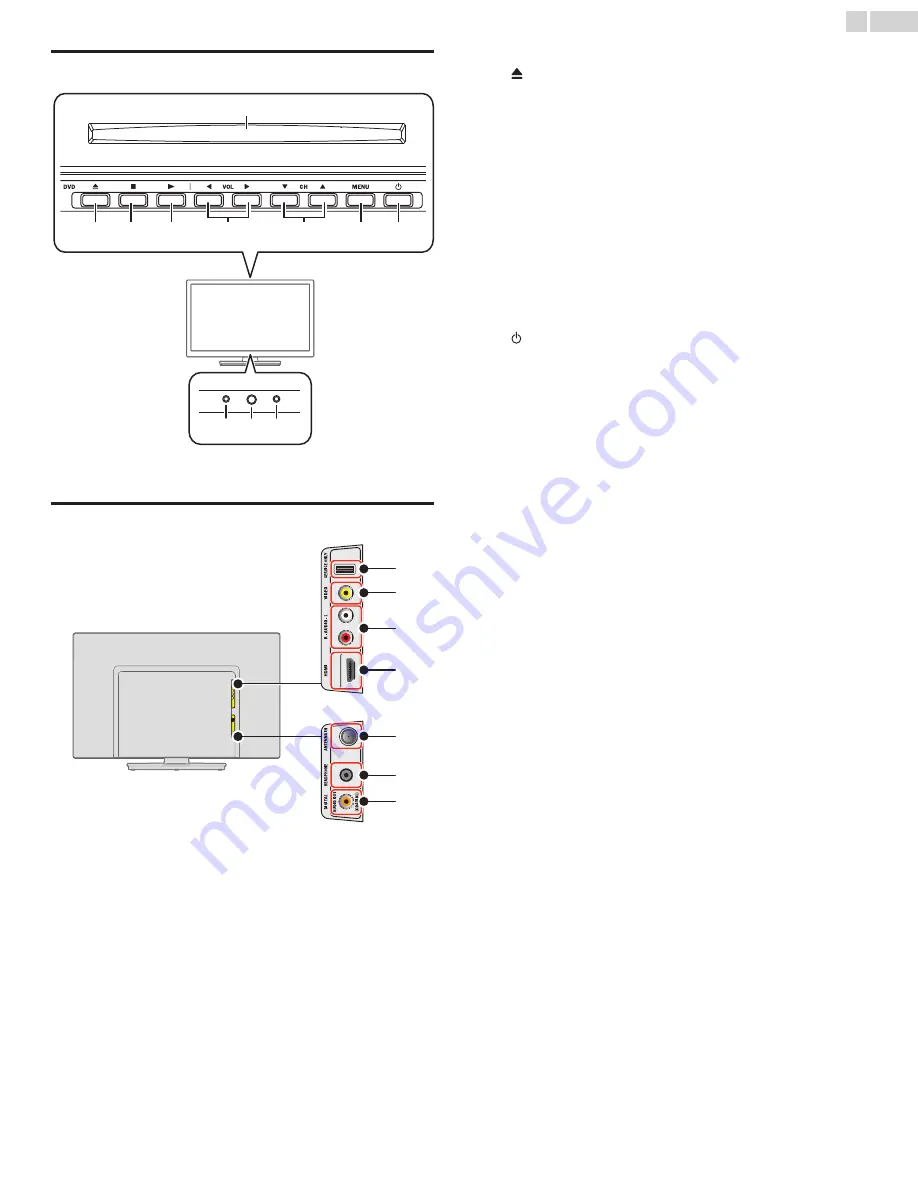
13
English
Control Panel
a
Disc loading slot
b
(EJECT)
Ejects a Disc from the Disc Slot
c
C
(STOP)
Stops Disc Playback.
d
B
(PLAY)
Starts Disc Playback
e
VOL
ɿ
/
ɽ
Adjusts the Volume.
VOL
ɿ
: Volume Down
VOL
ɽ
: Volume Up
In the Menu screen, moves the Cursor Left (
ɿ
) / Right (
ɽ
).
f
CH
ɼ
/
ɾ
Selects a Channel. In the Menu screen, moves the Cursor Up (
ɼ
) /
Down (
ɾ
).
g
MENU
Opens the Main On-screen Menu.
h
(POWER)
Turns the TV On and Off.
i
Disc-In Indicator
Lights up orange when the disc is inserted.
j
Remote Control Sensor
Receives IR signal from Remote Control.
k
Power On / Standby Indicator
(On : no light, Standby : red)
Terminals
l
Composite Video (VIDEO) Input jack for VIDEO
m
Analog Audio (L/R) Input jacks
Connect Analog Audio signals from;
– HDMI-DVI / Analog Audio (L/R) jacks signal
– Composite Video / Analog Audio (L/R) jacks signal
– PC Connection / Analog Audio (L/R) jacks signal with Stereo mini
3.5mm plug Audio Cable on PC
n
HDMI Input jack
Digital audio and video Input from high definition Digital devices
such as DVD / Blu-ray disc players, cable / satellite Set-top Boxes,
PC’s.
o
75 ohm Cable / Antenna / Satellite connection
Signal Input from an Antenna or Cable / Satellite Set-top Boxes.
p
Headphone Audio Output jack
Headphone 3.5mm stereo jack for personal listening.
q
Digital Audio Output jack
Digital Audio (S/PDIF) Output to home theaters and other Digital
Audio systems.
*
USB Service Port (service use only)
Use this port only when a software upgrade is necessary.
User should not connect any devices to the service port such as
digital camera, keyboard, mouse, etc. (because these will not work).
The software upgrade is, in most cases, handled by an authorized
service person or in some circumstances the user may be asked to
do the software upgrade themselves.
f
h
g
d
c
e
b
a
k
j
i
Located on Top side of unit.
m
l
n
o
p
q
*




























