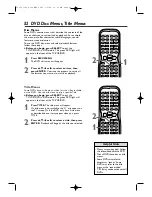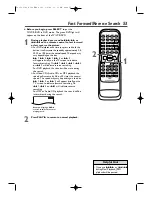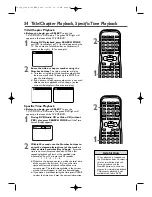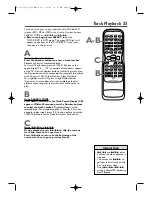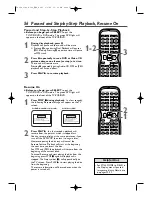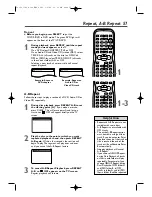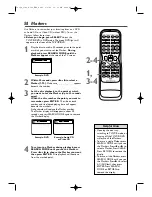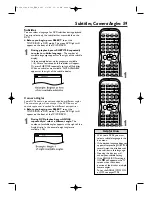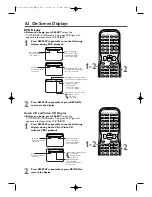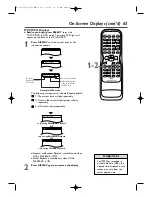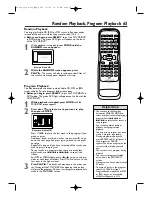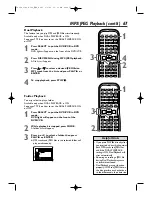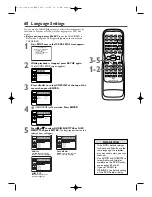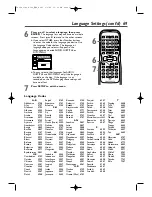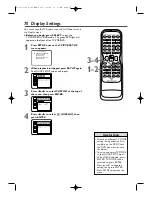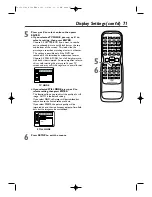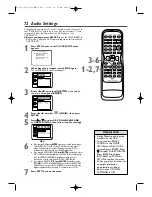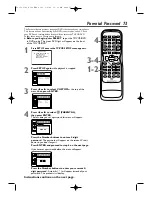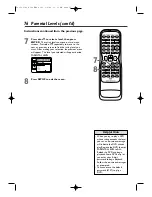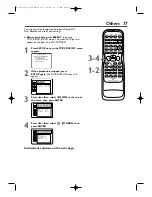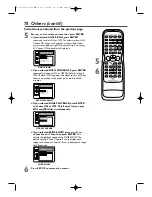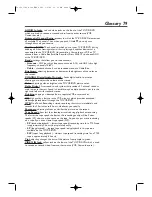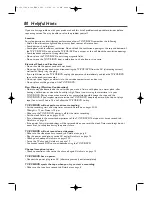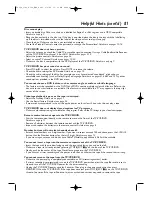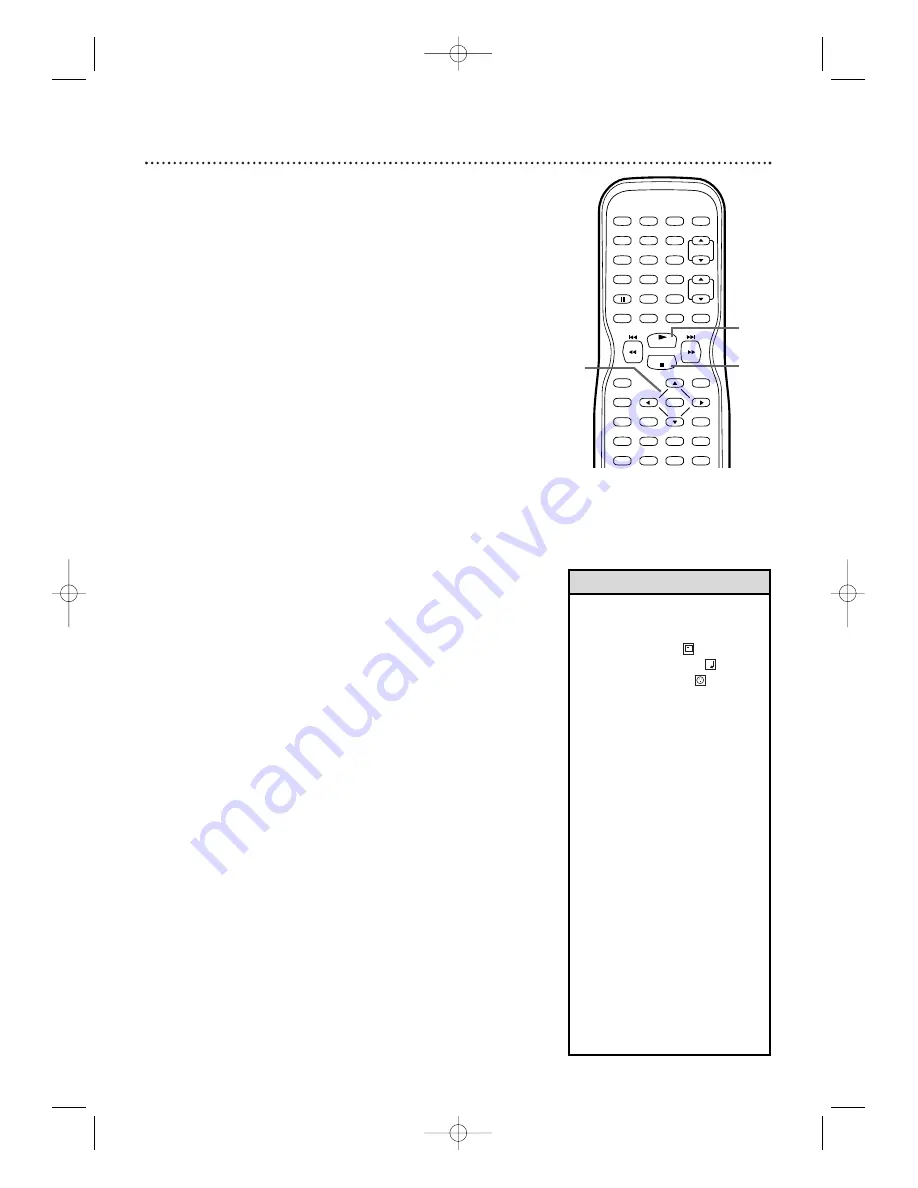
66 MP3/JPEG Playback
The DVD player will play MP3 and JPEG files that you record
and finalize on a CD-RW (Compact Disc-Rewritable) or
CD-R (Compact Disc-Recordable).
These discs may contain pictures in a JPEG format or audio
tracks in an MP3 format. For example, you may have
photographic film developed by a retailer that places the
pictures on a CD-R for you. These pictures may be in JPEG
format.
Or, you may copy or download MP3 music files from certain
legal Internet sites, then copy those files onto a CD-R or
CD-RW.
You cannot make or record such discs using the
TV/VCR/DVD. See your computer manual for details on
recording.
Keep these characteristics in mind when making discs you
intend to play on the DVD player of the TV/VCR/DVD.
●
Record MP3 tracks at a sampling frequency of 44.
1
kHz or
48 kHz. Record in a constant bit rate between
32
kbps
and 320 kbps.
●
When recording JPEG files, the size of the picture should
be between 32 x 32 and 6300 x 5
1
00 dots.
●
Before you begin, press SELECT
to put the
TV/VCR/DVD in DVD mode. The green DVD light will
appear on the front of the TV/VCR/DVD.
1
When you put a CD-RW or CD-R with MP3 or JPEG
files in the TV/VCR/DVD, a file list will appear on the
TV screen when you press DISC MENU (If you use
PLAY
B
to close the disc tray, playback may start
automatically).
Press
K
or
L
to select a folder,
MP3 track or JPEG file.
2
If you choose a track or file, press PLAY
B
or
ENTER.
Starting with the track or file you selected,
the tracks/files will play in the order they were
recorded, i.e.
1
, 2, 3.
If you select a folder and press ENTER, the
tracks or files within that folder will appear.
Press
K
or
L
to select the track or file you
want, then press PLAY
B
or ENTER.
●
Press TITLE to return to the first item in the
highest level of folders or files.
●
Press
{
or
B
to return to previous or next levels.
●
To change the TRANSITION MODE of JPEG
playback, press MODE during playback. Then press
{
,
B
or ENTER to switch CUT IN/OUT and
FADE IN/OUT. If you choose CUT IN/OUT, the
images will cut in and out sharply as playback
progresses. If you choose FADE IN/OUT, the
images will fade in and out as playback progresses.
●
To change the size of the playback image, press MODE
repeatedly until SIZE CHANGE MODE appears on top
of the TV screen during playback. Then press
{
,
B
or
ENTER to switch between NORMAL(
1
00%) and
SMALL(95%).
●
Press MODE repeatedly to remove the display.
●
During JPEG playback, press
{
or
B
to rotate a
picture 90 degrees clockwise or counter-clockwise.
3
To stop play, press STOP
C
.
• JPEG images and MP3 tracks
are known as files. Groups of
files are called folders.
• Folders have the
icon.
• MP3 tracks have the
icon.
• JPEG files have the
icon.
• A maximum of 255 folders can
be recognized.A maximum of
999 files can be recognized.
• During playback, press the
Number buttons to select
another track. Or, press
j
/
h
or
i
/
g
to
change tracks. If a track is not
available,“X” may appear on the
TV screen, and playback may
resume at an incorrect track or
may continue with its current
track.
• Specific Time playback is not
possible with MP3 tracks.
• Progressive JPEGs (JPEG files
saved in the progressive format)
will not play on this DVD player.
• High resolution JPEG files takes
longer to be displayed.
• SIZE CHANGE MODE may
have no effect on some files (e.g.
files with a small picture size).
3
PLAY
STOP
ENTER
RECORD
DISC
MENU
RETURN
TITLE
SETUP
A-B
REPEAT
SEARCH MODE
CLEAR
MODE
ANGLE
SUBTITLE
AUDIO
DISPLAY
SPEED
C.RESET
STANDBY-ON PICTURE
SELECT
SLEEP
CH.
VOL.
MUTE
ZOOM
1
2
3
4
5
6
7
8
9
0
+10
+100
REPEAT
1-2
2
3
Helpful Hints
T2132_1102_0102_EN2_0303 3/3/05 11:16 AM Page 66