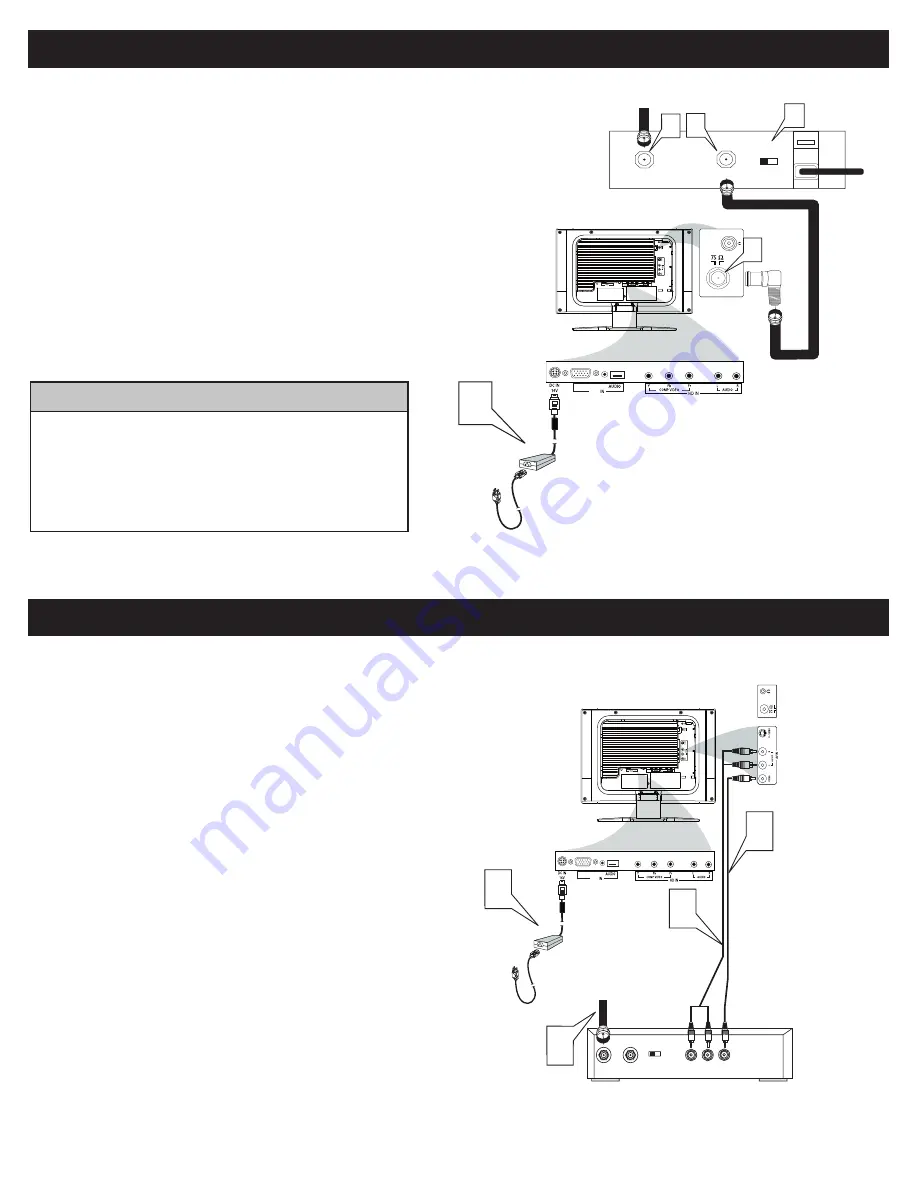
6
C
ABLE
B
OX
(
WITH
RF I
N
/ O
UTPUTS
):
Connect the Cable TV signal to the IN jack (or RF IN or CABLE
IN) on the Cable Box.
Connect an RF coaxial cable (not supplied) to the OUT jack (or
TO TV or RF OUT) of the Cable Box.
Connect the other end of the coaxial cable to one end of the
supplied L-Adapter as shown, and connect the other end of the
adapter to the TV jack on the LCD TV.
Plug the DC adapter into the DC IN 16V jack on the LCD TV.
Plug the power cable into an outlet and switch TV set on.
Set the Channel 3/4 (or Output channel) switch of the Cable Box
to 3 or 4. Set the TV to the same channel. When watching TV
programming, change channels at the Cable Box, not the LCD TV.
1
2
3
4
5
C
ABLE
B
OX
(
WITH
A
UDIO
/ V
IDEO
O
UTPUTS
):
This connection will supply stereo sound to the LCD TV.
Connect the Cable TV signal to the IN jack (or RF IN or CABLE
IN) on the Cable Box.
Using an RCA-type video cable (not supplied) connect one end of
the video cable to the Video Out jack of the Cable Box. Connect
the other end of the cable to the yellow VIDEO jack on the side
of the TV. Video cables are usually marked with yellow and are
available from Magnavox or electronics retailers. Video jacks on
most equipment are yellow.
Using RCA-type, stereo audio cables (not supplied), connect one
end of the cables to the left and right Audio Out jacks of the Cable
Box. Connect the other end of that cable to the Audio jack on the
side of the LCD TV. Audio cables are usually marked with red and
white and are available from Magnavox or electronics retailers. The
right audio jack is red and the left audio jack is white. Match the
cable colors to the jack colors.
Plug the DC adapter into the DC IN 16V jack on the LCD TV.
Plug the power cable into an outlet and switch TV set on.
1
2
3
Note: Use the Source button on the remote control to tune to the AV
channel for the cable box signal. Once tuned, change channels at the cable
box, not the television.
4
TO TV
CABLE
IN
� �
�
OUTPUT
CH
3 4
The Cable TV signal from
the Cable Company
75
Coaxial
Cable
Side Jack Panel of
�
elevision
�
�
DC Adapter
Power
Cable
�
VGA
PC
S - VIDEO
CABLE
IN
TO
TV
VIDEO
OUT
L
R
AUDIO
OUT
3 4
OUTPUT
CH
VIDEO
�
�
�
Cable
TV signal
Video Cable
Cable Box
Audio Cable
Side Jack Panel
of
�
elevision
AUDIO
DC Adapter
Power
Cable
�
VGA
PC
L-Adapter
• Immediately after unpacking and plugging in your new television,
run the auto program function to set up the TV for the broadcast
or cable channels available in your area. If you do not run the auto
program function to set up the channels , your television may not
operate properly.
• Please make sure that you have selected the TV mode with source key
on your remote control, before installing TV channels.
H
ELPFUL
H
INT


























