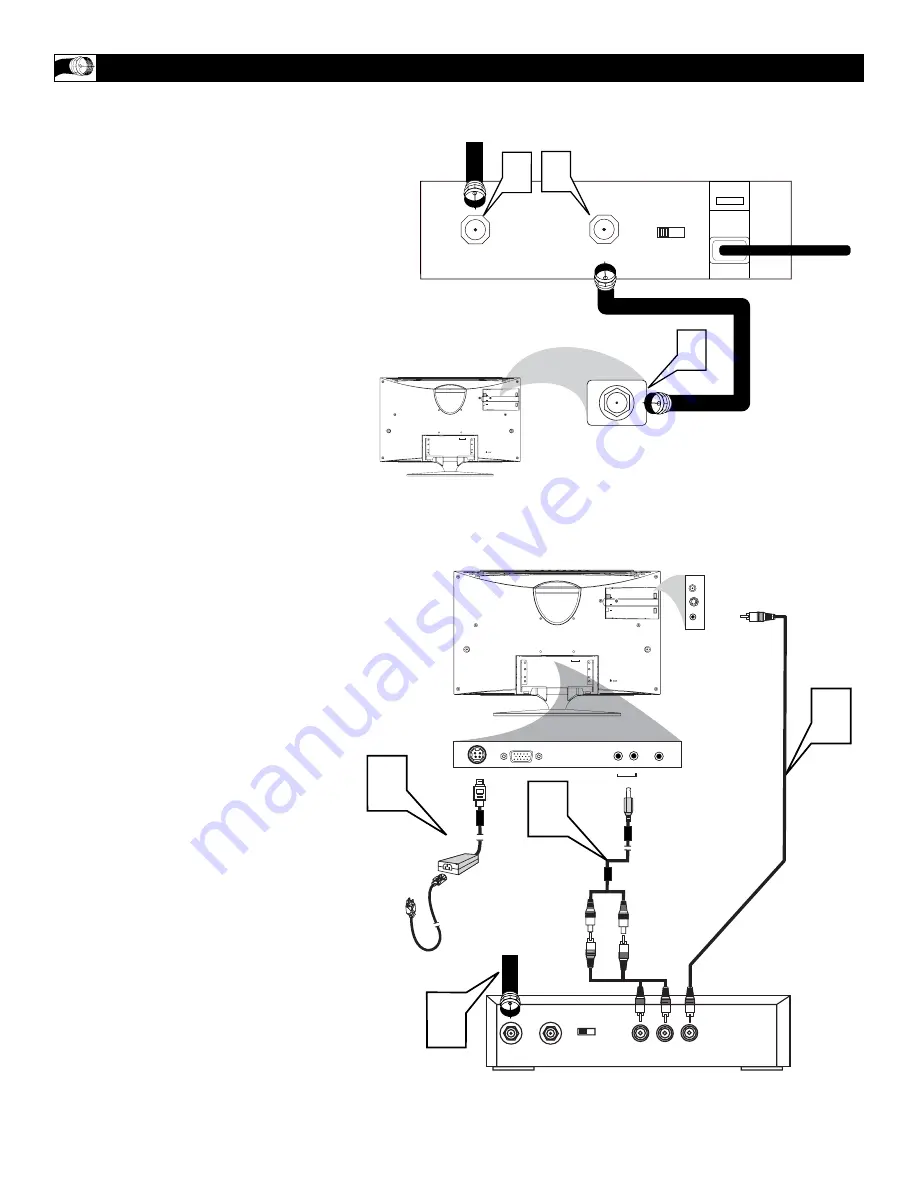
8
C
ABLE
B
OX
C
ONNECTIONS
I
f you have a Cable Box, follow either set of
these steps to complete your connections.
Cable Box with RF In/Out Jacks
This connection will not supply Stereo sound to
the LCD TV Monitor. The sound from the Cable
Box will be monaural (single-channel, not left and
right).
1
Connect the Cable TV signal to the
IN jack
(or RF IN or CABLE IN)
on the
Cable Box.
2
Connect an RF coaxial cable (not supplied)
to the OUT jack
(or TO TV or RF OUT)
of the Cable Box.
3
Connect the other end of the coaxial
cable
to the LCD TV Monitor’s TV jack.
Screw it down finger tight.
4
Set the Channel 3/4
(or Output channel)
switch of the Cable Box to 3 or 4. Set
the TV to the same channel.
When
watching TV programming, change channels
at the Cable Box, not the LCD TV Monitor.
Cable Box with Audio/Video Out Jacks
This connection will supply Stereo sound to the
LCD TV Monitor.
1
Connect the Cable TV signal to the
IN jack
(or RF IN or CABLE IN)
on the
Cable Box.
2
Using an RCA-type video cable,
connect
one end of the video cable to the
Video Out jack of the Cable Box.
Connect the other end of the cable to
the yellow VIDEO jack on the rear of
the TV.
Video cables are usually marked with yel-
low and are available from Magnavox or
electronics retailers. Video jacks on most
equipment are yellow.
3
Using RCA-type, stereo audio cables,
con-
nect one end of the cables to the left
and right Audio Out jacks of the
Cable Box.
Connect the other end of the cables
to the red and white AUDIO ends of
the audio cable supplied. Connect
the other end of that cable to the
Audio 2 jack on the rear of the LCD
TV Monitor.
Audio cables are usually marked with red
and white and are available from Magnavox
or electronics retailers.
The right audio jack is red and the left
audio jack is white. Match the cable colors
to the jack colors.
4
Plug the DC adapter into the DC IN
jack on the LCD TV Monitor. Plug
the power cable into an outlet. Press
the Video Source button for the
source you are using.
TO TV
CABLE
IN
3
1 2
OUTPUT
CH
3 4
DC IN
ANALOG
AUDIO OUT
TV
S-VIDEO
VIDEO
AUDIO
1 2
TV
DC Adapter
Power
Cable
TV
S - VIDEO
DC IN
ANALOG
AUDIO OUT
AUDIO
DC IN
ANALOG
AUDIO OUT
TV
S-VIDEO
VIDEO
CABLE
IN
TO
TV
VIDEO
OUT
L
R
AUDIO
OUT
3 4
OUTPUT
CH
VIDEO
1
2
3
2
1
4
AUDIO
1 2
Cable TV signal from
the Cable Company
75
Ω
Coaxial
Cable
Rear jack panel of
Television
Cable
TV signal
Video Cable
Cable Box
Audio Cable
Rear Jack Panel
of Television









































