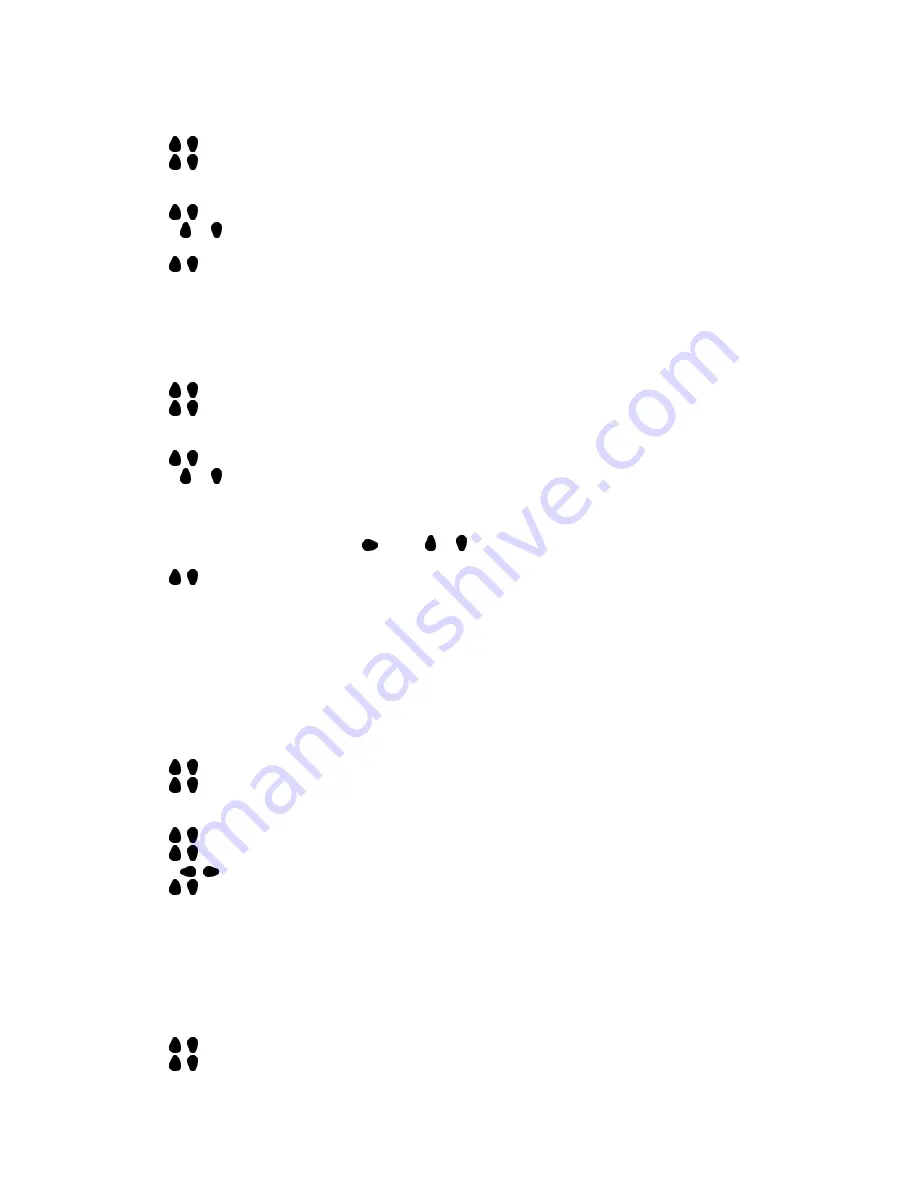
26
Blocking by Movie Rating
After your personal access code has been set you can select specific movie ratings that you want to censor.
1. Press
MENU
to activate the menu.
2. Use , to scroll the highlight FEATURE, and then press
MENU
.
3. Use , to highlight PARENTAL CONTROLS, and then press
MENU
.
4. Enter your confidential access code. CORRECT will flash very briefly and the Parental Controls menu will
be shown.
5. Use , to MOVIE RATING highlight, and then press
MENU
.
6. Press or to highlight each rating you want. (See Movie Ratings) Then press
MENU
to turn the rating
ON or OFF. Turning the rating ON will block programs with that rating so they cannot be viewed.
7. Use , to highlight EXIT and then press
MENU
to exit from the menu.
Blocking by TV Rating
You can also select specific TV ratings that you want to censor as follows:
1. Press
MENU
to activate the menu.
2. Use , to scroll the highlight FEATURE, and then press
MENU
.
3. Use , to highlight PARENTAL CONTROLS, and then press
MENU
.
4. Enter your confidential access code. CORRECT will flash very briefly and the Parental Controls menu will
be shown.
5. Use , to MOVIE RATING highlight, and then press
MENU
.
6. Press or to highlight each rating you want. (See TV Ratings) Then press
MENU
to turn the rating ON or
OFF. Turning the rating ON will block programs with that rating so they cannot be viewed.
NOTE: More specific sub ratings (for violence, sexual content, dialogue, or fantasy violence) are available
for TV-Y7, TV-PG, TV-14 and TV-MA.
7. To access these sub ratings, press . Press or to select the sub rating that you want to block or
unblock. Then press
MENU
to turn the block on the sub rating ON or OFF.
8. Use , to highlight EXIT and then press
MENU
to exit from the menu.
Turning Block ON or OFF
The BLOCKING control can be thought of as the 'master switch' for Parental Controls. This control affects the
settings you have chosen to block programs in accordance with movie ratings or TV ratings, or to block programs
that have no rating or are unrated. When the BLOCKING control is OFF, the blocking or censoring of programs is
disabled. When the BLOCKING control is ON, programs will be blocked in accordance with the settings you have
chosen. Follow these steps to toggle BLOCKING OFF or ON.
1. Press
MENU
to activate the menu.
2. Use , to scroll the highlight FEATURE, and then press
MENU
.
3. Use , to highlight PARENTAL CONTROLS, and then press
MENU
.
4. Enter your confidential access code. CORRECT will flash very briefly and the Parental Controls menu will
be shown.
5. Use , to highlight BLOCK OPTIONS, and then press
MENU
.
6. Use , to highlight BLOCKING.
7. Press , to toggle BLOCKING ON or OFF.
8. Use , to highlight EXIT and then press
MENU
to exit from the menu.
Viewing Blocked Programming
Various on-screen messages will appear when someone tries to programs that have been blocked. The message
depends on how the current program has been blocked. You may view the blocked program and turn OFF the
Parental Controls feature by clearing all blocking options or by entering your access code.
1. Press
MENU
to activate the menu.
2. Use , to scroll the highlight FEATURE, and then press
MENU
.
3. Use , to highlight PARENTAL CONTROLS, and then press
MENU
.
4. Enter your confidential access code. CORRECT will flash very briefly and the Parental Controls menu will
be shown.


















