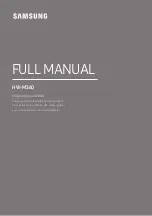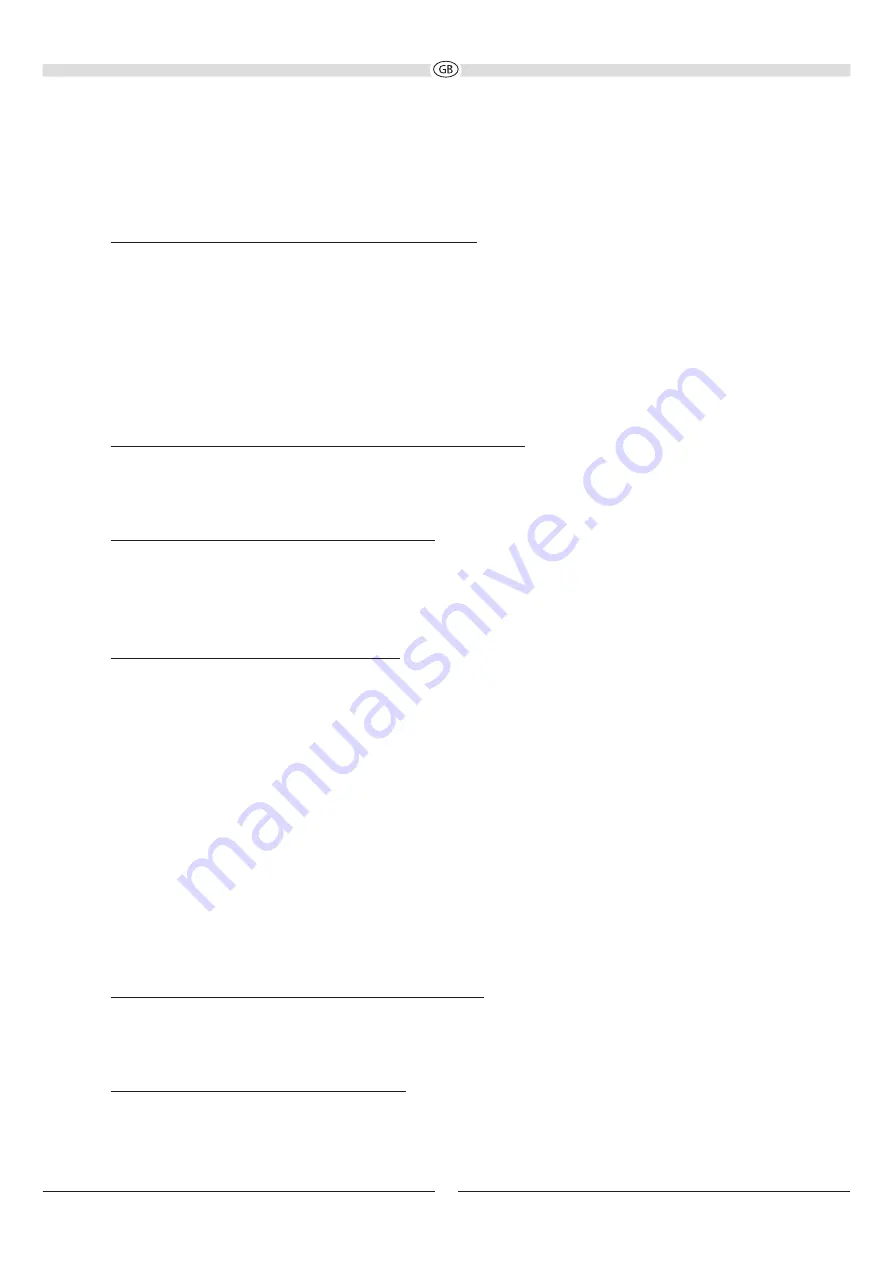
11
SYSTEM INSTALLATION
Connecting a television (fig. 1):
The Sounddeck 160 is designed to be connected directly to a TV. It can be connected in three different ways:
a) Connecting the TV to the HDMI® port HDMI/ARC (Fig. 4, Pos. 9):
Connect your TV to this port if it has an HDMI® socket with ARC functionality (Audio Return Channel, HDMI® 2.0 standard).
If the HDMI® port on your TV also supports CEC functionality (Consumer Electronics Control), then basic functions of the
sound deck such as switching on/off, volume and mute can be controlled via your TV‘s remote control. The CEC functions
that are available vary from TV to TV and should be checked in each individual case. Please refer to the operating instructions
supplied with your TV for further information. Most manufacturers have their own name for the CEC function, however, most
end in the term „Link“. Note: for reasons of a technical nature the CEC function is only available via HDMI® ports.
These functions may need to be activated in the TV‘s settings. Dolby® Digital encoded signals can also be reproduced via the
built-in Dolby®.
The necessary HDMI® connecting cable is not included in delivery.
b) Connecting the TV to the optical digital input DIGITAL IN (Fig. 4, Pos. 7):
Use the supplied optical cable (F) and connect the digital audio output of your TV to the audio input DIGITAL IN (Abb. 4, Pos. 7)
of the sounddeck. Dolby® Digital encoded signals can also be reproduced via the built-in Dolby® decoders. The necessary
connecting cable is not included in delivery.
c) Connecting the TV to audio input AUX IN (Fig. 4, Pos. 8):
Use the supplied audio cable and connect the audio output on your TV to audio input AUX IN (Abb. 4, Pos. 8). If your TV has
an audio output with fixed level, this is preferable to the audio output with variable level.
Connecting additional devices to the Sounddeck 160 (Fig. 2)
Connecting the device to a Bluetooth audio source:
Use the remote control to switch the sound deck to the Bluetooth mode. If you have previously connected a Bluetooth
device, the sound deck will automatically attempt to re-establish a connection with this device. If this is the case, you may
be required to manually reconfirm the connection on the source device. The connection can be resumed from a previously
paired source device at any time, as the Bluetooth function continues to operate in the background regardless of the input
selected on the sound deck, and it is only switched off completely when the standby mode is selected.
If a connection has not already been made or the connection cannot be re-established, the sound deck will automatically
activate the ‚pairing mode‘. To switch the sound deck to the pairing mode manually, press the BT PAIR button (Fig. 5, Pos. 19)
on the remote control. The Display will flash, when the pairing mode is active.
Now activate the Bluetooth mode on your source device. The sound deck will appear in the list of Bluetooth devices as
„Sounddeck 160“. If it is not displayed in the list, set your source device to search for Bluetooth devices manually and make
sure that the sound deck has been switched to the pairing mode.
Depending on the source device, you may be asked whether the password is to be accepted during the pairing procedure.
You can confirm this by simply pressing „Accept“. If you are still asked for a password, use the default passwords „0000“ or
„1234“. If you are asked if you want to establish a connection after pairing, please select „Yes“. When the device has been
paired and connected successfully, BT is displayed continuously.
The sound deck supports the „aptX®“ high quality audio transmission standard. If your source device also supports this
standard, „aptX®“ will be selected automatically as the transfer mode when establishing a Bluetooth connection.
Connecting an analogue or digital audio source to the sounddeck:
Additional audio sources such as CD players, MP3 players and satellite receivers can also be connected to the analog input
AUX IN (Fig. 4, Pos. 8) and to the digital inputs DIGITAL IN (Fig. 4, Pos. 6 and 7) on the sounddeck. When doing this proceed as
described in the previous section.
Connecting a USB memory device to the Sounddeck
To playback MP3 or WMA audio data from a USB memory device (FAT formatation), the device can be connected to the USB
port (Pic. 4, Pos. 10).
The playback is controlled over the buttons 20, 21 and 22 on the remotecontrol.
Содержание SOUNDDECK 160
Страница 3: ...34 Abbildungen Illustrations 4 9 14 19 24 29...
Страница 29: ...29 MAGNAT MAGNAT 10 C 45 C 10 a a...
Страница 34: ...34 1 a HDMI ARC b DIGITAL OUT c ANALOG OUT TV MP 3 Player CD USB Device 2...
Страница 35: ...35 3 1 2 3 6 9 4 7 5 10 8 4 5 12 17 19 20 21 13 15 14 16 18 22 11...
Страница 36: ......
Страница 37: ......