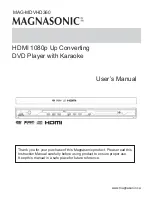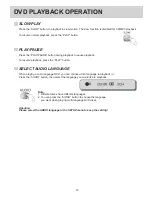IMPORTANT SAFETY PRECAUTIONS
3
15. OVERLOADING
22. SAFETY CHECK
23. WALL OR CEILING MOUNTING
24. HEAT
25. POWER PLUG
21. REPLACEMENT PARTS
16. OBJECT AND LIQUID ENTRY
17. BURDEN
18. DISC
19. SERVICING
20. DAMAGE REQUIRING SERVICE
Do not overload wall outlets or extension cords, as this
can result in a risk of fire or electric shock.
Upon completion of any service or repairs to this
product, ask the service professional to perform safety
checks recommended by the manufacturer, to
determine that the product is in safe operation.
This product should be mounted to a wall or ceiling
only as recommended by the manufacturer.
This product should be situated away from heat
sources such as radiators, heat registers, stoves, or
other products, such as radiators or amplifiers, that
produce heat.
The power cord is used as the disconnect device. It
shall remain readily operable, and should not be
obstructed during intended use. To completely
disconnect this product from the power source, the
power cord of this product should be completely
disconnected from the power outlet.
When replacement parts are required, have the service
professional verify that the replacements he/she used
have the dame safety characteristics as the original
parts. Use of replacement parts specified by the
manufacturer can prevent fire, electric shock, or other
hazards.
Never press objects of any kind into this product
through openings, as they may touch dangerous
voltage points or “short-out” parts that could result in a
fire or electric shock. Never spill liquid of any kind on
this product.
Never step or place heavy objects on this product. The
objects may fall, causing serious personal injury and
serious damage to the product.
Do not use a cracked, deformed, or repaired disc.
These discs are easily broken and may cause serious
personal injury and product malfunction.
Do not attempt to service this product yourself, as
opening or removing covers may expose you to
dangerous voltage or other hazards. Refer all servicing
to a qualified service professional.
Under the following conditions, unplug this product
from the wall outlet and refer all servicing to a qualified
service professional.
A. When the power supply cord or plug is damaged.
B. If liquid has been spilled, or objects have fallen into
the product.
C. If the product does not operate normally by following
the operating instructions. Adjust only those controls
and settings that are covered by the operating
instructions. Improper adjustments of other controls
or settings may result in damage and will often
require extensive work by a qualified service
professional to restore the product to its original
operation.
E. If the product has been dropped or the cabinet has
been damaged
F. When the product exhibits a district change in
performance, this indicates a need for service.