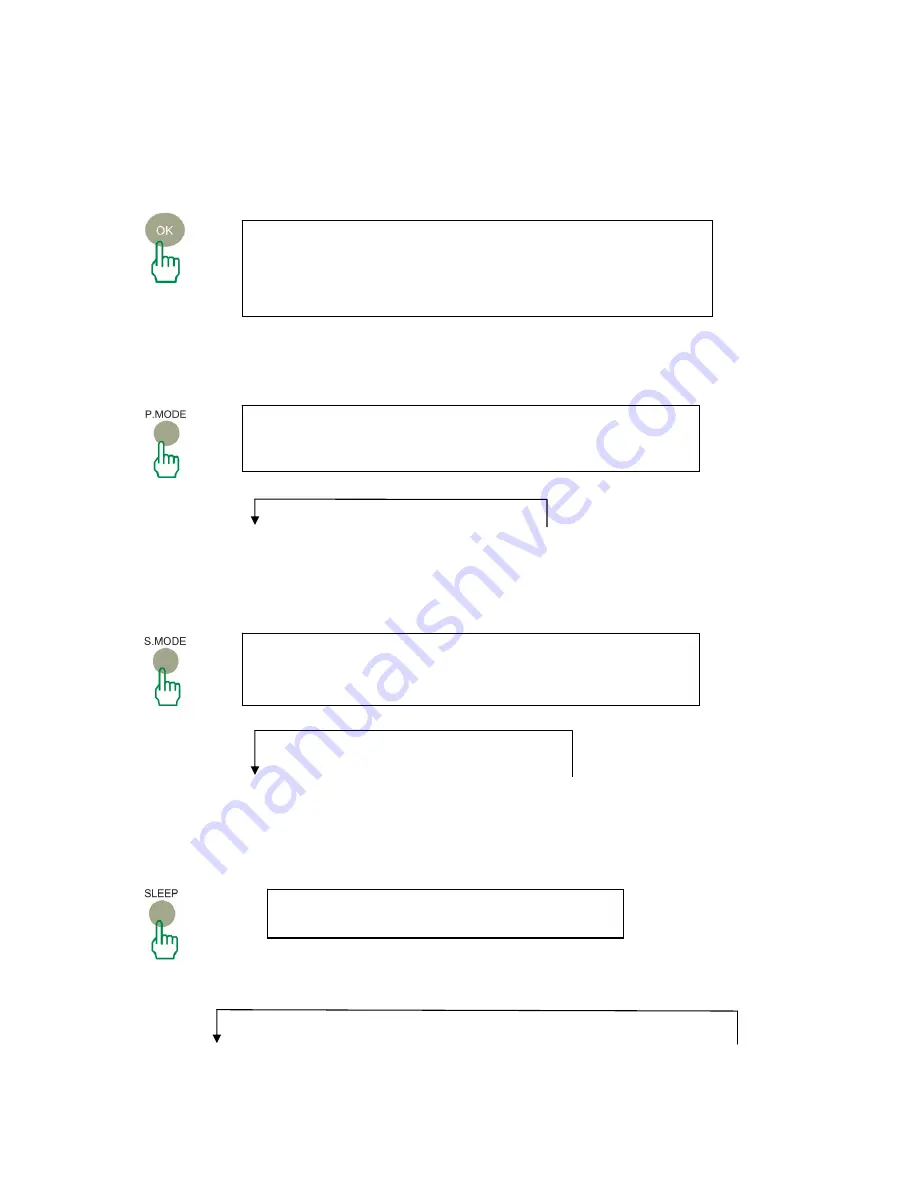
5.12 OK
The OK key is used to confirm your selection in the menu
,
and let you quickly enter the result.
5.13 Picture Mode
Press repeatedly to select the picture mode among
STANDARD, DYNAMIC, SOFT, and PERSONAL.
STANDARD
→
DYNAMIC
→
SOFT
→
PERSONAL
5.14 Sound Mode
Press repeatedly to select audio mode among
STANDARD, NEWS, MUSIC, and PERSONAL.
STANDARD
→
NEWS
→
MUSIC
→
PERSONAL
5.15 SLEEP
Press repeatedly to select auto power-off
Times to be selected are displayed as follows:
Off
→
15min
→
30min
→
45min
→
60min
→
75min
→
90min
→
105min
→
120
13











































