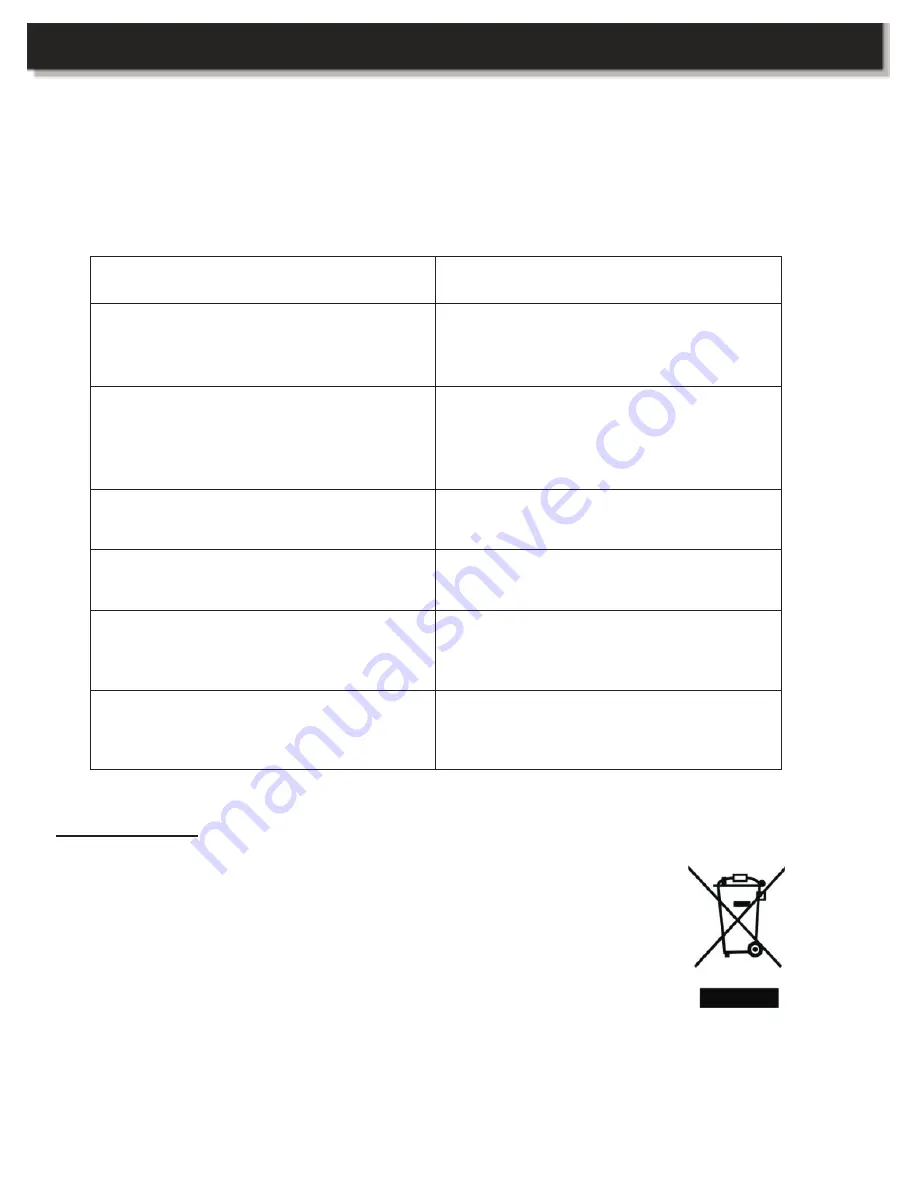
TROUBLESHOOTING
Use the following list of troubleshooting guide if you are experiencing problems with your
Digital Photo Frame. Consult your local dealer, qualified service technician, or Magnasonic’s
customer support at 1-800-663-5954 if the problem persists.
Question / Problem
Answer / Solution
What kinds of Memory Cards
Cards into this Digital Photo
Frame?
Secure Digital Card (SD), Multimedia
Card (MMC), Memory Stick (MS), and
USB Flash Drive.
Can I insert several Memory
Cards into this Digital Photo
Frame?
No, only one Memory Card will fit inside
the Memory Card slot at a time.
However, you can insert a Memory Card
and USB Jump Drive at the same time.
What is the optimal resolution of
the display?
480 x 234 Pixels.
Can I adjust the colour of the
pictures?
Yes, you can adjust the brightness,
contrast, and colour of the display.
No picture/power.
Verify that the power cord is securely
connected, and that a Memory Card or
USB Jump Drive is inserted.
Picture is displayed distorted.
It is possible that the picture file is of
poor quality or a corrupted file. Re-save
the file, or check another file.
Recycling
This product bears the selective sorting symbol for electrical waste and
electronic equipment (WEEE).
When disposing of this product, please contact your local recycling centre
for further information and disposal instructions.
Please help to protect our environment.
8




























