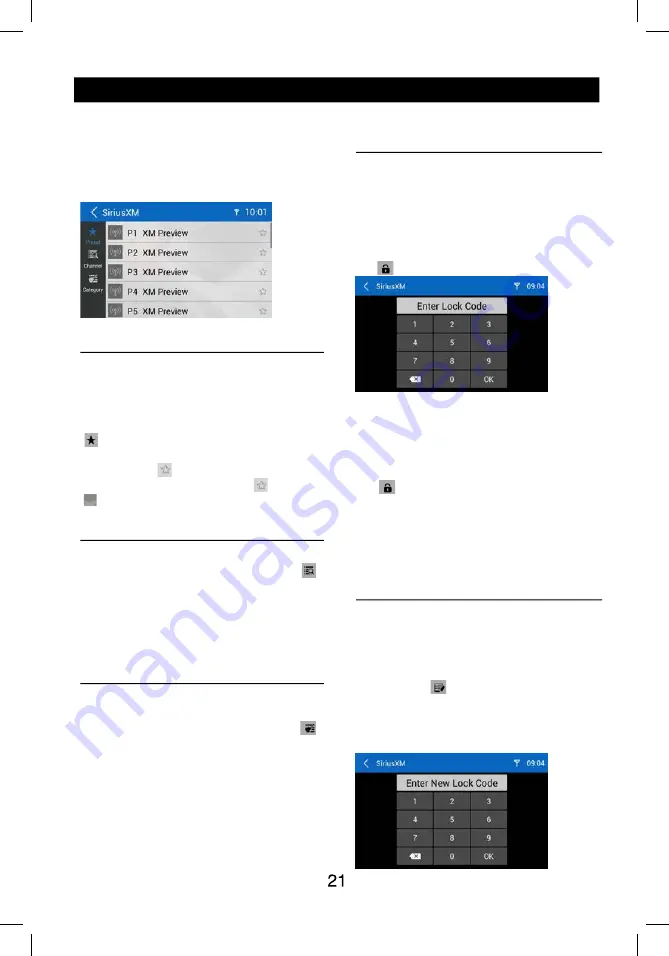
SiriusXM main display
The SiriusXM main display features the
following functions and displays:
1.
u
n
e
m
n
i
a
m
e
h
t
o
t
g
n
i
g
n
a
h
C
2.
:
a
e
r
a
o
f
n
i l
e
n
n
a
h
C
number (if applicable)
4. Time
5.
y
a
l
p
si
d
y
a
l
p
e
r
e
h
t
o
t
g
n
i
g
n
a
h
C
6.
.
u
n
e
M
y
rt
n
E
t
c
e
ri
D
e
h
t
y
a
l
p
si
D
7.
l
e
n
n
a
h
c
s
u
o
iv
e
r
p
e
h
t
o
t
e
n
u
T
category only
9.
.l
e
n
n
a
h
c
t
x
e
n
e
h
t
o
t
e
n
u
T
10.
.
2
e
g
a
P
u
n
e
M
®
M
X
s
u
ir
i
S
o
t
o
G
11
13
15
17
8
1
9
1
11.
e
r
c
s
d
r
o
w
s
s
a
p
e
g
n
a
h
c
e
h
t
o
t
o
G
en.
12.
t
si
l
t
e
s
e
r
p
e
h
t
s
n
e
p
O
14.
t
si
l l
e
n
n
a
h
c
e
h
t
s
n
e
p
O
15. Touch to access the Equalizer level
settings menu
16.
t
si
l
y
r
o
g
e
t
a
c
e
h
t
s
n
e
p
O
17.
TuneStart On/Off
18. Touch to scan all channels starting at
5
6
7
8
9
0
1
1
2
3
4
12
14
16
channel 1
19.
1
e
g
a
P
u
n
e
M
®
M
X
s
u
ir
i
S
o
t
o
G
Seek Tuning
the [ ] icon and to scroll through the
higher channels touch and hold the [ ]
icon.
the [ ] icon and to scroll through the
lower channels touch and hold the [ ]
icon.
Direct Tuning
To enter a SiriusXM® radio channel directly:
1. On the SiriusXM® menu, touch
[
]
icon
to display the Direct Entry Menu.
2.
r
e
t
n
E
the desired SiriusXM® radio channel
using the on-screen number pad then touch
number touch the [ X ] icon.
3. To exit the screen without changing the
channel, touch [ < ] icon.
Using Preset Channels
A preset is a channel name that is stored for
instant access to that channel. Ten numbered
preset buttons store and recall channels for
each band.
Storing a Channel
1. On the SiriusXM® menu page 2, touch
[ ] icon to access the Preset Channel
Screen.
2. Touch the preset number (P1 through P18)
channel (or touch the [ < ] icon to cancel
and close the menu).
The channel will be stored and displayed in
SiriusXM Satellite Radio
5
6
7
8
10
9
1
2
3
4
11
13
15
17
19
18
12
14
16
that preset. Drag up/down to scroll.
3. Touch the [ < ] icon to return to the SXM
Menu screen.
SiriusXM main display
The SiriusXM main display features the
following functions and displays:
1.
u
n
e
m
n
i
a
m
e
h
t
o
t
g
n
i
g
n
a
h
C
2.
:
a
e
r
a
o
f
n
i l
e
n
n
a
h
C
number (if applicable)
4. Time
5.
y
a
l
p
si
d
y
a
l
p
e
r
e
h
t
o
t
g
n
i
g
n
a
h
C
6.
.
u
n
e
M
y
rt
n
E
t
c
e
ri
D
e
h
t
y
a
l
p
si
D
7.
l
e
n
n
a
h
c
s
u
o
iv
e
r
p
e
h
t
o
t
e
n
u
T
category only
9.
.l
e
n
n
a
h
c
t
x
e
n
e
h
t
o
t
e
n
u
T
10.
.
2
e
g
a
P
u
n
e
M
®
M
X
s
u
ir
i
S
o
t
o
G
11
13
15
17
8
1
9
1
11.
e
r
c
s
d
r
o
w
s
s
a
p
e
g
n
a
h
c
e
h
t
o
t
o
G
en.
12.
t
si
l
t
e
s
e
r
p
e
h
t
s
n
e
p
O
14.
t
si
l l
e
n
n
a
h
c
e
h
t
s
n
e
p
O
15. Touch to access the Equalizer level
settings menu
16.
t
si
l
y
r
o
g
e
t
a
c
e
h
t
s
n
e
p
O
17. Tune on/off
18. Touch to scan all channels starting at
5
6
7
8
9
0
1
1
2
3
4
12
14
16
channel 1
19.
1
e
g
a
P
u
n
e
M
®
M
X
s
u
ir
i
S
o
t
o
G
Seek Tuning
the [ ] icon and to scroll through the
higher channels touch and hold the [ ]
icon.
the [ ] icon and to scroll through the
lower channels touch and hold the [ ]
icon.
Direct Tuning
To enter a SiriusXM® radio channel directly:
1. On the SiriusXM® menu, touch
[
]
icon
to display the Direct Entry Menu.
2.
r
e
t
n
E
the desired SiriusXM® radio channel
using the on-screen number pad then touch
number touch the [ X ] icon.
3. To exit the screen without changing the
channel, touch [ < ] icon.
Using Preset Channels
A preset is a channel name that is stored for
instant access to that channel. Ten numbered
preset buttons store and recall channels for
each band.
Storing a Channel
1. On the SiriusXM® menu page 2, touch
[ ] icon to access the Preset Channel
Screen.
2. Touch the preset number (P1 through P18)
channel (or touch the [ < ] icon to cancel
and close the menu).
The channel will be stored and displayed in
SiriusXM Satellite Radio
that preset. Drag up/down to scroll.
3. Touch the [ < ] icon to return to the SXM
Menu screen.
Recalling a Channel
1. Touch the Preset icon to access the Recall
Preset Channel Screen.
2.
h
c
u
o
T
a channel on the preset channel list
to select the corresponding stored channel.
Drag up/down to scroll.
Searching for a Channel
Search by Channel
1. On the SirusXM® menu, touch the [
]
icon (if needed) to select Channel.
2. Touch List to display the Channel Search
Screen.
3. Touch a channel to tune to that channel.
Drag up/down to scroll.
Search by Category
Categories group music by type such as jazz,
1. On the SirusXM® menu, touch the [
]
icon (if needed) to select Category.
2. Touch List to display the Category Search
Screen.
3. Touch a category item. A channel list
screen appears.
4. Touch a channel to tune to that channel.
Scroll up or down the list.
Locking Individual SXM
Channels
on the channel list.
Locking a Channel
1.
h
c
u
o
t
,
2
e
g
a
p
u
n
e
m
®
M
X
s
u
ri
S
e
h
t
n
O
[ ] icon. The following screen appears:
2. Enter your 4-digit password and then press
the OK icon.
Unlocking a Channel
1.
h
c
u
o
t
,
2
e
g
a
p
u
n
e
m
®
M
X
s
u
ri
S
e
h
t
n
O
[
] icon. The Enter Password Screen
appears appears.
2.
.
d
r
o
w
s
s
a
p
t
i
g
i
d
-
4
r
u
o
y
r
e
t
n
E
Change Lock Password
to change the password from current custom
password to another password.
To change a password:
1.
[
e
h
t
h
c
u
o
T
] icon.
2. Enter your 4-digit password and press the
OK icon.
3. Enter the new 4-digit password and press
the OK icon. The new password is set.
SiriusXM Satellite Radio
that preset. Drag up/down to scroll.
3. Touch the [ < ] icon to return to the SXM
Menu screen.
Recalling a Channel
1. Touch the Preset icon to access the Recall
Preset Channel Screen.
2.
h
c
u
o
T
a channel on the preset channel list
to select the corresponding stored channel.
Drag up/down to scroll.
Searching for a Channel
Search by Channel
1. On the SirusXM® menu, touch the [
]
icon (if needed) to select Channel.
2. Touch List to display the Channel Search
Screen.
3. Touch a channel to tune to that channel.
Drag up/down to scroll.
Search by Category
Categories group music by type such as jazz,
1. On the SirusXM® menu, touch the [
]
icon (if needed) to select Category.
2. Touch List to display the Category Search
Screen.
3. Touch a category item. A channel list
screen appears.
4. Touch a channel to tune to that channel.
Scroll up or down the list.
Locking Individual SXM
Channels
on the channel list.
Locking a Channel
1.
h
c
u
o
t
,
2
e
g
a
p
u
n
e
m
®
M
X
s
u
ri
S
e
h
t
n
O
[ ] icon. The following screen appears:
2. Enter your 4-digit password and then press
the OK icon.
Unlocking a Channel
1.
h
c
u
o
t
,
2
e
g
a
p
u
n
e
m
®
M
X
s
u
ri
S
e
h
t
n
O
[
] icon. The Enter Password Screen
appears appears.
2.
.
d
r
o
w
s
s
a
p
t
i
g
i
d
-
4
r
u
o
y
r
e
t
n
E
Change Lock Password
to change the password from current custom
password to another password.
To change a password:
1.
[
e
h
t
h
c
u
o
T
] icon.
2. Enter your 4-digit password and press the
OK icon.
3. Enter the new 4-digit password and press
the OK icon. The new password is set.
SiriusXM Satellite Radio
Recalling a Channel
1. Touch the Preset icon to access the Recall
Preset Channel Screen.
2. Touch a channel on the preset channel list
to select the corresponding stored channel.
Drag up/down to scroll.
Set SmartFavorite Channel
SXV200 will limit the features to the first 6
Favorite Channels in your Preset list. The
maximum number of SmartFavorites for
SXV300G tuner supported is 20.
1. On the SiriusXM® menu page 2, touch
[ ] icon to access the Preset Channel
Screen.
2. Press the [ ] button to mark the preset
channel as SmartFavorite, and [ ] becomes
[ ]. Press again to cancel it.
Searching for a Channel
Search by Channel
1. On the SirusXM® menu, touch the [ ]
icon (if needed) to select Channel.
2. Touch List to display the Channel Search
Screen.
3. Touch a channel to tune to that channel.
Drag up/down to scroll.
Search by Category
Categories group music by type such as jazz,
rock, classical, etc. To search by category:
1. On the SirusXM® menu, touch the [ ]
icon (if needed) to select Category.
2. Touch List to display the Category Search
Screen.
3. Touch a category item. A channel list
screen appears.
4.
.
l
e
n
n
a
h
c
t
a
h
t
o
t
e
n
u
t
o
t
l
e
n
n
a
h
c
a
h
c
u
o
T
Scroll up or down the list.
Locking Individual SXM
Channels
A user can lock individual channels. When
locked, a channel has the lock icon next to it
on the channel list.
Locking a Channel
To lock an individual channel:
1. On the SirusXM® menu page 2, touch
[ ] icon. The following screen appears:
2. Enter your 4-digit password and then press
the OK icon.
Unlocking a Channel
To unlock an individual channel:
1. On the SirusXM® menu page 2, touch
[
] icon. The Enter Password Screen
appears appears.
2. Enter your 4-digit password.
3. Touch a lock icon to unlock a channel. The
icon is replaced by an unlocked icon. The
channel is now unlocked.
Change Lock Password
The Change Lock Password option allows you
to change the password from current custom
password to another password.
To change a password:
1. Touch the [ ] icon.
2. Enter your 4-digit password and press the
OK icon.
3. Enter the new 4-digit password and press
the OK icon. The new password is set.
Содержание M11
Страница 2: ......
Страница 36: ...CLASS 1 LASER PRODUCT M11 UM_rev A Copyright 2019 Magnadyne Corporation P N 1270750018000...














































