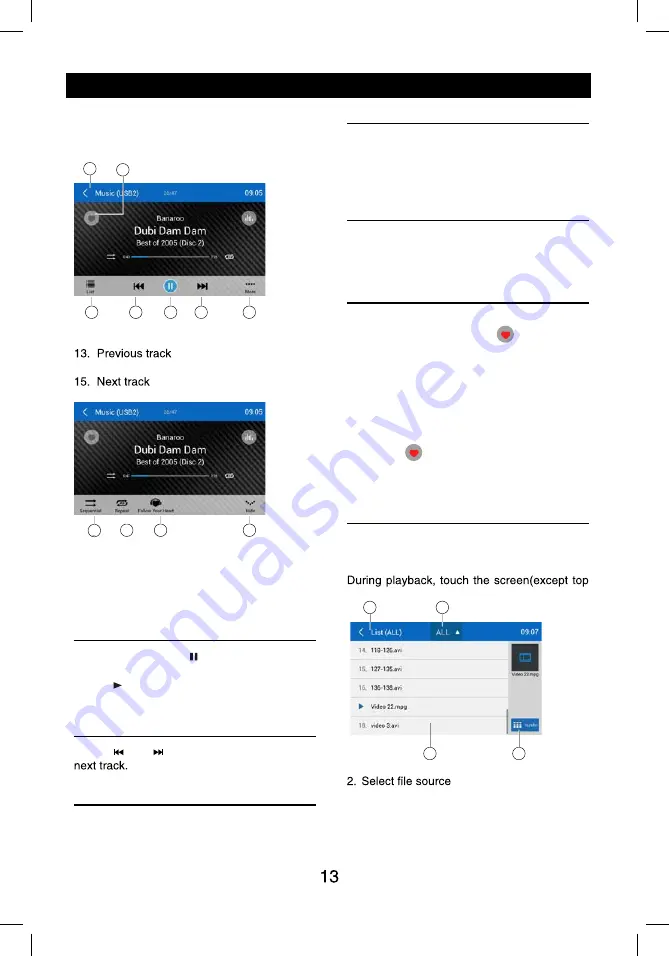
PTY Function
and arrows on the screen.
of the next station matches the current. If no
return to the original radio frequency.
SD/USB Operations
Using a SD Card
1. Open the card slot cap, insert a SD card
into the corresponding slot, the unit will load
another source, in order to avoid damaging
off the card after it pops out.
Using USB device
cable.
Music Playback
Select [Music] on the applications menu, the
unit will display all the music on the mobile
storages.
1
2
3
4
5
6
7
8
9
10
1. Return to home menu
Touch a song to start play.
Drag up/down to scroll.
Radio Operations
1
2
3
4
5
6
7
8
9
10
PTY Function
and arrows on the screen.
of the next station matches the current. If no
return to the original radio frequency.
SD/USB Operations
Using a SD Card
1. Open the card slot cap, insert a SD card
into the corresponding slot, the unit will load
another source, in order to avoid damaging
off the card after it pops out.
Using USB device
cable.
Music Playback
Select [Music] on the applications menu, the
unit will display all the music on the mobile
storages.
1
2
3
4
5
6
7
8
9
10
1. Return to home menu
Touch a song to start play.
Drag up/down to scroll.
Radio Operations
SD/USB Operations
9. List window
Drag up/down to scroll.
Touch an item to select.
10. Enter search menu.
1
11
12
13
14
15
16
11. Favorite
12. Show list menu
14. Play/Pause
15. Show more control buttons
17
18
19
20
17. Sequential play
18. Repeat play
19. Follow your heart
20. Hide the second line of control buttons.
Play/Pause
When playing, press [ ] button to pause, and
the sound will be mute.
Press [ ] button to play.
Previous/Next Track
Press [ ] or [ ] button to go to previous or
Select Music by Artist
1. Touch [Artists] on the left of the screen.
2. Touch an artist shown on the list.
3. Select a song to play.
Select Music by Album
1. Touch [Albums] on the left of the screen.
2. Touch an album shown on the list.
3. Select a song to play.
Select Music by Song Name
1. Touch [Songs] on the left of the screen.
2. Select a song to play.
Playlists
Add a song to favorite playlist
1.
[
t
c
e
l
e
s
d
n
a
g
n
o
s
a
s
s
e
r
P
].
2. Add it to an favorite playlist.
If choose [Favorite], you need input a name
of the playlist.
Delete a song from favorite playlist
1.
h
c
u
o
T
[favorite], and select a playlist name
on the screen.
2. Press [
] on the favorite playlist, then
remove it from playlist.
Video Playback
Select [Video] on the applications menu,
the unit will display all the video files on the
storages.
left corner) to show control buttons.
1
2
3
4
1. Return to home menu
3. Folder/File list
Drag up/down to scroll, touch to access.
4. Thumbnail
SD/USB Operations
9. List window
Drag up/down to scroll.
Touch an item to select.
10. Enter search menu.
1
11
12
13
14
15
16
11. Favorite
12. Show list menu
14. Play/Pause
15. Show more control buttons
17
18
19
20
17. Sequential play
18. Repeat play
19. Follow your heart
20. Hide the second line of control buttons.
Play/Pause
When playing, press [ ] button to pause, and
the sound will be mute.
Press [ ] button to play.
Previous/Next Track
Press [ ] or [ ] button to go to previous or
Select Music by Artist
1. Touch [Artists] on the left of the screen.
2. Touch an artist shown on the list.
3. Select a song to play.
Select Music by Album
1. Touch [Albums] on the left of the screen.
2. Touch an album shown on the list.
3. Select a song to play.
Select Music by Song Name
1. Touch [Songs] on the left of the screen.
2. Select a song to play.
Playlists
Add a song to favorite playlist
1.
[
t
c
e
l
e
s
d
n
a
g
n
o
s
a
s
s
e
r
P
].
2. Add it to an favorite playlist.
If choose [Favorite], you need input a name
of the playlist.
Delete a song from favorite playlist
1.
h
c
u
o
T
[favorite], and select a playlist name
on the screen.
2. Press [
] on the favorite playlist, then
remove it from playlist.
Video Playback
Select [Video] on the applications menu,
the unit will display all the video files on the
storages.
left corner) to show control buttons.
1
2
3
4
1. Return to home menu
3. Folder/File list
Drag up/down to scroll, touch to access.
4. Thumbnail
1
11
12
13
14
15
16
17
18
19
20
1
2
3
4
16
Содержание M11
Страница 2: ......
Страница 36: ...CLASS 1 LASER PRODUCT M11 UM_rev A Copyright 2019 Magnadyne Corporation P N 1270750018000...






























