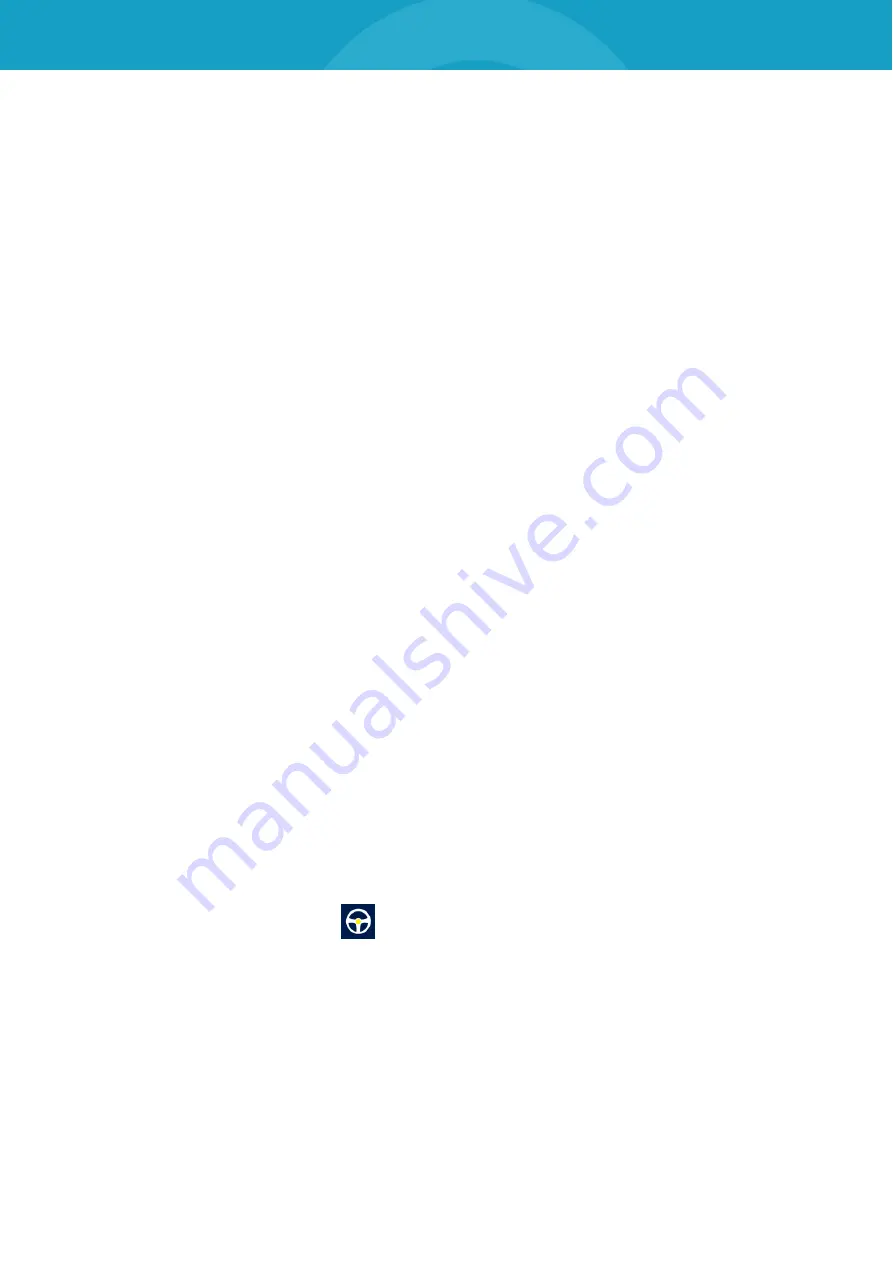
REMOTE CONTROL TOUCH | USER MANUAL/
page 59 of 83
7
Operation
Important:
Only use the tip of the finger to operate the Remote Control Touch / BLUEPIRAT Remote.
This chapter describes instructions that are possible using the devices.
7.1
Switching the device on
Press the Home button.
Active LED and State LED light up briefly. Active LED then flashes green.
View “Launcher” with advancing progress bar appears on the screen.
Popup with warning appears.
Tap on
[Accept]
.
Popup with warning disappears.
The Remote Control Touch is switched on when:
the tab sheet
[Overview]
appears and
the Active LED lights green.
7.2
Switching the device off
Press and hold the Home button until the Active LED pulses green.
Active LED pulses green.
View “Standby” appears on the screen.
The Remote Control Touch is switched off when:
the view “Standby” disappears and
the Active LED goes out.
7.3
Scrolling through applications
If the application contains more than one tab sheet, you have the option to scroll.
Note:
In the application
Driver View
, there is a risk of setting unwanted triggers when
scrolling through. You should therefore use the tab bar to change the tab sheet.
Swipe the tab sheet horizontally:
to the left
The tab sheet adjacent to the right appears.
to the right
The tab sheet adjacent to the left appears.
If there is no tab sheet adjacent to the left or right, this is indicated by a gray margin on the left
respectively right edge of the screen.
7.4
Changing application
To reach another application, you have two options:






























