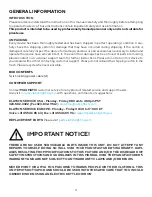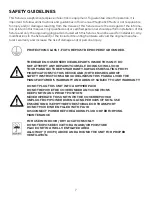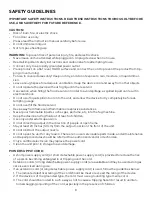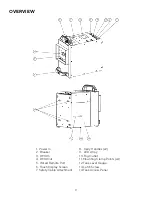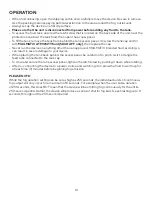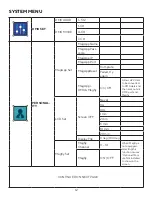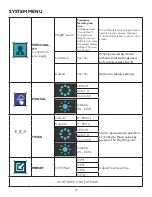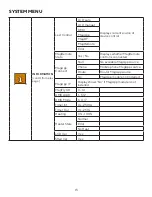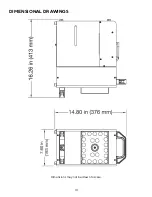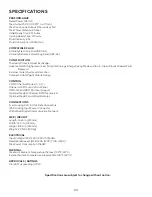• When first unboxing, open the shipping carton and carefully remove the device. Be sure to remove
ALL the packing material, paying particular attention to the area around the fog outlet vent.
• Always set up the device on a flat dry surface.
• Make sure that the unit is disconnected from power before adding any fluid to the tank.
• To access the fluid tank, unscrew the latch screw that is located on the back side of the unit, near the
printed notice about the tank fluid, then open the access panel.
• To fill the tank, remove the tank from behind the tank access panel. Unscrew the tank cap and fill
with
MAGMATIC ATMOSITY fluid (SKU# AFF only), then replace the cap.
• Never run the device on anything other than an approved, MAGMATIC branded fluid, as doing so
can result in severe damage to your device.
• When placing the tank back behind the access panel, be careful not to pinch, twist, or tangle the
feed tube connected to the tank cap.
• To close and secure the tank access panel, tighten the latch screw by pushing it down while rotating.
• After re-connecting the device to a power source and switching it on, allow the fluid to warm up for
at least nine (9) minutes before beginning fog emission.
PLEASE NOTE:
While the fog duration setting can be set as high as 250 seconds, the individual bursts of continuous
fog output will only occur for a maximum of 8 seconds. For example, when the user sets a duration
of 250 seconds, this does NOT mean that the device will be emitting fog continuously for the entire
250-second period. Rather, the device will produce a series of shorter fog bursts, each lasting up to 8
seconds, throughout the 250-second period.
OPERATION
10
Содержание RSS160
Страница 1: ...User Manual SIDEWINDER US SKU RSS160 UPC 810008261538...
Страница 18: ...DIMENSIONAL DRAWINGS Dimensions may not be drawn to scale 18...
Страница 26: ......