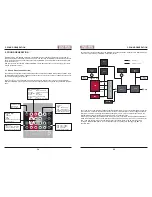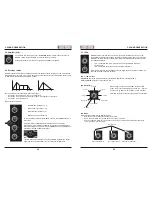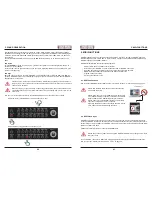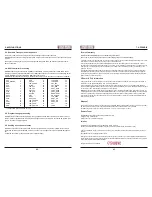41
6. MIDI FUNCTIONS
40
5. SOUND GENERATION
All eight waveforms can operate in all of the three modes, which results in a total of 24 different settings
possible. The 24 settings the LFO can adopt (as well as the eight LEDs) is illustrated in the following figure.
Clockwise, the first illuminated LED always shows the active waveform, other LEDs inform you about the
current mode.
To select the desired waveform and mode, hit the
LFO
button repeatedly – in an extreme case up to 24
times.
LFO Speed
Turn the
SPEED
pot (oops, we said it again…) to adjust the LFO rate. The value ranges from approx. 10
seconds per cycle to 290 Hz.
Since the LFOs can run at audio frequency, you can create interesting timbres when modulating VCO pitch
or VCF cut-off frequency.
LFO Sync
Both LFOs can be synced to the clock of MAGMA´s on-board sequencer or incoming MIDI clock data res-
pectively. If MAGMA receives an external MIDI clock signal, this clock becomes the time-base for MAGMA´s
sequencer and / or the LFOs.
Please keep in mind that the LFOs can behave a bit differently, depending on whether they are
tempo-synced or not. If tempo-synced, the speed cannot be altered continuously but in fractions
of musical note durations.
When running in sync, the LFOs have a speed range different from the one they have when run-
ning independently. The LFOs clock divider allows for a speed range from 4 bars / cycle to 1/32
note / cycle.
LFO sync on / off is a hidden function in the TRANSPOSE menu. To access this function, please
• Hit SHIFT (hold) + TRANSPOSE to enter the transpose menu.
• Hit SAVE PRST to toggle between LFO sync on / off.
6. MIDI FUNCTIONS
MAGMA is designed to do a great job as stand-alone device. Still, you may team up MAGMA with some
suitable companions from time to time. In order to ensure a proper communication with the outside world,
MAGMA is equipped with a MIDI interface.
MAGMA´s MIDI interface boasts the following features:
• USB port for MIDI in / out; DIN socket for MIDI-In.
• MIDI clock sync of MAGMA´s on-board sequencer and / or MAGMA´s two LFOs.
• Real-time transposition and velocity control of current sequence via MIDI notes.
• MAGMA processes MIDI controller data on the input and output side.
• Program-change processing
• Sending out sequencer notes
6.1. MIDI Connections
How to connect MAGMA with other MIDI devices is covered in section 2.3. ”Connections” on page 9, 10.
Please note that USB and MIDI connections should not be
made at the same time.
Please also make sure to avoid MIDI loops. A MIDI loop will
occur when MAGMA is connected to a MIDI device via USB
while the MIDI device‘s MIDI-through function is enabled.
Please make sure to disable MIDI-through on the software
sequencer, controller device etc. in question.
Especially Steinberg Cubase users should keep this in mind
since Cubase is set to MIDI-through by default.
6.2. MIDI Clock Sync
MAGMA´s on-board sequencer as well as its two LFOs can be synced to an incoming MIDI clock signal.
As soon as MAGMA receives a MIDI clock signal at its USB port or DIN socket, the internal sequencer will
automatically be tied to the MIDI clock. MAGMA´s tempo dial (value knob) will be disabled as long as MAG-
MA receives MIDI clock data.
Please note that MIDI clock is not channel-related MIDI data.
Please do not send any MIDI time-code signals to MAGMA. MAGMA is not designed to process
this type of data.
To sync MAGMA´s two LFOs to MIDI clock, simply apply a MIDI clock signal to MAGMA and enable the
LFO sync function. Please refer to section 5.7. ”LFOs” on page 39.
TRANSP
A
SHUFFLE
B
SWING
RST
+
hold
TRANSP
A
SHUFFLE
B
SWING
RST
A N A L O G U E B A S S L I N E S Y N T H E S I Z E R
USB
MIDI
THROUGH
Avoid MIDI Loops!
Содержание EOwave
Страница 23: ......