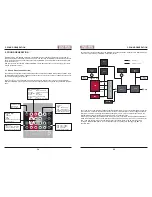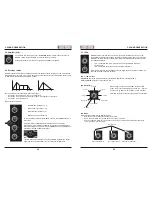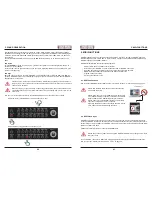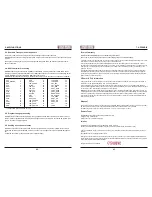28
29
4. PROGRAMMING SECTION
4. PROGRAMMING SECTION
4.6. Transpose Menu
The transpose menu not only offers a function to transpose the current preset / pattern in semitones, it also
opens up a second function level which accesses some real-time processing functions of the preset / pat-
tern currently selected.
To enter the transpose menu, please
• Hit
SHIFT
(hold) +
TRANSPOSE
Now most buttons have been assigned to a second layer of functions, according to the following figure.
4.6.1. Transpose Function
After entering the transpose menu, the transpose function is active. Simply turn the
VALUE
encoder to
transpose the preset / pattern sequence in semitones.
The display of the selected transpose interval works exactly as in the note menu when programming a se-
quence – please refer to page 19:
The upper row of LEDs turns into a ”one-octave keyboard”. To access the ”black keys”, simply observe the
LEDs when turning the value encoder: A dark LED between two illuminated steps (e.g. between ”C” and
”D”) means, a ”sharp C / C#” is programmed.
When tweaking the value encoder a bit further, you may notice that the LEDs in the lower row also change.
The lower row displays the octave setting of the transposition.
This setting will not be stored as a part of a preset or pattern but will remain in memory after powering
MAGMA down.
You can simply transpose a preset or pattern in real time, either via MIDI notes transmitted
from a MIDI keyboard connected, or via another MIDI controller device of your choice.Please
note that the velocity data transmitted by your MIDI device will directly affect the volume of the
current sequence.
4.6.2. Single / Multi Trigger
Hit
PRESET
to toggle between single and multiple triggering when receiving MIDI notes from an external
MIDI device.
• Multi Trigger (PRESET LED off):
Every incoming MIDI note-on command will trigger a note.
(default
setting).
• Single Trigger (PRESET LED on):
New notes will be triggered only after MAGMA has received a
MIDI-note
off
command.
This setting will be stored as a part of a preset or pattern.
4.6.3. Glide on / off
Hit
PATTERN
to toggle between glide function on / off.
• Glide on (PATTERN LED on): The pitch of every new note played slides up or down from the note
played
previously.
• Glide off (PATTERN LED off): Only notes played legato (via external MIDI device) will slide (default
setting).
Use the
GLIDE
knob to adjust the slide time.
This setting will be stored as a part of a preset or pattern.
4.6.4. LFO Sync
Hit
SAVE PRST
to toggle between LFO sync on / off.
• LFO sync on (SAVE PRST LED on): Both LFOs are synced to the clock of MAGMA´s on-board
sequencer. If MAGMA receives an external MIDI clock signal,
his clock will become the time-base for MAGMA´s sequencer and / or
the
LFOs.
Turning the SPEED knob will change the LFO-speed stepwise in frac
tions of musical note durations.
• LFO sync off (SAVE PRST LED off): Both of MAGMA´s LFOs run independently.
This setting will be stored as a part of a preset or pattern.
TRANSP
A
SHUFFLE
B
SWING
RST
+
hold
TRANSP
A
SHUFFLE
B
SWING
RST
VAL
transposes current sequence
upper LED row shows selected note
lower LED row shows selected octave
RANDOM
randomises current sequence
PRESET
toggles single/multi trigger
SAVE PRST
toggles LFO sync on/off
PATTERN
toggles glide on/off
running direction back and forth
running direction backwards
running direction forwards
SHIFT + TRANSP
accesses 2nd function level for lower buttons
Содержание EOwave
Страница 23: ......