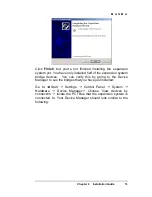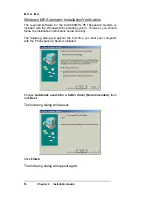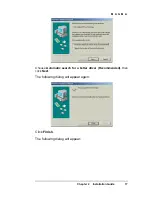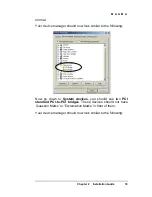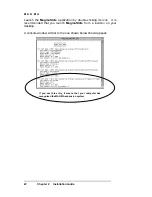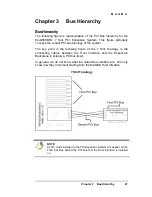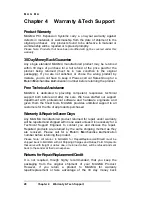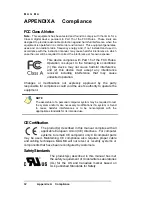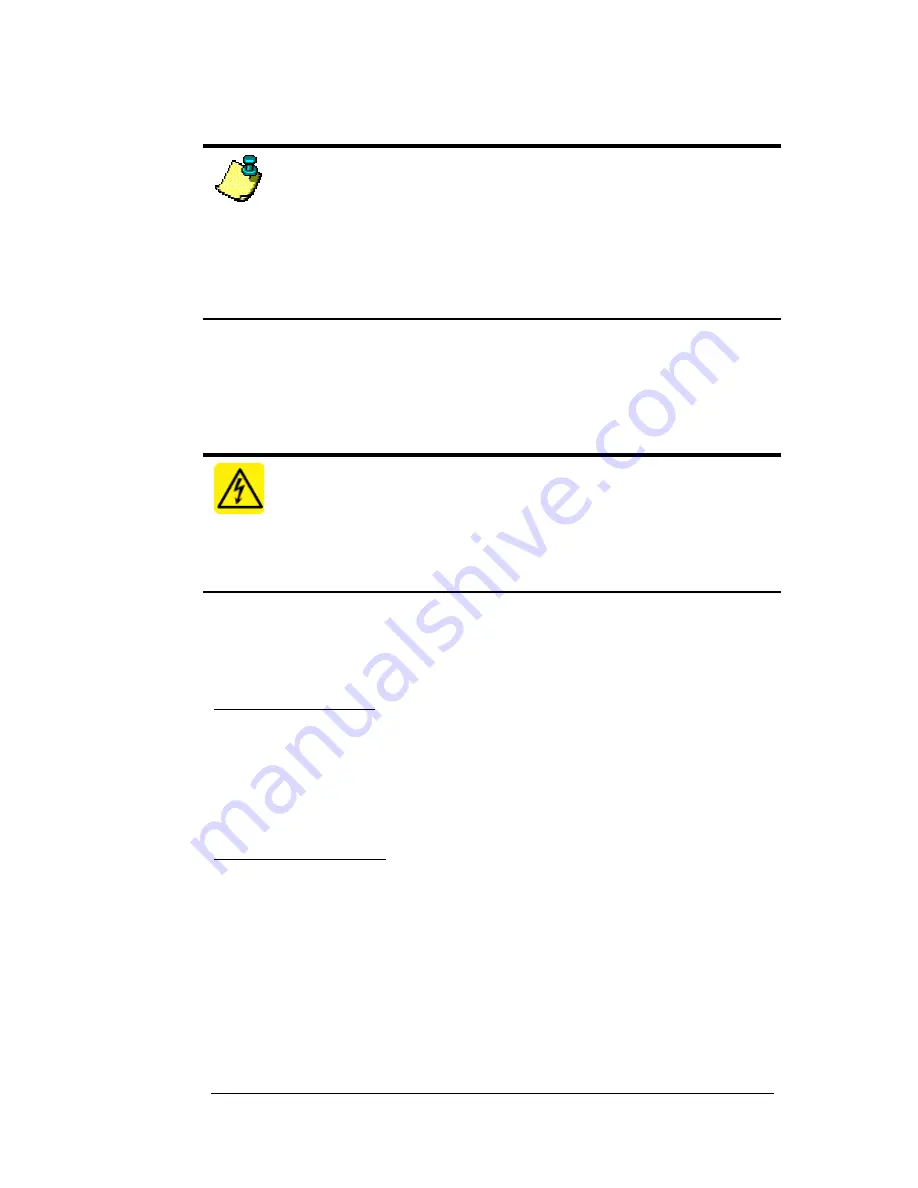
M A G M A
Chapter 2 Installation Guide 25
Step Nine: Install PCI Card Software
NOTE
Prior to installing the MAGMA PCI Expansion System, you should be
familiar with the installation procedures for the PCI cards that you are
installing in the expansion system. Some PCI card manufacturers
recommend that you install their software driver(s) prior to installing the
hardware. If this is the case, you should install their driver before you
connect and power up the expansion chassis. You may be required to
reboot before connecting the expansion chassis.
Your computer should now recognize any PCI devices you have
installed in the expansion system and prompt you to load drivers and/or
software if you have not done so already. Install PCI device software
following the manufacturers recommendations.
WARNING
You will most likely be prompted to Shut Down and Reboot your
system several times during PCI device installation. Please be patient,
each Shut Down and Reboot does serve a purpose and is required for
correct installation. If you Shut Down and Reboot when requested, it
may save you from having to make a call for Technical Support.
You can verify that your computer has recognized any PCI devices
installed in the expansion system by doing the following:
Windows Users:
Go to the Device Manager and choose ‘View by Connection’. You
should be able to see all devices installed in the expansion system by
locating the PCI standard PCI-to-PCI bridge and clicking the + signs to
display the chain of all PCI devices that your computer has found
installed in the expansion system.
Macintosh Users:
Mac OS X: Go to the Apple System Profiler and look under Devices.
You should be able to see all devices installed in the expansion system
by locating the pci-bridge and clicking the arrow to display the chain of
all PCI devices that your computer has found installed in the expansion
system.
Содержание 7 Slot Series
Страница 23: ...M A G M A Chapter 2 Installation Guide 15 PCI device installation is now complete Continue to Step Six page 23...
Страница 28: ...M A G M A 20 Chapter 2 Installation Guide PCI device installation is now complete Continue to Step Six page 23...
Страница 42: ...Manual P N 09 09905 01 A...