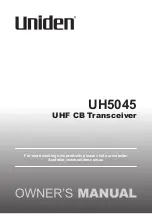13
Signal strength
The information provided gives
details of the signal strength
you are receiving. An empty
will appear on the second line
of the display to indicate the
minimum signal strength for
acceptable listening. The row
of solid rectangles indicate the
actual signal strength that you are
receiving. The stronger the signal,
the further to the right the row of
solid rectangles will be.
Program Type (PTY)
Such as ‘Rock’, ‘Pop‘, Talk’ or
‘News’
Multiplex name
Displays the broadcasting area
and collection of radio stations on
this frequency e.g. BBC National
DAB+, Digital 1 Network.
Channel and Frequency
e.g.: 12B 225.64 MHz
Signal error
This is displayed as a number
between 0-99. It would not be
possible to satisfactorily listen to
a radio station with a signal error
rate of 30 or above. Try adjusting
the aerial or relocating your radio
to improve reception.
Signal information
The data rate at which the signal
is being transmitted.
Time and date
Supplied by the broadcaster.
1.
Repeatedly press and release
the ‘Info/Menu’ button on the top
of the radio to cycle through the
different information options.
Dynamic Range Control (DRC)
In DAB+ mode:
The dynamic range for each radio
programme is set by the
broadcaster for each radio station
and may be different for the types
of programme broadcast, such as
pop or classical music or a chat
show. The dynamic range control
signal is transmitted in parallel
with the audio signal for each
programme and with your radio
you can use this control signal to
expand or compress the dynamic
range (the difference between
the loudest and quietest sounds)
of the reproduced audio signal.
Changing the dynamic range can
affect the ‘loudness’ and/or ‘quality
of sound’ of the programme that
you hear so that it will be more
suited to your listening conditions
and your own personal listening
requirements. e.g. in a noisy
environment, where quiet sounds
might be swamped, setting the
compression to maximum will
‘boost’ the quiet sounds, whilst
keeping the loudest sounds at
their original level.