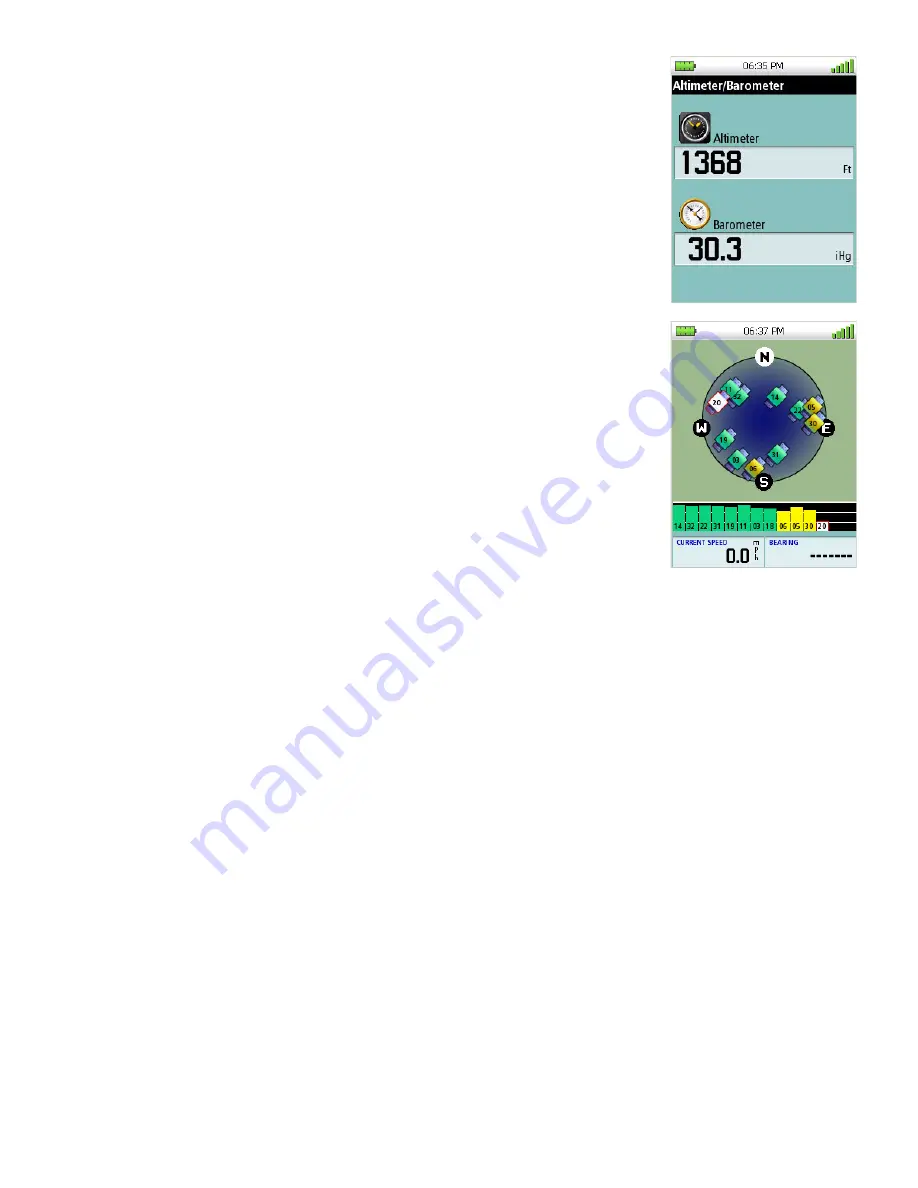
Navigation Screens
16
The Altimeter / Barometer Screen
(Magellan Triton 500)
The Altimeter / Barometer screen displays your current elevation and
barometer readings.
The Satellite Status Screen
The
Satellite Status Screen
graphically displays the satellites and their
signal strength that is being used to compute your location. This screen
shows when you are getting strong, weak, or poor signal reception. Green
satellite icons represent satellites that are being used to compute your
position while yellow (good), white (medium), and red (poor) icons show
signal strengths of other available satellites. Signal levels are also
represented at the bottom of the screen as colored bars.
The numbers indicate the GPS satellite ID while “W” indicates WAAS
(Wide Area Augmentation System) satellites.
There are also two customizable navigational screens displayed at the
bottom of the display.






























