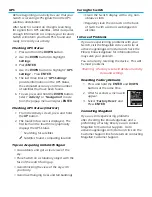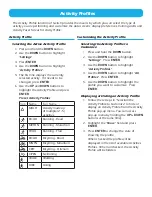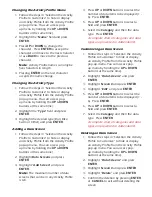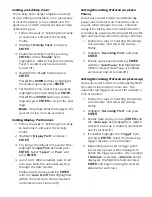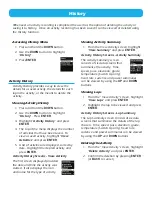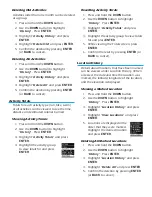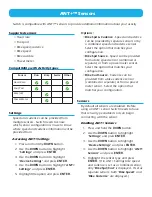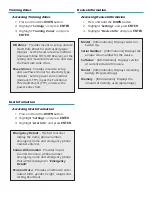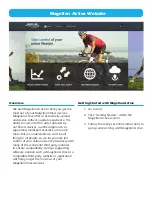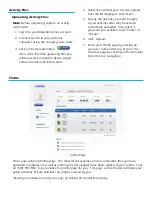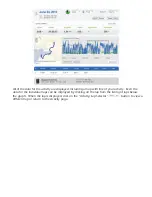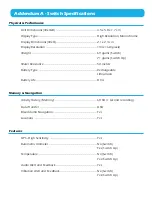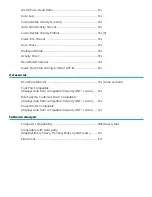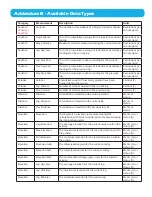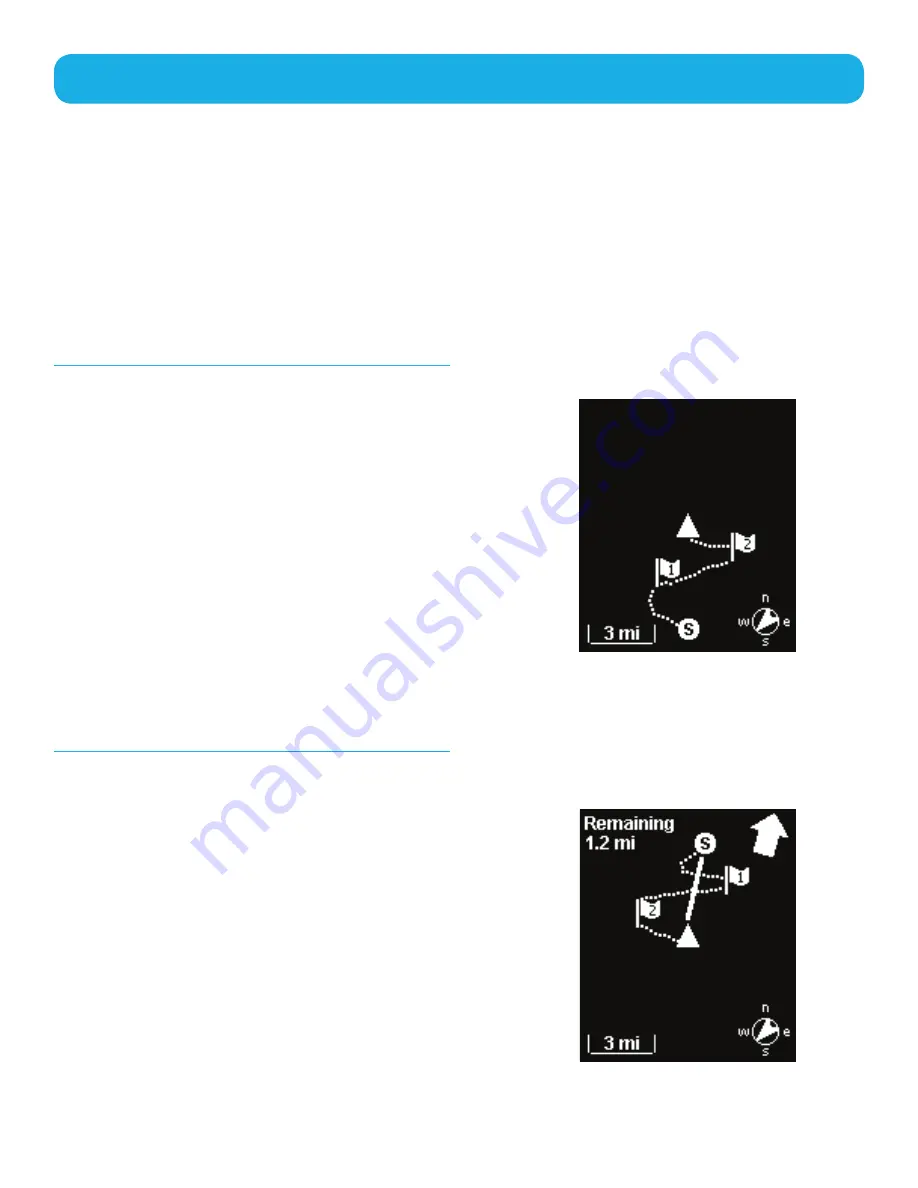
Navigation
The Navigation function provides a graphical display of your current track and locations you have
saved. The current track, or ‘breadcrumbs’ for the activity, visually displays the path of your activity
and provides awareness to the start of the activity as well as any locations you may have marked.
There is the option of displaying simple navigation instructions back to the start of your activity
or to the last marked location. When navigation is started, a destination line from your current
location to the destination is shown and continually updates as you travel. Additionally, the
distance (“as the crow flies”) to your destination as well as the direction of the destination is
displayed.
Navigation Screen
This is the standard navigation screen when
there is no destination set.
The top of the screen will always point to the
direction you are moving, also referred to as
Track Up. In the bottom left corner is the map
scale which is changed by using the
UP
or
Down
buttons. The bottom right is a standard
compass which will display the direction you
are heading while moving.
The center of the display (triangle) is your
current position with the path you have
travelled shown with the dashed line. The
“S” indicates the start of the activity and the
numbered flags indicate locations you have
marked along the way.
Navigation Screen with Destination
When a destination has been selected and the
Switch is navigating, three navigation items
added.
The heavy straight line displays the “as the
crow flies” line from the current location to
the destination. (Destinations can be the
starting point of the activity or the last location
marked.) In the upper right corner is an arrow
pointing towards the destination and the
upper left is the distance.
Содержание Switch series
Страница 1: ...User Manual Switch Series...