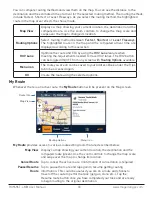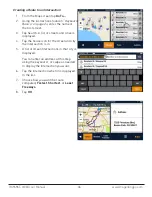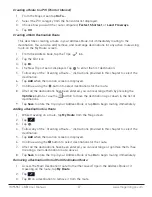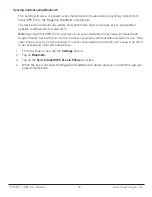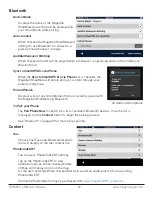RC9496T-LMB User Manual
46 www.magellangps.com
Navigation and Maps
Share Routes
Toggle ON/OFF to share your routes. Any device that is connected and logged in with the same
SmartGPS Eco ID (see
Settings > General > Registered SmartGPS Eco ID
) will be able to
retrieve and access the route(s).
Auto-Accept Shared Routes
Toggle ON/OFF to automatically share and retrieve the routes from your device.
Note: Share Routes
must be
ON
for this feature to be activated.
Vehicle Profile
By entering information in the Vehicle Profile, the device will be able to use this data to provide
routes that avoid roads that your vehicle cannot travel on. You can change these settings at any
time.
Note:
The height, width and length must be entered as a minimum, unless when Vehicle
Profile is set as ‘Car’.
Enable Live Traffic
Turn the live traffic alerts ON/OFF.
Auto-Zoom on Turns
Auto-zoom causes the zoom level of the map screen to automatically zoom into the lowest
level while performing a turn maneuver while navigating on a route. Uncheck to turn Auto-
Zoom off.
Enable U-Turns
Turns off (when unchecked) the ability of the device to use u-turns as a maneuver while
creating a route or while recalculating a route.
Avoid Toll Roads
When checked, all computed routes will avoid toll roads whenever possible.
Avoid Unpaved Roads
When checked, the Magellan RoadMate will avoid creating a route that uses unpaved roads as
possible.
Note:
When a route is created that requires the use of an unpaved road, a warning will be
displayed indicating that an unpaved road is being used in the route. You can cancel, reroute or
continue.
Night Mode
The Magellan RoadMate is normally set to Auto which automatically changes the map
colors to a darker scheme during the night. This can be changed to On (the darker map is on
continuously) or Off (the normal map is displayed continuously).