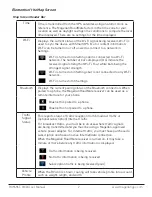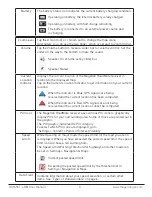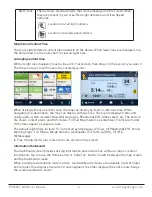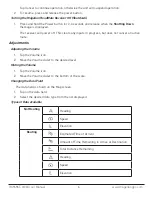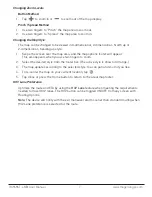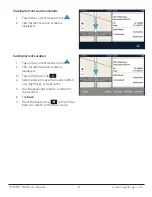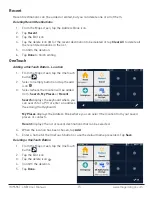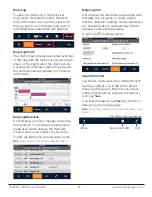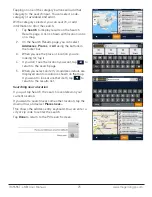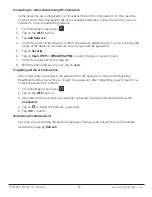RC9496T-LMB User Manual
16 www.magellangps.com
Editing the Name of a OneTouch Button
1. From the Map screen, tap the OneTouch button
.
2. Tap the Edit icon.
3. Tap
.
4. Edit the OneTouch button name.
5. Tap
Save
.
6. Tap
Done
.
Rearranging the OneTouch Buttons
1. From the Map screen, tap the OneTouch button
.
2. Press and hold the OneTouch button to be moved. When the button dims, you can slide it to
a new location on the OneTouch menu.
Note:
The Home, Emergency and Walmart buttons cannot be moved.
Setting the Home Button
1. From the Map screen, tap the OneTouch button
.
Note:
If you already have set a Home address you will need to delete it before continuing. Tap the
Edit icon
. Tap . Confirm the deletion. This will not delete the Home button, only the address.
2. If there is no current location, choose where the location will be selected from;
Search
,
My
Places
, or
Recent
.
Search
displays the keyboard where you can search for a POI or enter an address.
My Places
displays the Address Book where you can select the location from your saved
places or contacts.
Recent
displays the list of recent destinations that can be selected.
3. When the location has been chosen, tap
Add
.
4. Tap
Done
.