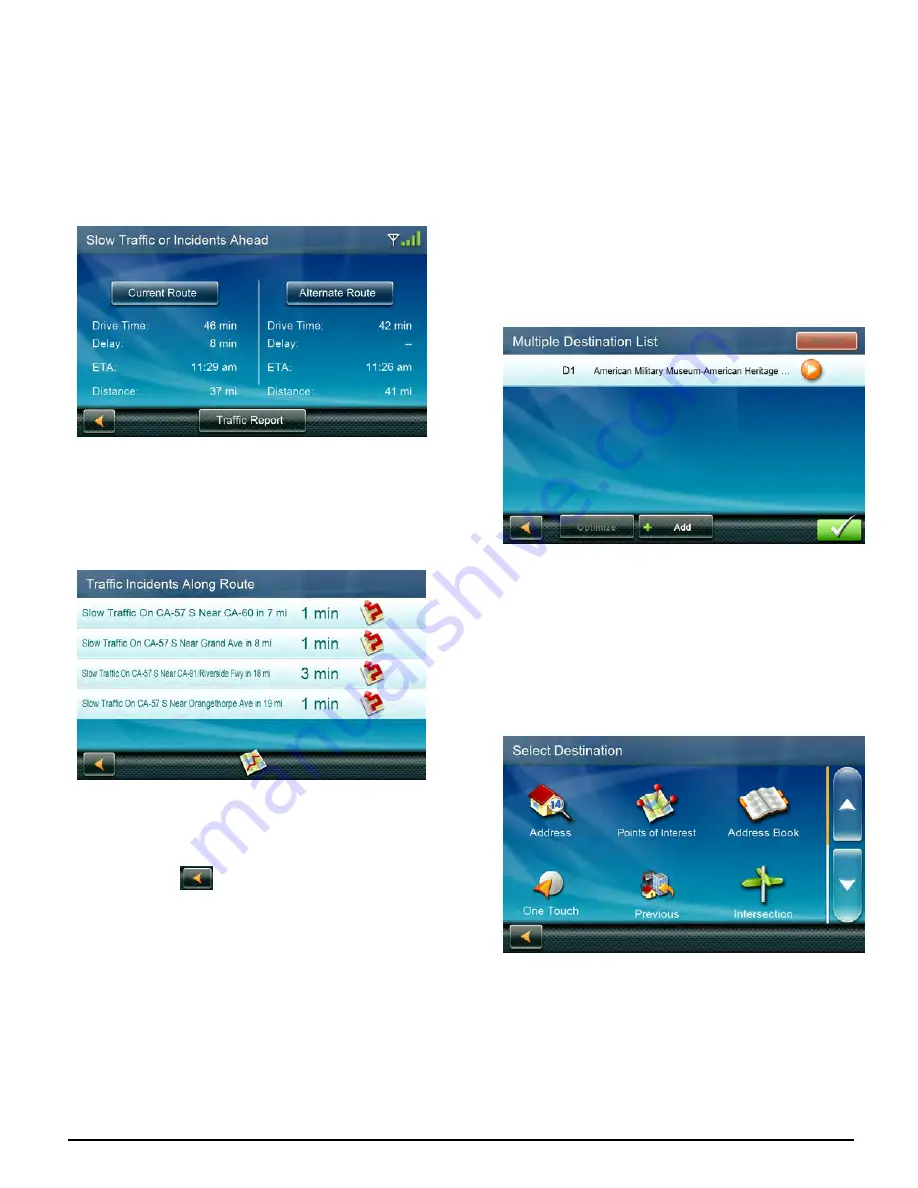
9400-series User Manual
Page 19
Traffic Delays and Detours
When a route is active, the traffic icon displays
projected traffic delays on the route. The traffic
icon is green when there is little traffic, and red
when there is a significant delay.
Tap the icon to see a traffic report along your
route.
If significant delays exist, you may be offered
an alternate route.
(Optional) Tap
Traffic Report
to see a list of
incidents.
(Optional) Tap any of the incidents to see it on
the map, or tap the map icon at the bottom to
see all of them on a map.
As usual, tap
(Back button) at any time to
return to a previous screen.
Multiple destination trips
Once you create a route, you can add
destinations and change the route sequence.
You can also save trips to OneTouch.
Creating a multiple destination trip
To create a multiple destination trip, create
a regular trip (route) by any of the usual
methods. The route can be your intended end
point or any of your intended destinations
along the trip.
1. Select
Menu
, then
Edit Trip
.
2. The
Multiple Destination List
screen is
displayed. Tap
Add
.
3. The Select Destination screen is shown.
You can search or select a destination by
any of the usual means.
(Address, Intersection, City Center, Points
of Interest, etc.)
4. Tap the icon for the method you want .
Then search or select a destination.
5. When you select a destination, the
Multiple Destination List
screen is displayed
with the last location you added at the
bottom.


























