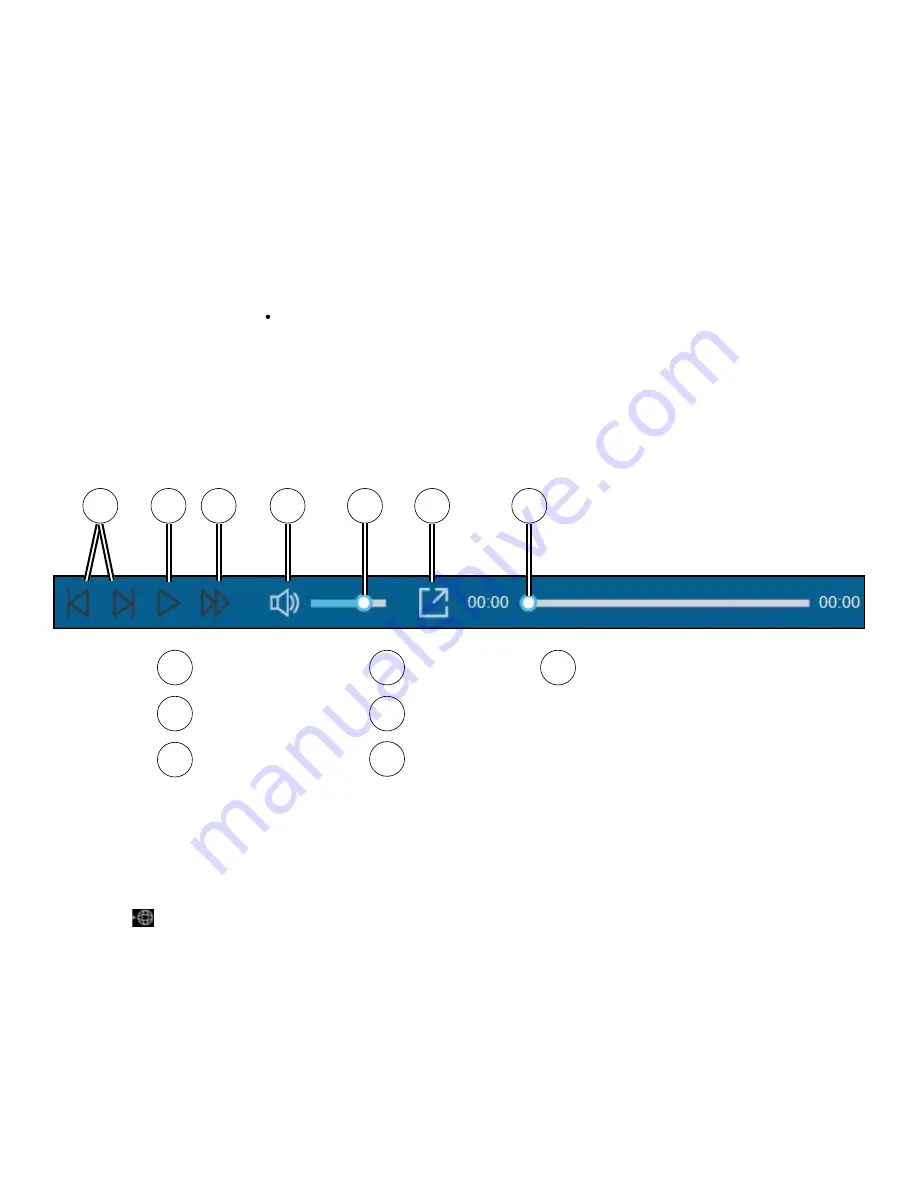
22
Playing recorded files.
1. Remove the memory card from the recorder and access the card on the computer
via a card reader.
2. Copy the recording files to your computer for backup and playback.You may also
leave the memory card inserted in the MiVue device and connect the device to your
computer via a USB cable.
3. Start MiVue Manager on the computer. By default, MiVue Manager shows the
calendar and the file list on the right. When a recording file exists you will see the
date marked with “ ”. Click that date to display the files that were recorded on that
date. You can choose the file type to display: Event / Normal / Parking.
4. Click All to display all files in the current folder,. To return to the calendar view, click
Calendar. Double-click a file on the file list to start playback.
5. The playback controls are described as follows:
6. During playback, you can check more driving information from the dashboard panel
and the G sensor chart that are displayed below the video playback screen.
7. Click on the Dashboard panel to display the Map screen.
8. G sensor chart displays data in 3-axis waveform about the car’s shift forward/
backward (X), to the right/left (Y) and upward/downward (Z).
1
2 3
4
5
6
7
1
2
3
4
5
6
7
Skip to next or
previous file.
Start/pause
playback.
Change playback
speed.
Mute/unmute
volume.
Adjust volume
level.
Play full-screen
video.
Display playback progress.
Click along the bar or drag
the slider to move directly
to that point in the video.
Содержание RoadMate 66 Series
Страница 1: ...Magellan RoadMate 66xx Series GPS Navigator Dash Cam Combo User Manual...
Страница 27: ...Magellan RoadMate serie 66xx Combo de navegador GPS y c mara de tablero Manual de usuario...
Страница 53: ...Magellan RoadMate S rie 66xx Combinaison de Navigateur GPS et cam ra em barqu e Guide de l utilisateur...






























