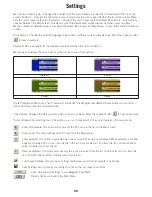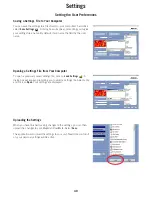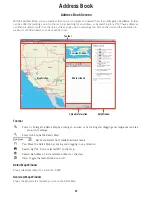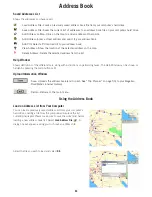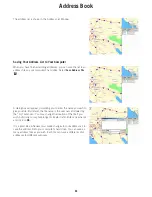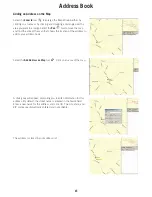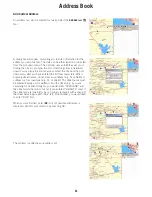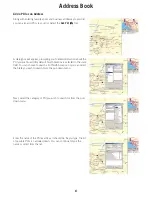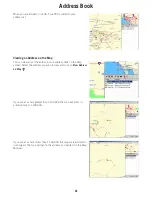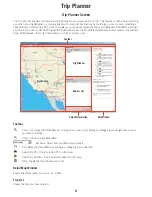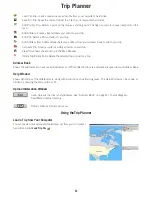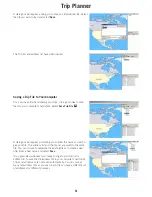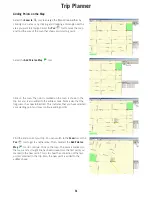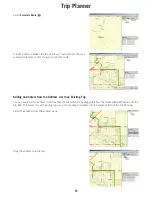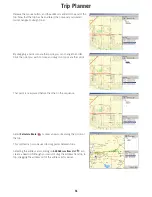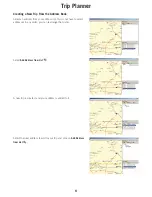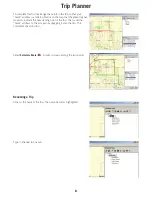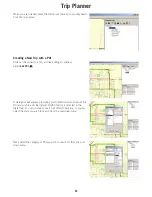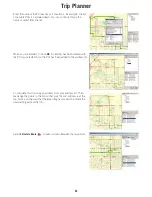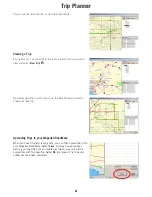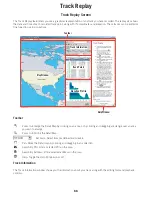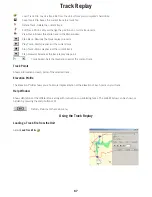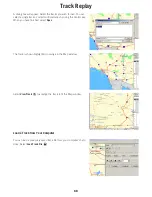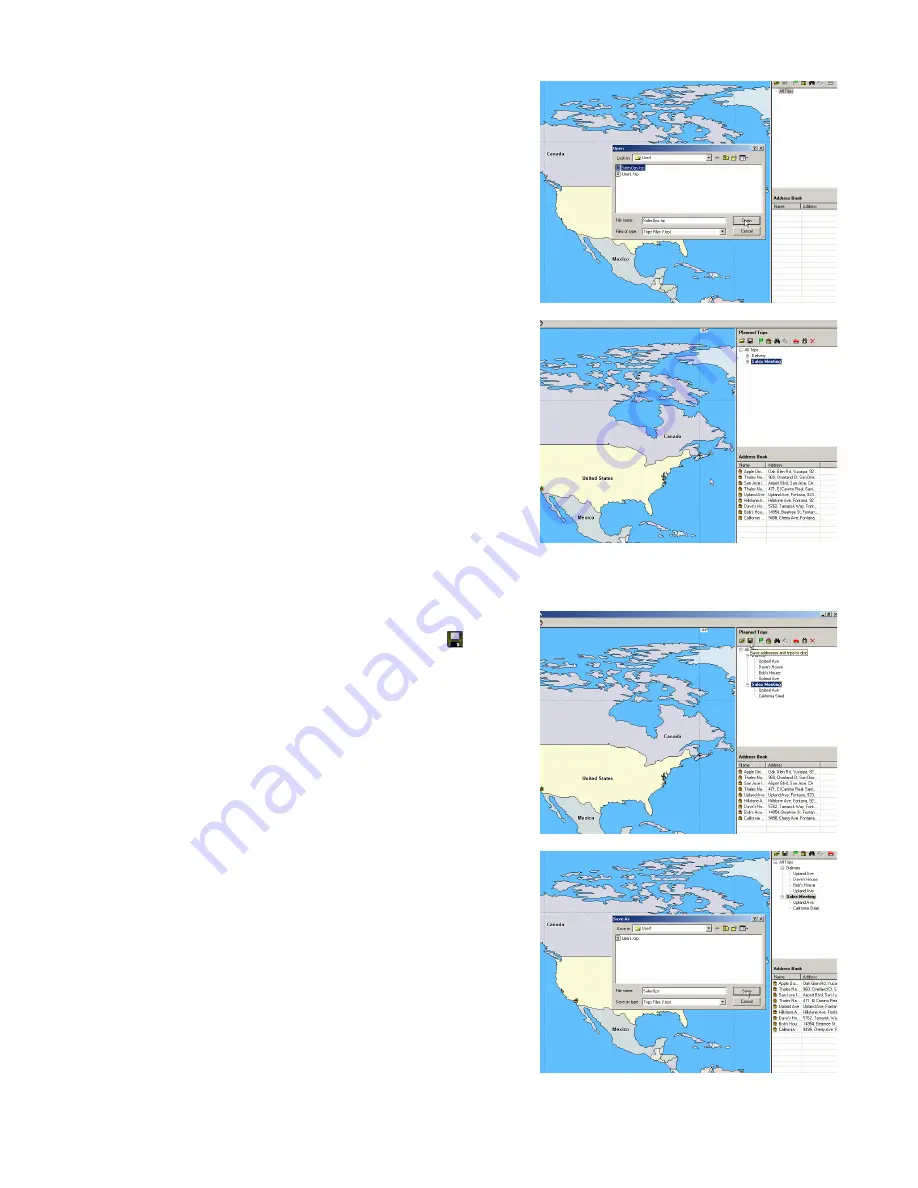
Trip Planner
53
A dialog box will appear, asking you to choose a trip/address file. Select
the file you wish to load and select
Open
.
The Trip list and address list have been loaded.
Saving a Trip File to Your Computer
Once you have finished creating your trips, it is a good idea to save
them to your computer’s hard drive. Select
Save Trip File
.
A dialog box will appear, prompting you to enter the name you wish to
give your file. The address list and the trip list are saved to the same
file. You can choose to overwrite the existing file or to create a new
one. Enter a new name and select
Save
.
It is a good idea, whenever you make change to your trip list or
address list, to save the trip/address file to your computer’s hard drive.
Trips and addresses are not saved automatically. You can save as
many trip/address files as you wish. Each file can have a different set
of addresses for different purposes.