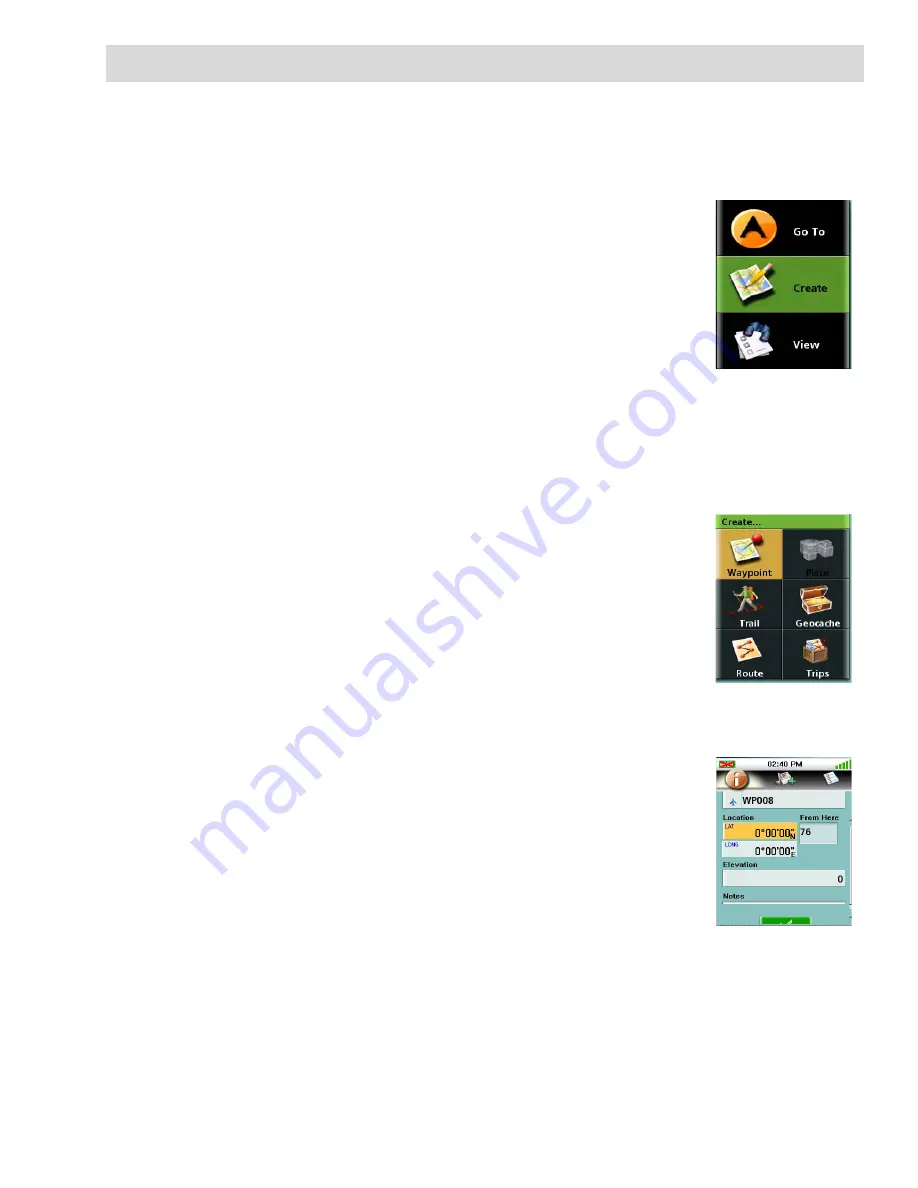
Create Menu
10
Create Menu
The Create Menu is used to access the functions needed to create waypoints, trails, geocaches and
routes.
Accessing the Create Menu
1.
From the Map screen, press the MENU button.
2.
Tap on ‘Create’.
Waypoints
Creating a Waypoint
1.
Access the Main Menu and tap “Create”.
2.
Tap “Waypoint” from the Create Menu.
3.
Select “Current Location”, “Point On Map”, or “Coordinates”.
Current Location displays the Waypoint screen with the coordinates
for your present location filled in.
Point on Map displays the Map screen. Pan around the map until
the pan cursor is at the point you want the waypoint created for and
press ENTER. The Waypoint screen is displayed with the
coordinates for the pan cursor filled in.
Coordinates displays the Waypoint screen with all values set to zero.
4.
The Waypoint screen provides the fields needed to identify the
waypoint and its location. The fields can be modified to customize
the waypoint.
Icon: Tap the icon to display all possible icons that can be used for a
waypoint. Tap the icon desired to select and close the window.
Waypoint Name: (Default “WPXXX”). Tap the waypoint name field to
display the keyboard. Enter the name and tap the green button.
Location: Tapping the latitude or longitude fields brings up the
keyboard that can be used to enter the coordinates.
Elevation: Tap the Elevation field to display the keyboard. Enter the elevation and tap the
green button.
















































