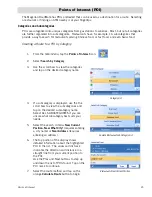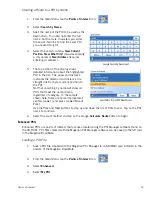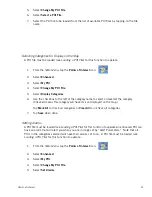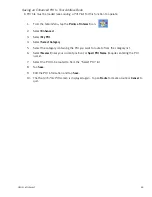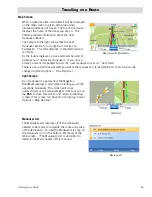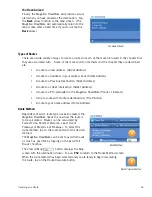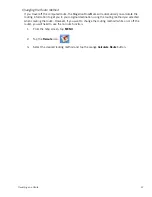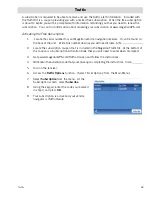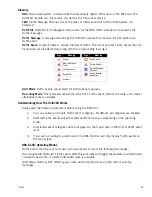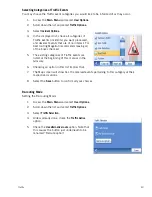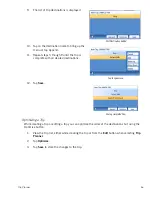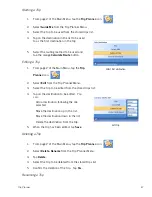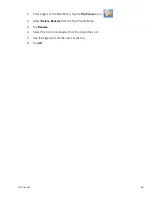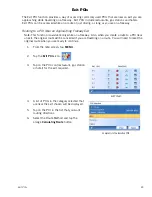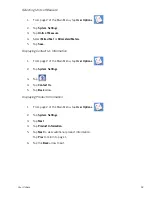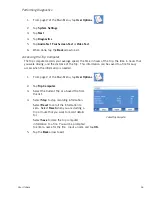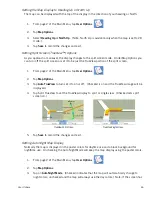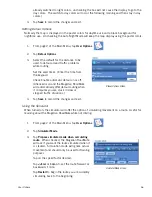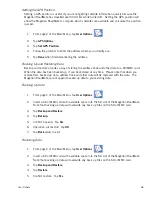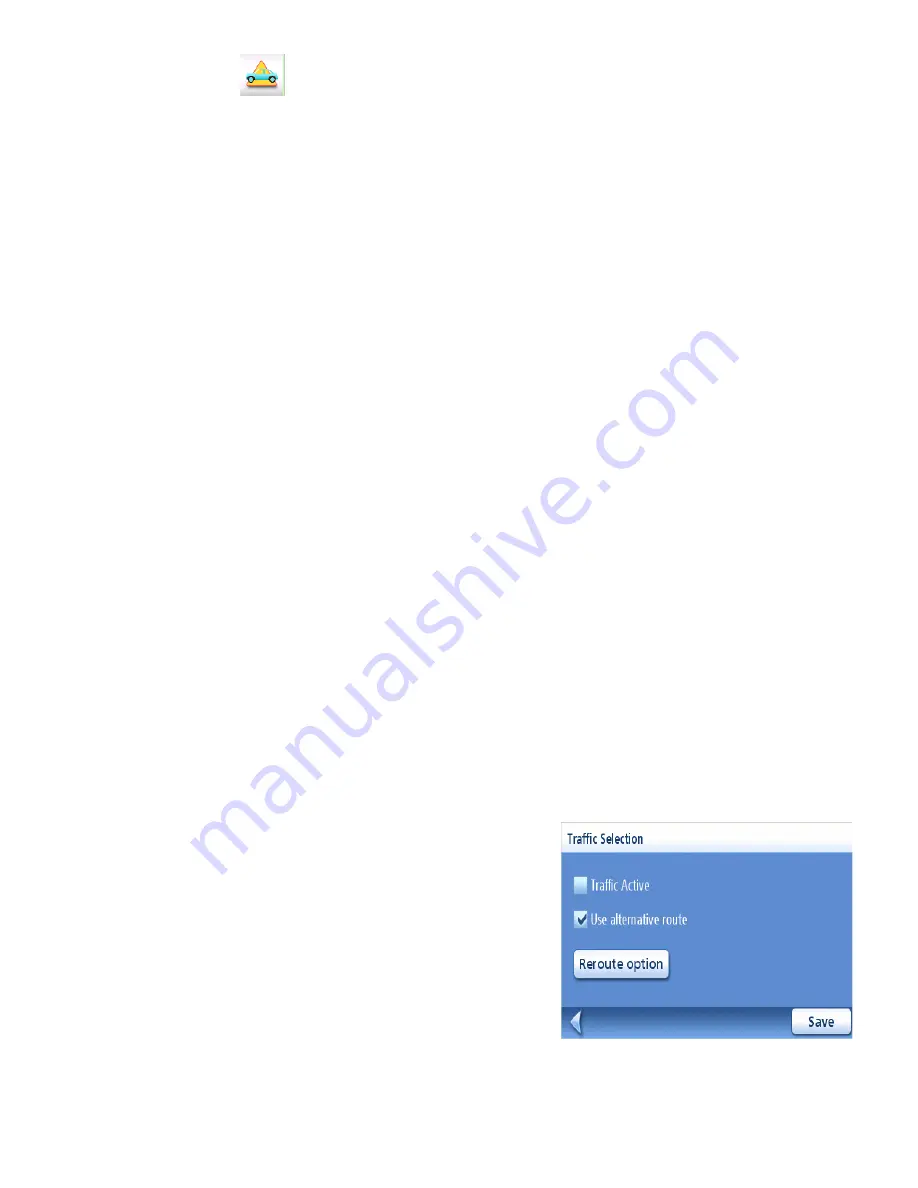
Traffic
43
Traffic Alert Icon
If a traffic incident occurs on your route, the traffic alert icon will be displayed in the lower right
corner of the map screen.
Viewing Traffic Details
•
While viewing the Map screen and traveling on a route, tap on the Traffic Alert icon when
it is displayed. A Traffic Event List is displayed with all known traffic incidents listed in
order of distance from your present position on your route.
•
Tap on one of the events listed to receive additional details about the traffic event.
•
(Detailed information can also be displayed by tapping on an event icon displayed on the
map.)
Viewing Traffic Details at Higher Zoom Levels
To avoid cluttering the screen, as you zoom out beyond the 8-mile zoom level, only the following
events are displayed:
•
Accidents
•
Slow traffic (moving less than 20 mph)
•
Road closed
•
Special equipment required
•
Severe weather.
How To Disable the RDS
When you do not want to use the RDS function:
1.
Access the
Main Menu
and select
User
Options.
2.
Scroll down the list and select
Traffic Options
3.
Select
Traffic Selection.
4.
Deselect the
Traffic Active
box
5.
Click
Save
to confirm your choice.
When the RDS function is off all incoming
Traffic messages are ignored.