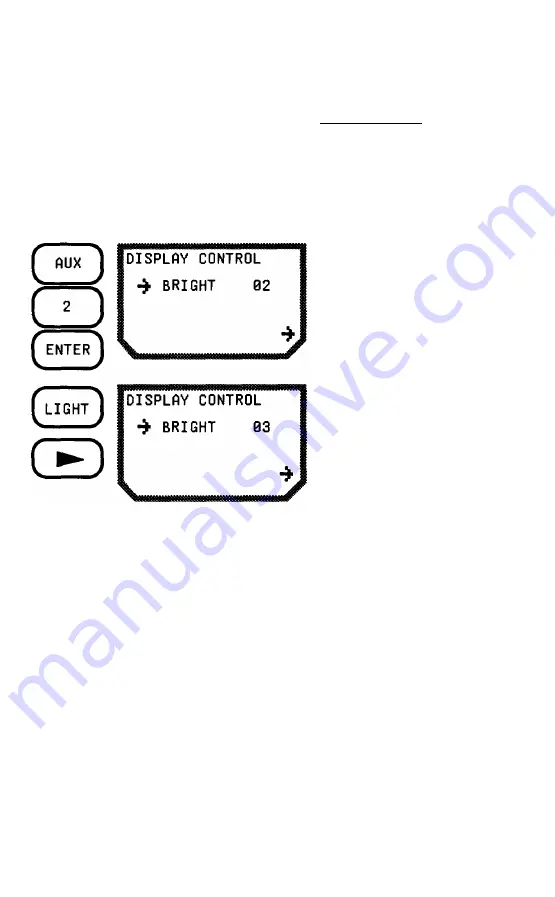
5-3
Press LIGHT to backlight
the display. Press the
RIGHT ARROW to change
the display brightness.
The possible levels of brightness are 1 through 15. Each time the
RIGHT ARROW is pressed, the brightness setting increases by one. At
15, the value rotates back to 1. (The default setting is 15.)
Once set, the values chosen remain unchanged until reset or the unit's
memory is lost or cleared.
AUX 3 - SATELLITE STATUS
Satellite Status (referred to as "Sat Status" throughout this guide)
provides specific information on the satellites used by GPS. Sat Status
can give you the following information:
o
which satellites are listed as being healthy by the GPS system
operators.
o
the elevation and azimuth of the satellites that are above the
horizon.
The mode of operation (2D or 3D) is indicated by the number of
satellites marked with an asterisk. On the sample above, 4 satellites
have asterisks, therefore, the position fix will be in 3D. If the unit were
in 2D, 3 satellites would have asterisks, and only 4 channels would be
displayed.
AUX 2 - DISPLAY CONTROL
The Display Control function allows you to change the brightness of
the display.
Press AUX, 2, and ENTER
(or press AUX once and the
RIGHT ARROW twice) to
view the Display Control
screen.
Содержание NAV 5000
Страница 1: ......
Страница 84: ...4 37...
Страница 127: ...A 2...
Страница 137: ...Ellipsoid Model of the Earth A 12...
Страница 141: ...POSITION KEY SEQUENCES Receiver Status Screen Position Display ROUTE KEY SEQUENCE Creating Route A 16...
Страница 143: ...OR Rename Waypoints Erase Waypoints A 18...
Страница 153: ...960 OVERLAND COURT SAN DIMAS CA 91773 714 394 5000 22 10029 000...
















































