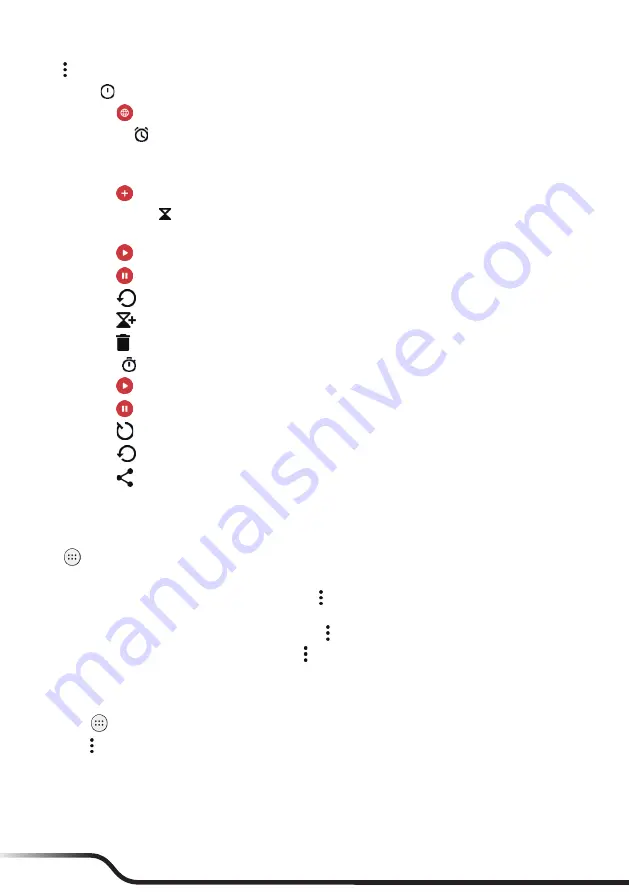
26
27
Tap
to change the clock settings.
•
Clock
•
Tap
to add and show the clocks of other cities.
•
Alarm Clock
•
Tap an alarm item to turn it on and set details of the alarm.
•
Tao the switch of an alarm item to turn it on or off.
•
Tap
to add a new alarm.
•
Countdown Timer
•
Tap the numbers to set the time interval.
•
Tap
to start the countdown.
•
Tap
to pause the countdown.
•
Tap
to reset the timer.
•
Tap
to set a new timer. Multiple timers can run at the same time.
•
Tap
to delete a timer.
•
Stopwatch
•
Tap
to start counting.
•
Tap
to pause counting.
•
Tap
to mark a lap.
•
Tap
to reset the stopwatch.
•
Tap
to share
Contacts
Contacts lists all contacts that are stored on the device and in your online accounts.
Tap
on the desktop
Contacts
. The app displays the contacts list in the
ALL CONTACTS
tab.
•
To set up your contact information, tap
Set up my profile
.
•
If you want to filter the contacts list by account, tap
Contacts to display
, select
Customise
, select a
desired contact account, and tap
OK
.
•
To change the sorting method of the contacts list, tap
Sort by
.
•
To change the format of the contacts' names, tap
Name format
.
Importing/Exporting Contacts
You can import contacts to the device, or export contacts for backup.
1.
Tap
on the desktop
Contacts
.
2.
Tap
Import/Export
.
3.
To import contacts, select
Import from .vcf file
. Then select the desired .vcf file.
To export contacts, select
Export to .vcf file
. Select the desired contacts, tap
OK
. Select the storage
destination, edit the filename, and tap
SAVE
.
















































