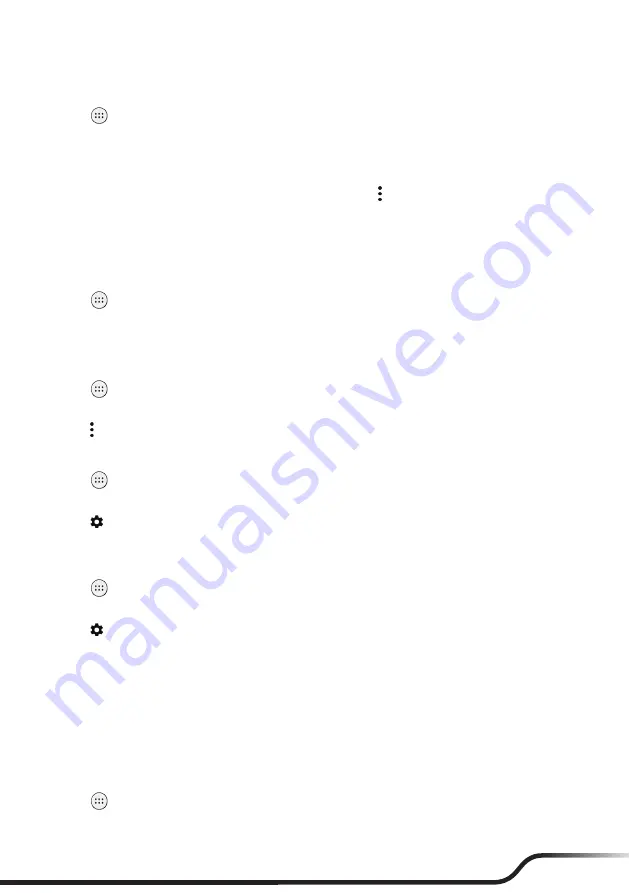
20
21
Pairing with Another Bluetooth Device
1.
Make sure that the Bluetooth function of the other device is turned on.
2.
Tap
on the desktop
Settings
Bluetooth
.
3.
Tap the
Bluetooth
switch to turn it on.
The device is visible to nearby devices when the Bluetooth function is turned on.
The device will automatically scan for available Bluetooth devices.
If the Bluetooth device you are looking for is not on the list, tap
Refresh
to start a new scan.
4.
Tap the desired device from the list to initiate pairing.
5.
Make sure that the same passkey is displayed on your device and the other device, and then tap
PAIR
.
L
Turn off the Bluetooth function when not in use to save battery power.
Disconnecting a Bluetooth Connection
1.
Tap
on the desktop
Settings
Bluetooth
.
2.
Tap the desired paired device.
3. When prompted to disconnect, tap
OK
.
Changing the Bluetooth Name of the Device
1.
Tap
on the desktop
Settings
Bluetooth
.
2.
Tap the
Bluetooth
switch to turn it on.
3.
Tap
Rename this device
, enter a new name, and tap
RENAME
.
Removing a Paired Device
1.
Tap
on the desktop
Settings
Bluetooth
.
2.
Tap the
Bluetooth
switch to turn it on.
3.
Tap next to the desired paired device, and tap
FORGET
.
Connecting to the Internet Using Bluetooth
1.
Make sure that the Bluetooth tethering function of the paired device is turned on.
2.
Tap
on the desktop
Settings
Bluetooth
.
3.
Tap the
Bluetooth
switch to turn it on.
4.
Tap next to the desired paired device, select the checkbox for
Internet access
, and tap
OK
.
On the paired device, make sure that the Internet connection sharing checkbox is selected in the Bluetooth
connection settings with your device, and tap
OK
.
NFC
L
This feature is not available on all models.
Your device supports the Near Field Communication (NFC) feature that allows you to easily transfer data to an
NFC-compatible device. The NFC area is located at the upper side of the front of the device.
Turning NFC On and Off
1.
Tap
on the desktop
Settings
More
NFC
.
2.
Tap the
NFC
switch to turn it on or off. The device will automatically scan for available wireless networks.






























