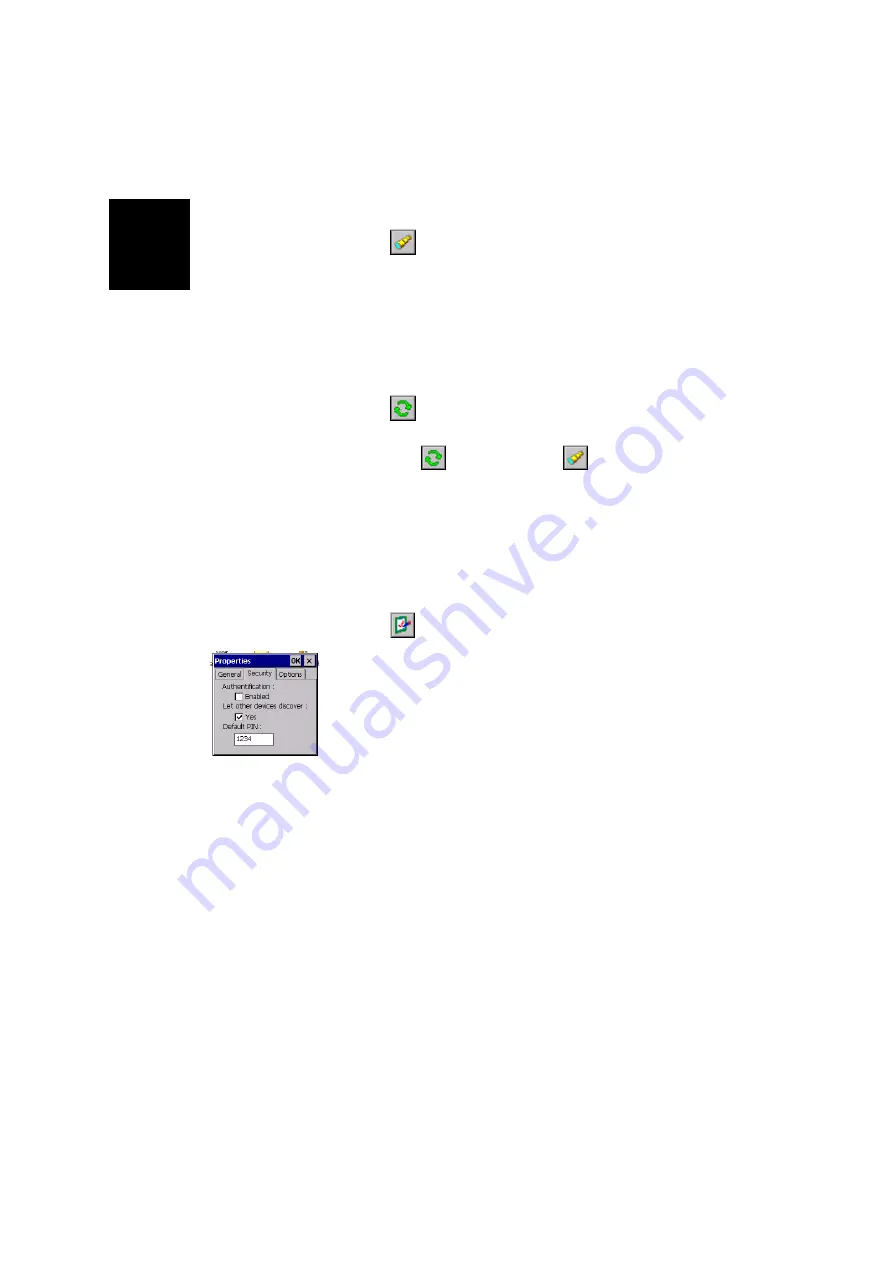
English
52
-
Tap
the first time you run a search. The message
“
Searching...
” is displayed in the status bar (bottom of the
screen) during the search.
The search sequence first focuses on paired peripherals
and then searches for distant peripherals. “
Ready
” is dis-
played at the end of the search. When next tapping this
button, you will just list all the Bluetooth-enabled devices
that were detected during the last search, regardless of
whether these devices are still present or not.
-
Tap
every time you need to refresh the list of Blue-
tooth-enabled devices present nearby.
NOTE 1:
is only active after
has been tapped.
NOTE 2: At the end of a search, the name or class of a
detected device may not have been found. In this case,
tap and hold the “Unknown” icon and then select
Update
in the pop-up menu to let Bluetooth Manager determine
these parameters.
PIN Code, Detectability & Authentication
-
Tap
in the Bluetooth Manager toolbar. This opens the
Properties window on which you can read or edit the prop-
erties of the local Bluetooth controller.
-
Tap on the
Security
tab. The bottom of the window shows
the default PIN code. This code should be entered in any
remote device that attempts to pair itself with MobileMap-
per CX.
-
To change the PIN code
, enter the desired code in the
Default PIN
field.
-
To make the device discoverable (or detectable)
, enable
the
Let other devices discover
check box. Otherwise disable
this option (default setting: enabled).
Содержание MobileMapper CX - Hiking GPS Receiver
Страница 1: ...MobileMapper CX Getting Started Guide...
Страница 8: ...English...






























