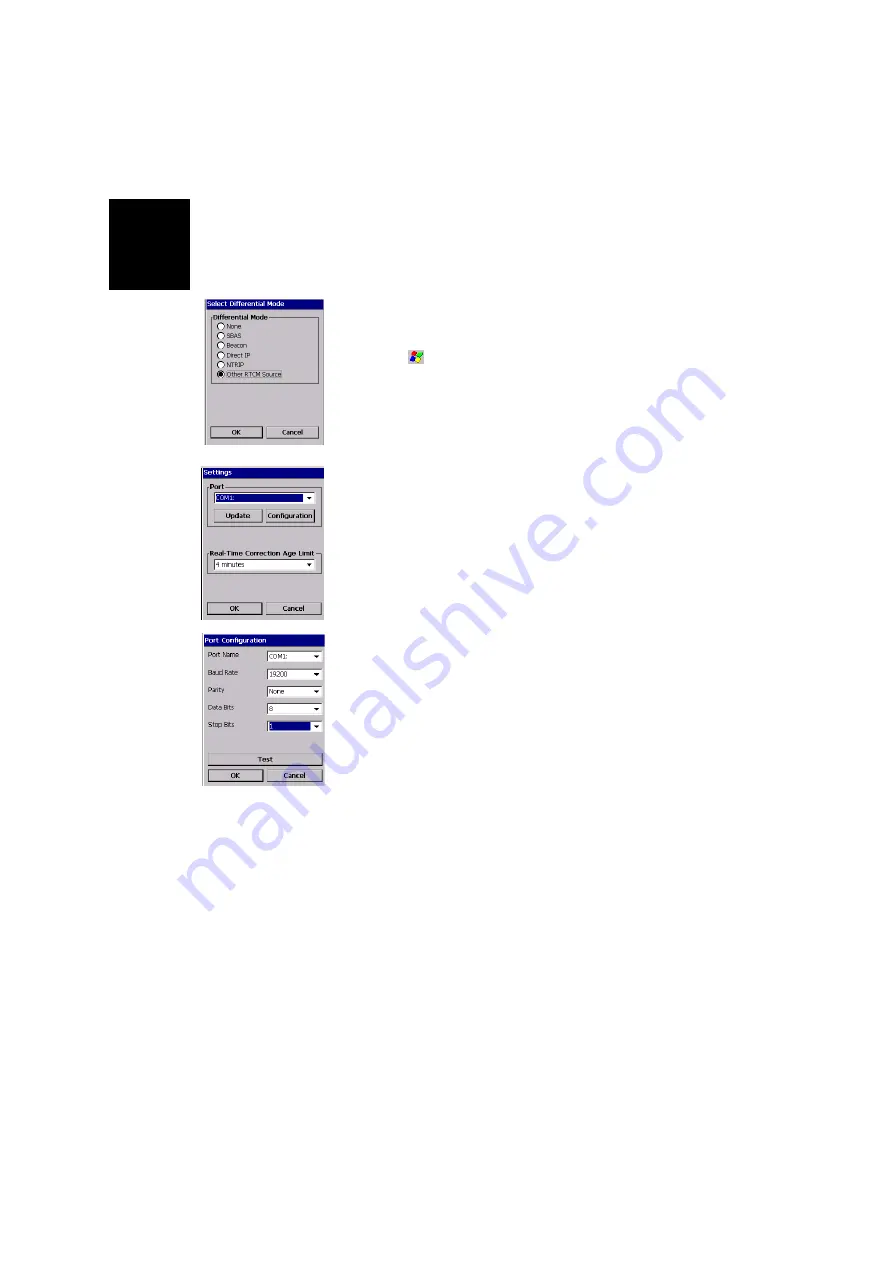
English
40
Other RTCM Source
-
Switch on the external device providing RTCM corrections
data.
If you want to use COM1 on MobileMapper CX to commu-
nicate with the external device, connect the adequate
serial cable between the two units.
-
Tap on
, then
Programs>GPS Utilities>DGPS Configuration
-
Tap on the
Select Mode
button
-
In the Select Differential Mode window, enable the
Other
RTCM Source
option. The Settings window opens to let you
configure the connection to the external source.
-
In the
Port
field, on top of the screen, set the port through
which you will communicate with the external device. By
default, two ports are available:
• COM1, the only “physical” COM port available on the
MobileMapper CX. Note that COM1 will not be availa-
ble from the list if it’s used by another application
• COM3, a Bluetooth port that is automatically set at
power on (see also
Note that the
Update
button allows you to update the list of
available ports attached to the
Port
field. When selecting
Other RTCM Source
and tapping
OK
, this update function is
automatically run so you don’t need to tap this button.
Typically, you need to use this button after you have
changed the virtual port in Bluetooth Manager and the
Settings window is already open.
-
Tap the
Configuration
button to edit or view the settings of
the selected port. A Test button allows you to test the
availability of the port.
-
Tap
OK
to close the Port Configuration window. This takes
you back to the Setting window.
-
On this screen, set the
Real-Time Correction Age Limit
parameter (see recommendations on
)
-
Tap
OK
and then
Connect
.
Содержание MobileMapper CX - Hiking GPS Receiver
Страница 1: ...MobileMapper CX Getting Started Guide...
Страница 8: ...English...






























