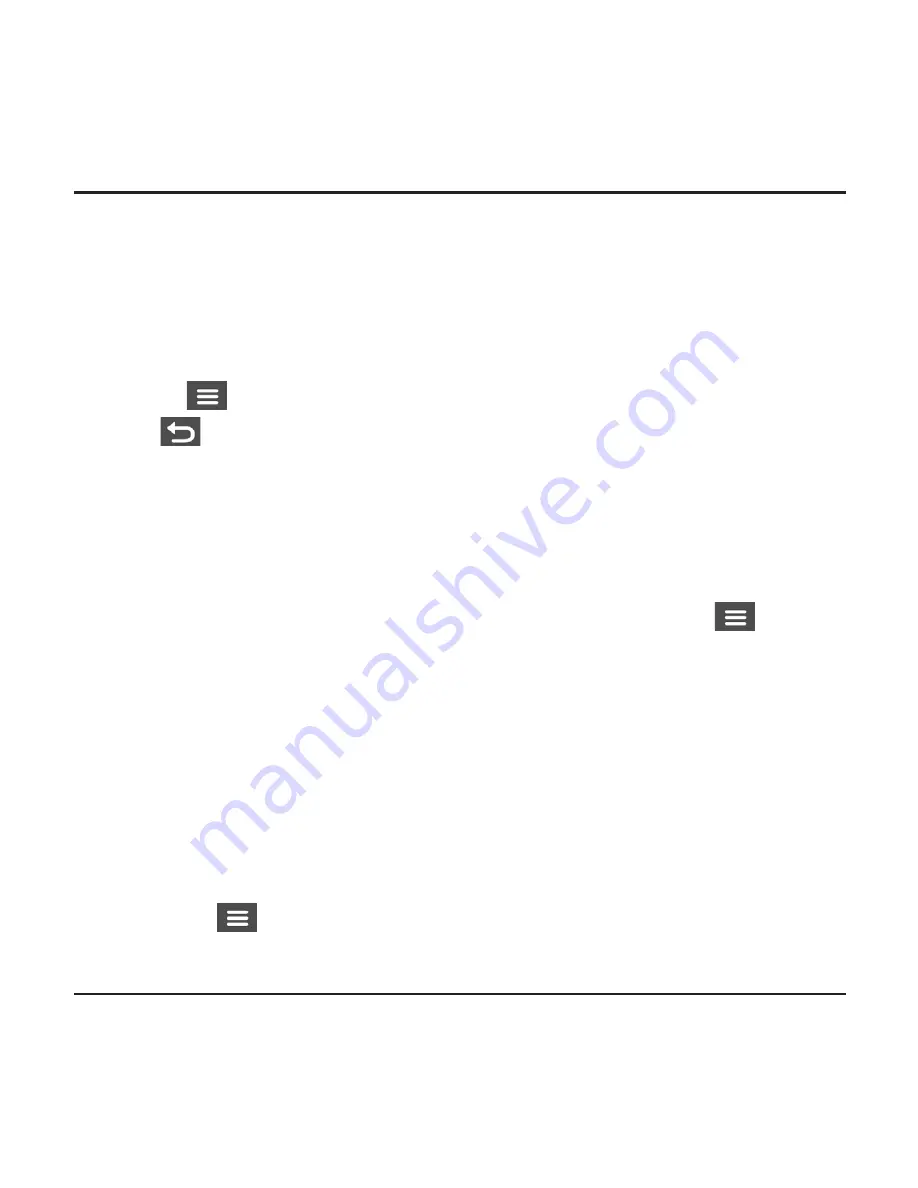
12
Recording in driving mode.
Continuous recording
By default, the system will automatically begin with Continuous recording a few
seconds after start up. The recording may be divided into several video clips;
recording will not stop between video clips.
When Continuous recording is in progress, you can manually stop recording by
pressing
.
Press
to return to the recording screen; the system will start Continuous
recording automatically.
Continuous recordings are saved to the
Video
category for file playback.
Event recording
By default, if an event happens such as high speed driving, an aggressive turn, or an
accidental crash, the G sensor* prompts your dashcam to start recording the event.
* You can change the sensitivity level (6 levels, from
Low
to
High
) of the G sensor by selecting
> Video
Recording > G-Sensor Sensitivity
.
If you want to manually start an event recording while continuous recording is in
progress press the Event button on the device.
The event recordings can be found in the “Event” category for file playback.
Recording in Parking mode.
Your dashcam supports Parking recording. Depending upon how long the car is
parked, you may need an additional power source (e.g. an uninterruptible power
cable) to record video during Parking mode.
The Parking mode function is disabled by default. You have to enable the function
by selecting
> Parking Mode > Detection > On
.
Before enabling Parking mode, please check your device memory allocation. Go
















































