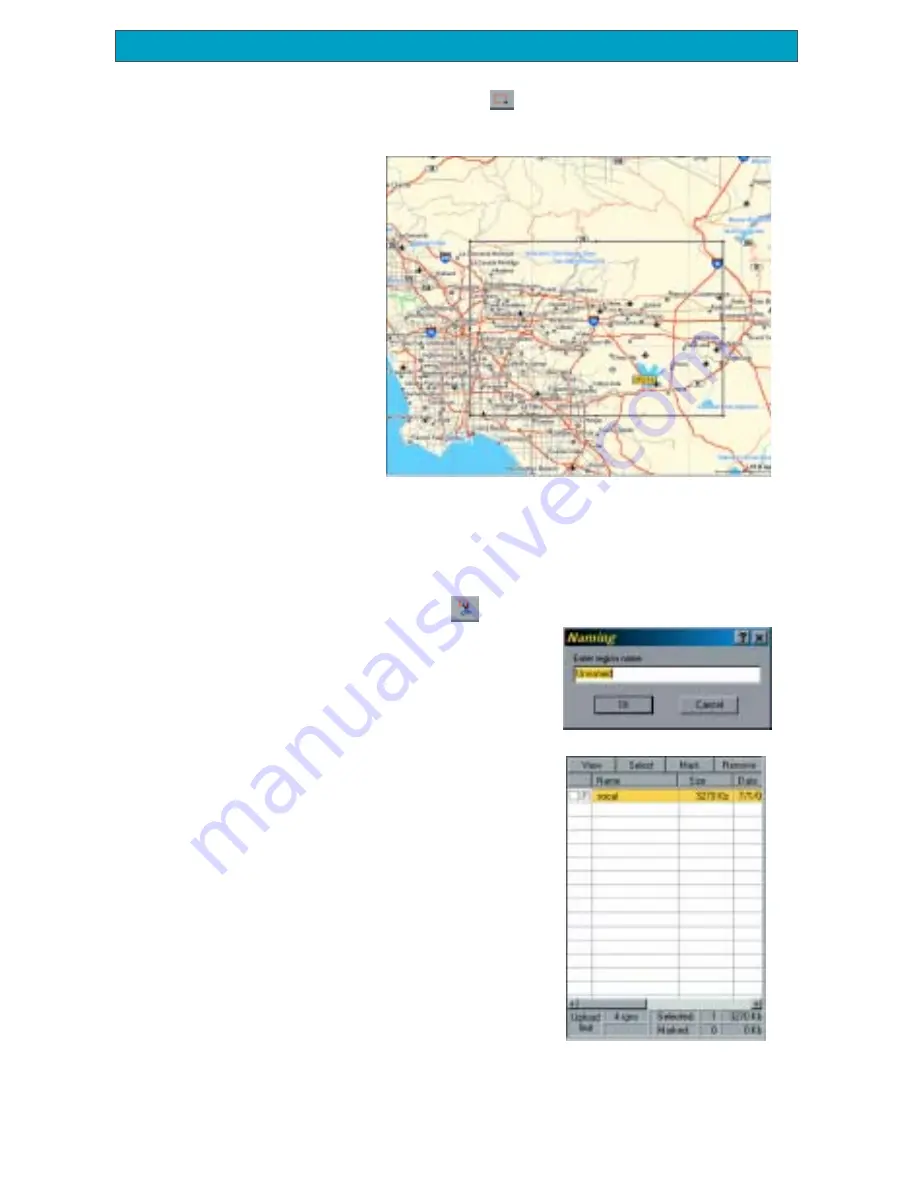
86
Magellan Meridian GPS Receiver
Appendix
Select Area: Use the “Draw New Region”
tool to select the area on the map
that you want to upload into your Meridian.
Here is the region
selected for this
example. Notice that
when you move the
cursor inside the
rectangle, the
memory space that
this region will
occupy on your SD
card is displayed.
You can further
modify this region.
To move the region,
place the cursor
inside the region and with the left mouse button depressed, move the
entire region. To change the size of the region, place the cursor on any of
the black dots found in the corners or along the sides of the region, press
the left mouse button and increase or decrease the size of the defined area.
Cut Region: Select the “Cut Region”
tool. You will be prompted to provide
a name for this region. Use a name that will
help you identify which part of the country
this region is for.
In this example, the name “socal” was used.
After supplying the name, this region is
added to the region list found at the right of
the screen. In the region list, left click on the
box in front of the name of the region you
want to upload. Notice that the area within
the region changes color, giving you a
graphical indication of what region(s) are to
be uploaded.
Содержание Meridian Platinum
Страница 1: ......








































