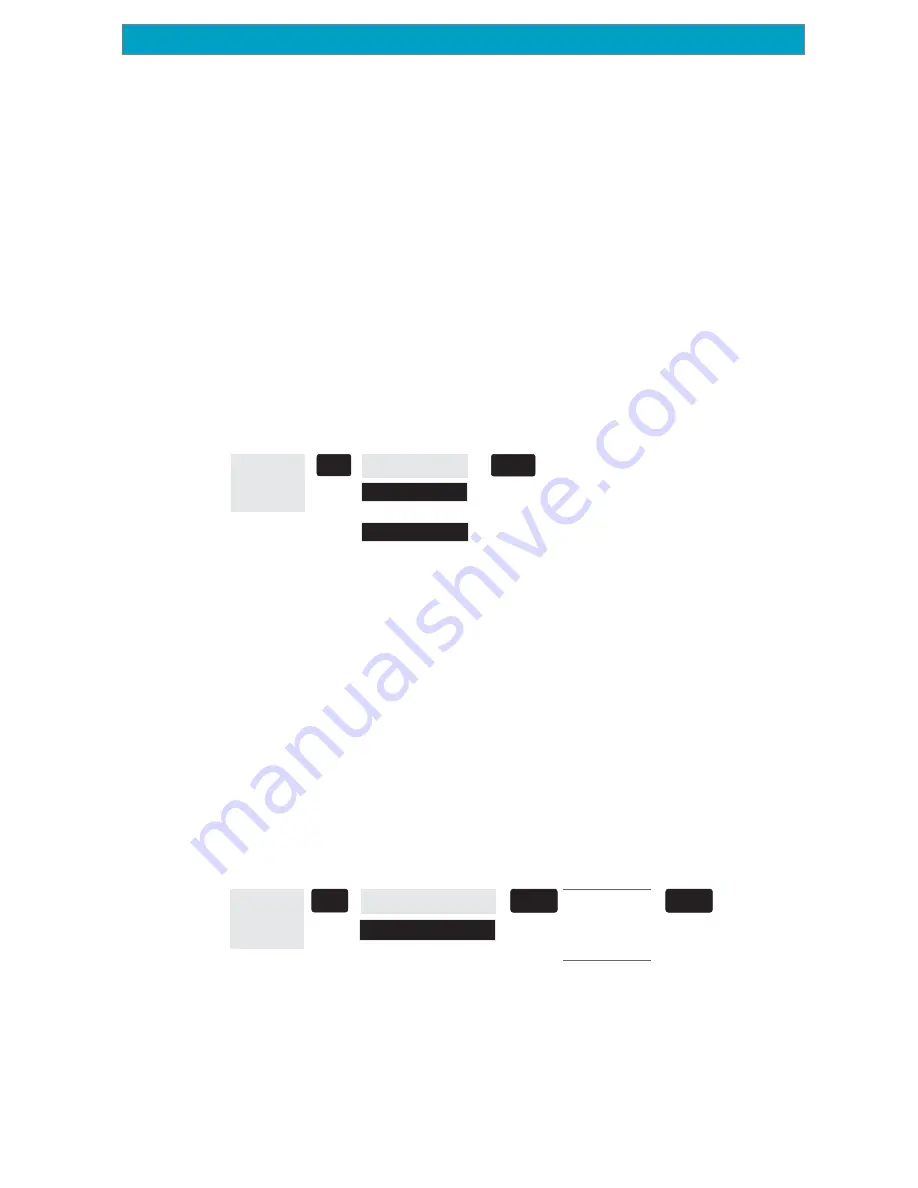
27
Magellan Meridian GPS Receiver
Reference
Setting Up Map Data Fields
— The following options are available ONLY
if you are in the Position Mode of the Map screen. If you are in the
cursor mode, press the [ESC] key and the display will snap back to the
Position Mode with the arrow icon displaying your present postion. (If
you are not clear on which mode you are in, the simpliest way to
determine it is to see what cursor is displayed; an arrow indicates
Position and a crosshair indicates Cursor. If you press the [ESC] key and
the display changes to another NAV Screen you were in the Position
Mode and you can press [NAV] to return to the map.
Turning Map Info On/Off —
This option allows you to turn on or off
the information field that is displayed on the Map screen. Turning this
off allows for more of the map to be displayed. Default is “Show Map
Info”.
From
the MAP
Screen
MENU
Highlight
Hide Map Info
or
Show Map Info
ENTER
When Map Info is hidden and the map is in the cursor mode, the
bearing (BRG) and distance (DIS) to the cursor is shown in the bottom
left corner of the map replacing the scale. (Note: if you have uploaded
topographic information from Magellan’s MapSend Topo for the United
States CD-ROM, the elevation at the cursor’s location is displayed, not
the bearing and distance.) If the cursor happens to be on a map object,
the name of the object is displayed.
Selecting the Map Information —
This function allows you to select
what map information is displayed at the bottom of the screen.
Note: If you select either Horizontal Profile or Terrain Projection and
you do not have topographic information loaded a warning screen is
displayed.
From
the MAP
Screen
MENU
Highlight
Select Map Info
Use U/D
arrows to
select desired
information
ENTER
ENTER
Two Data Fields Description —
This option displays two boxes at the
bottom of the map that can display data that you choose. Displaying
these data fields is the default for the Meridian.
Содержание Meridian Platinum
Страница 1: ......






























