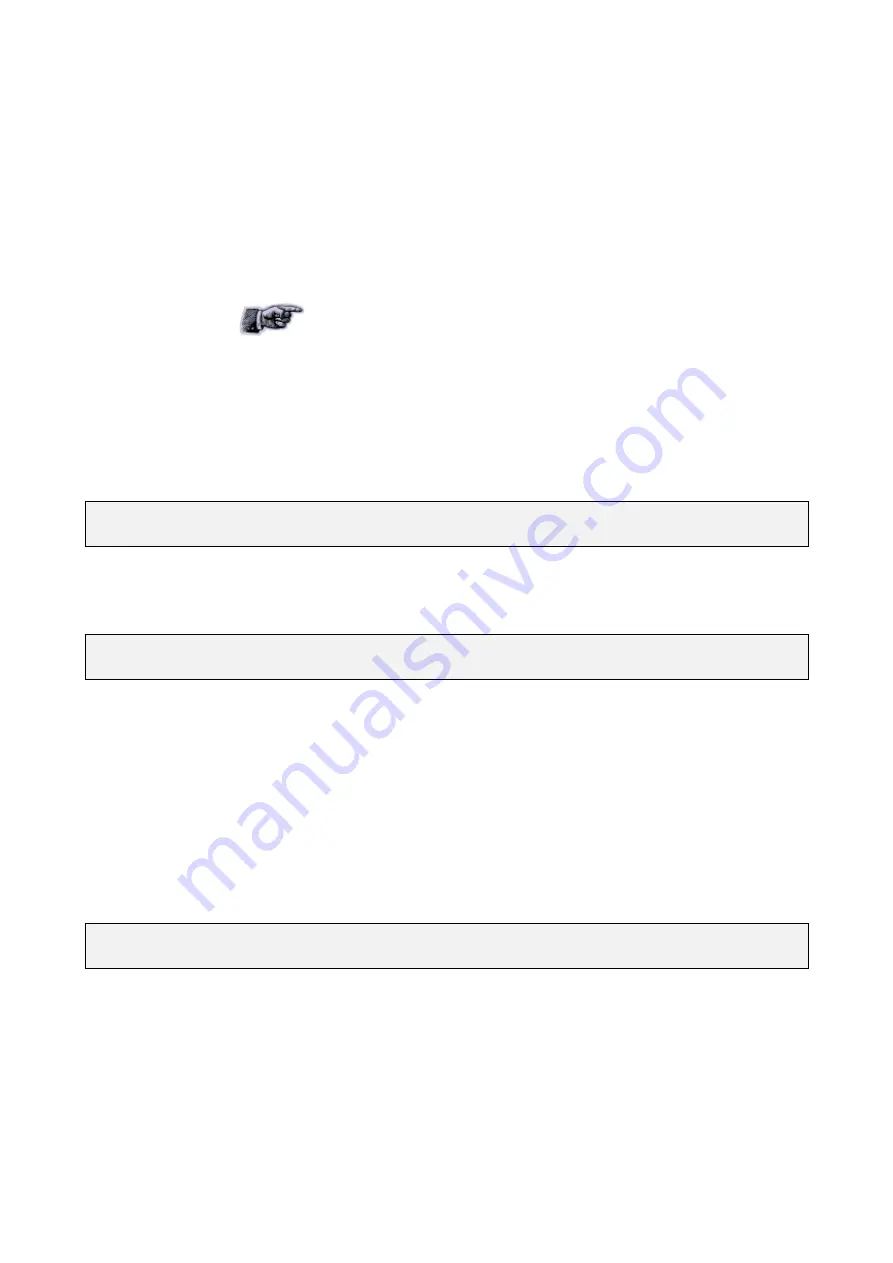
4.3.1Connecting to a Reader via USB for the first time
Any device hardware when it’s first connected to a PC via USB requires a
device driver. The device driver is provided by Microsoft. No USB device
drivers are available instantly. They have to be installed and require a
certain amount of configuration. The driver must be installed on the PC
before Windows can use the connection. The device driver is installed on
the PC via the ReaderManager.
When you install a new Reader for the first time it
can take from 1 to 5 minutes to create a network
connection before the ReaderManager is able to
recognize a new Reader.
Since every Reader has a unique serial number, Windows treats it as a new
device and you will have to install the device driver again for each new
Reader that you connect to the one PC. Since the device driver files are
already on the Reader, Windows can search for the driver automatically.
In order to connect to a Reader via USB for the first time follow the steps
below:
Step 1. Open
Network Connections
in Windows to view the network connection
process.
You can verify that the reader is connected by looking at the
Network
Connections
window. You can open this window from several places:
Start
-> Control Panel -> Network Connections
or
My Computer -> Other Places
-> My Network Places -> View Network Connections.
Step 2. Open the ReaderManager. Plug in the USB and power cables. Turn on the
Reader. The
Found New Hardware
dialog box will be displayed.
When a Reader is connected to a host computer for the first time using a
USB, these are a few steps to go through before the ReaderManager is able
to identify a new Reader:
1. In
Found New Hardware Wizard
tick
Yes
,
this time only
to search
for software and press
Next
.
2. In
What do you want wizard to do?
tick
Install the software
automatically
and press
Next
.
3. Wait while the wizard installs the
Linux USB Ethernet/RNDIS
Gadget
device driver. Ignore other message and press
Continue
anyway
.
4. Press
Finish
.
Step 3. Wait until you see a new entry appears in the
Network Connections
list
called “
Linux USB Ethernet/RNDIS Gadget”
. This is the Reader.
If it says
Acquiring IP address
then you must wait until it says
Connected.
The Reader’s network connection will say:
1.
Local Area Connection X
2.
Connected
3.
Linux USB Ethernet/RNDIS Gadget
Once it says
Connected
in the Network Connections window (Windows XP
SP2) you can go to the Step 4.
MARS-1-2-4-6 USER MANUAL
64-70-017-DOC ver.1
32
Содержание MARS-1-2-4-6
Страница 2: ......
Страница 4: ......
Страница 5: ...MARS 1 2 4 6 USER MANUAL 64 70 017 DOC ver 1 1 ...






























