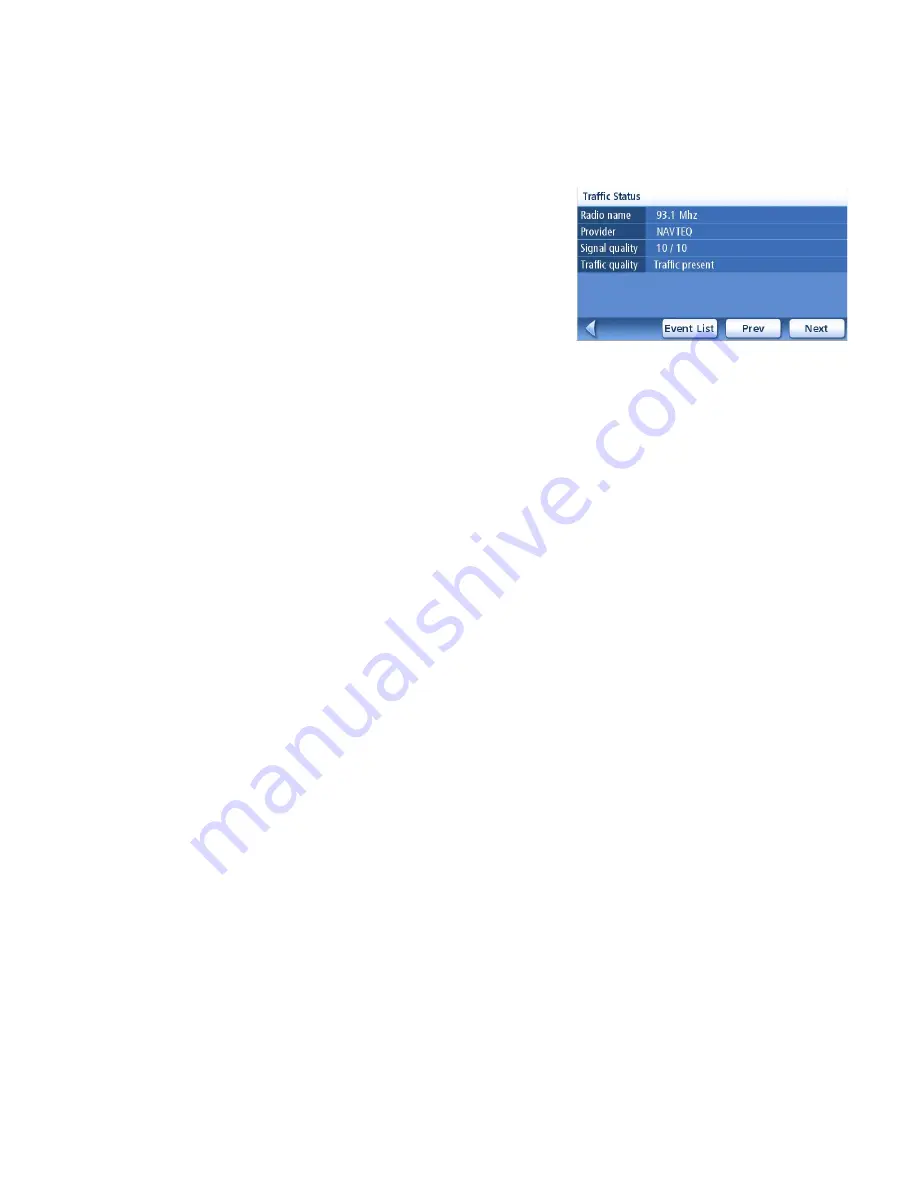
Traffic
53
Viewing Traffic Signal Status
1.
Access the
Main Menu
and select
User
Options.
2.
Scroll down the list and select
Traffic Options
3.
Select
Traffic Selection.
4.
Deselect the
Traffic Active
box
5.
Click
Save
to confirm your choice.
When the RDS function is off all incoming Traffic messages
are ignored.
Traffic FAQs
Q1
- How does the TrafficKit module choose how frequently to receive Traffic data?
A1: This is an automated procedure. When you turn on the system, the TrafficKit module analyses the
5 best frequencies stored in its memory. These frequencies are classified in order of signal strength.
The module then checks to see whether Traffic data is available on the first station. If the first station
is sending Traffic messages, the module will stay on that frequency, otherwise it will test the next one
until it finds a station that delivers Traffic data.
If none of the 5 frequencies can be used, the TrafficKit module will start scanning the entire FM
band. It will search for the best five frequencies on which Traffic data is available and will tune in to
the strongest station. These five best frequencies will be saved in memory to be used the next time
the system is powered up.
Q2
- Why do we have to wait between 2 and 5 minutes before the RDS module starts delivering RDS
data the first time we use it?
A2: This is the average time for the module to test all the possible frequencies on the FM band and
choose the best one in terms of signal level and Traffic data availability/quality.





























